After upgrading to new iOS 11 or iOS 11.1, many users asked why did my photos disappeared on iPhone? Try the tricks in this article to fix iOS 11/11.1 missing photos issue after the update.

Primo iPhone Data Recovery is an efficient iOS data recovery software, available to help you fix the iPhone/iPad photos missing after iOS 11 update issue. Download it to have a try now.
With many surprises and new features like the fresh message effects, new Files app, redesigned control center and more, iOS 11 is a definitely unmissable cake to taste in this fall. After several minor updates, Apple released iOS 11.1 as its first major update.
But you must be aware that every time Apple unveils an iOS update, there are many discussions about photos missing from iPhone/iPad along with. For instance, they posted on Apple community as “I lost all my photos after iOS 11/11.1 update”, “I lost my photos after I did the iOS 11/11.1 update”, “All of my photos were in the recently deleted album”, etc.
If by the time the latest iOS 11/11.1 causes your photos missing as well, calm down and sit back. There’s something you can do to fix the iPhone/iPad photos disappeared problem after iOS 11/iOS 11.1 update.
You May Like: How to Fix iOS 11/11.1 Charging Issues on iPhone/iPad >
It’s the basic tip worthy of a try to fix the photos disappeared from iPhone after iOS 11 update problem.
For iPhone 6s or earlier users, press and hold both the Sleep/Wake and Home buttons for at least ten seconds, until you see the Apple logo. For iPhone 7/7 Plus users, press and hold both the Sleep/Wake and Volume Down buttons for at least ten seconds, until you see the Apple logo.
If you took photos with your other devices but don’t see it on your iPhone, go to Settings > (your name) > iCloud on iPhone. Tap photos and turn on iCloud Photo Library. After turning on iCloud Photo Library, connect to wireless network and wait a few minutes.
In the process of updating, photos may be removed from iPhone or iPad somehow. So you can check your Recently Deleted album to solve the iPhone photos missing after updating to iOS 11 issue.
On iPhone, go to Photos > Albums > Recently Deleted. If you see the missing photos here, you can remove it back into your All Photos album. Tap Select, choose the photos, and tap on Recover.
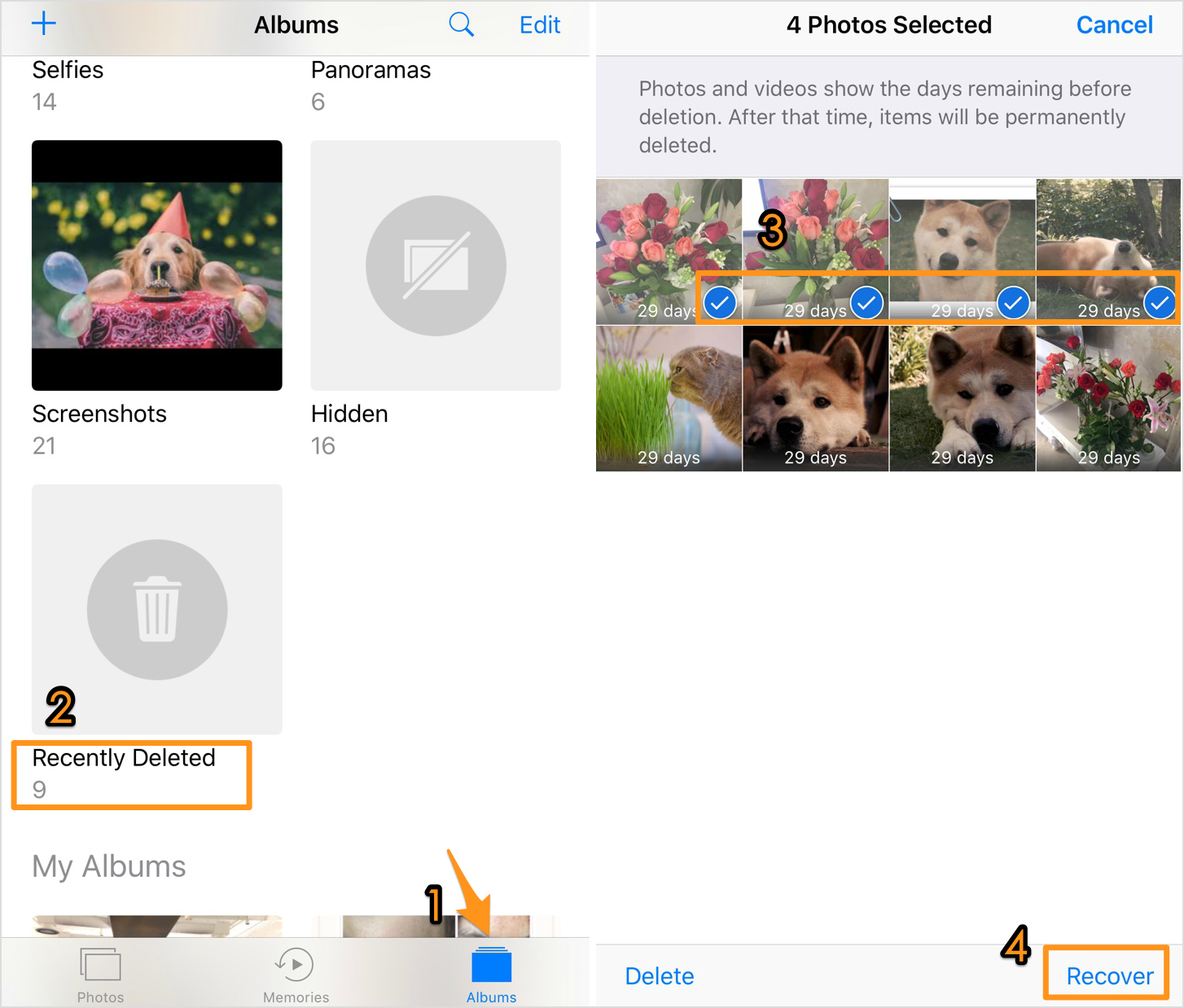
Fix iPhone Photos Disappeared after iOS 11 Update
If you have available backup including all the photos missing from iPhone, and make sure the iCloud or iTunes backup remains not damaged, then you can get back your disappeared photos by restoring iPhone from backup. But restoring means all existing data on your iPhone will be totally replaced by backup content. If you don’t hope to lose all new generated photos, messages, notes, etc., move to method 5 below.
You May Like: How to Fix iTunes Backup Corrupt or Incompatible >>
To recover disappeared photos from iPhone after iOS 11 update, you can try Primo iPhone Data Recovery. It’s an iOS data recovery tool specially made to retrieve various lost/deleted iPhone, iPad or iPod touch data including photos, messages, notes, contacts, videos, call history, Safari history & bookmark and more. 3 recovery choices are provided. You can retrieve missing photos directly from iPhone. Extracting photos from iTunes/iCloud backup and then getting them back also works.

Designed to fit effortlessly into your iPhone data recovery.
Download NowStep 1. Download and install Primo iPhone Data Recovery to computer. Open it and plug in your iPhone or iPad. Choose Recover from iOS Device and click Next to continue.
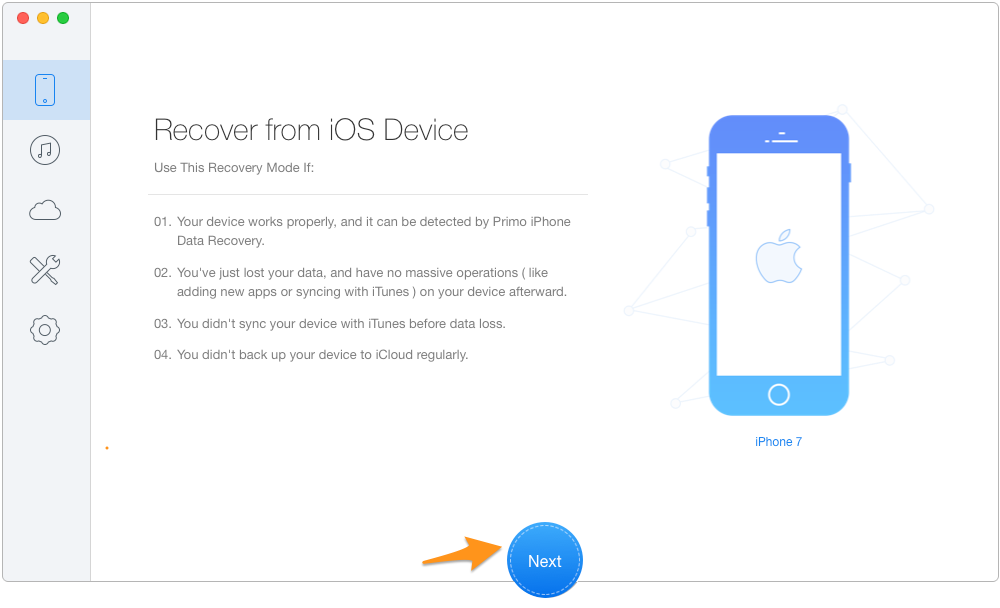
How to Fix iPhone Photos Disappeared after iOS 11 Update – Step 1
Step 2. Check Photos and then select the photos missing from your iPhone or iPad. Click Recover to get them back to Device/Computer.
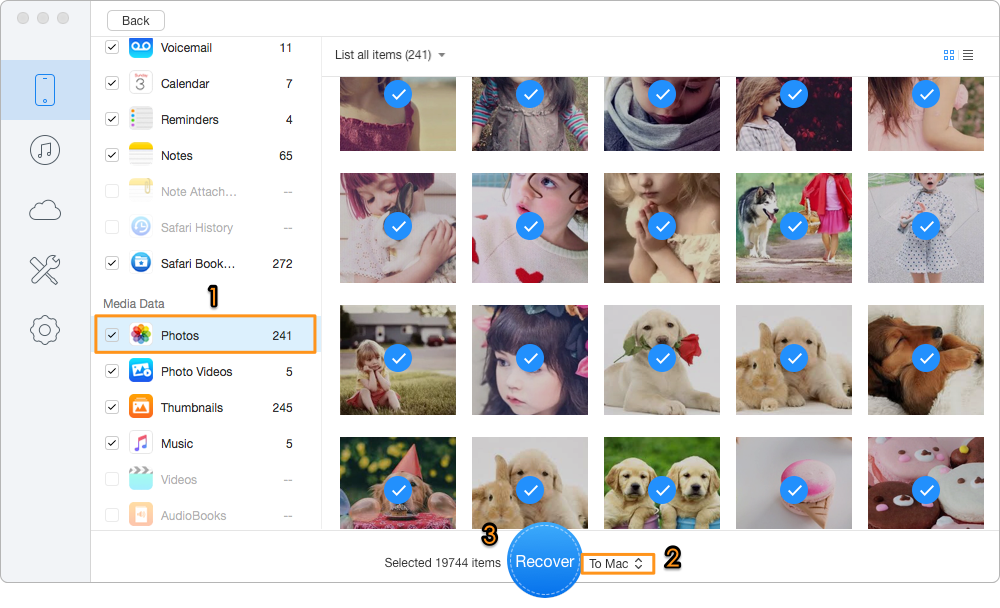
How to Fix iPhone Photos Disappeared after iOS 11 Update – Step 2
While retrieving the disappeared photos from iTunes or iCloud backup, Primo iPhone Data Recovery helps to access and then extract them from backup, ensuring the safety of your iPhone/iPad’s current data. Get the tool downloaded to explore more now >>

Lydia Member of @PrimoSync team, an optimistic Apple user, willing to share solutions about iOS related problems.