You accidentally cleared a list of visited websites on iPad and now you want to see the deleted Safari history again. Read on to know how to recover deleted history on iPad.

Primo iPhone Data Recovery is an iOS data recovery software, available to retrieve deleted Safari history on iPad. Download Primo iPhone Data Recovery to give it a try.
Apple just released a new 9.7-inch iPad that replaces the iPad Air 2. It’s faster and brighter with the same battery life. More notably, it is now the cheapest iPad available. You can’t wait to pocket it. After browsing some websites with the brand new iPad, you might clear the visited history but later realized there was something valuable. “Can I get them back”, you may ask. Read on to know troubleshooting ways to recover the deleted Safari history on iPad.
As a powerful iOS data recovery tool, Primo iPhone Data Recovery is featured with three reliable recovery ways – from device, iTunes backup and iCloud backup.

Designed to fit effortlessly into your iPhone data recovery.
Download NowStep 1. Download and install Primo iPhone Data Recovery to computer > Connect iPad with computer > Recover from iOS Device > Next.
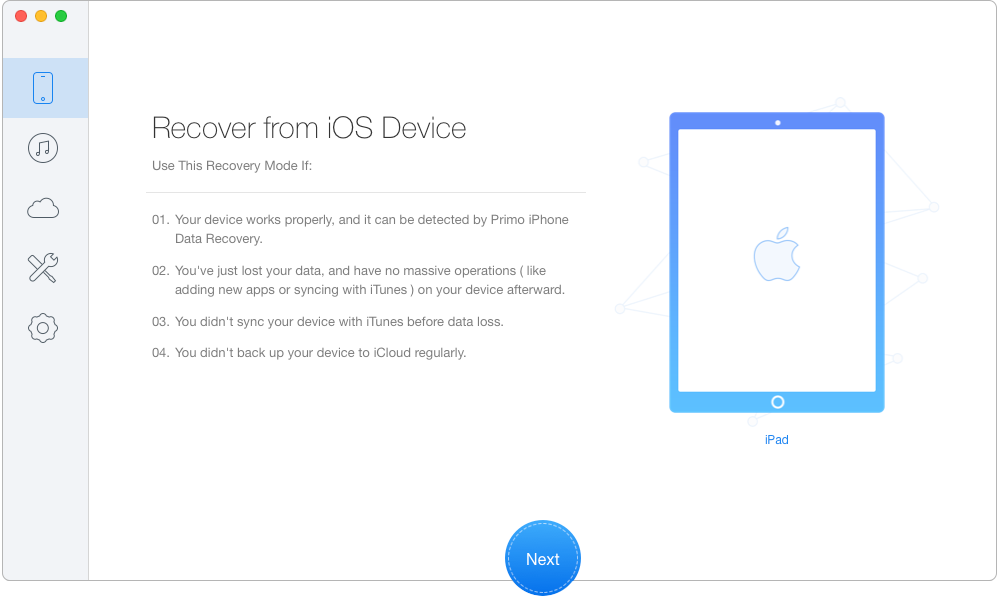
Recover Deleted Safari History on iPad Without Backup – Step 1
Step 2. Select Safari History > Click Recover (You can freely choose to retrieve your visited history to device or computer).
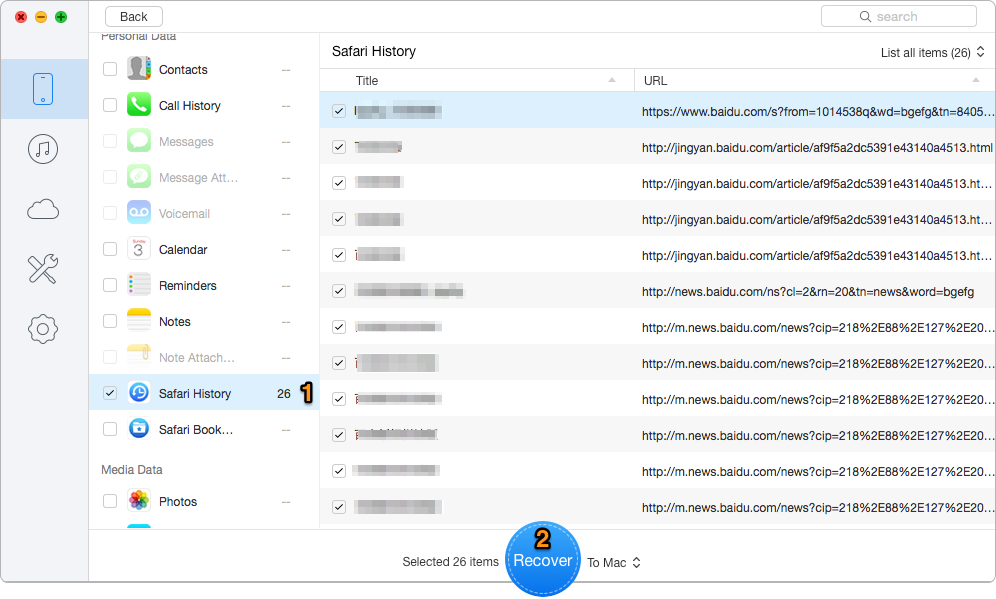
Recover Deleted Safari History from iPad Without Backup – Step 2
We take recovering history on iPad with iTunes backup as an example.
Step 1. On the left side bar, choose Recover from iTunes > Next.
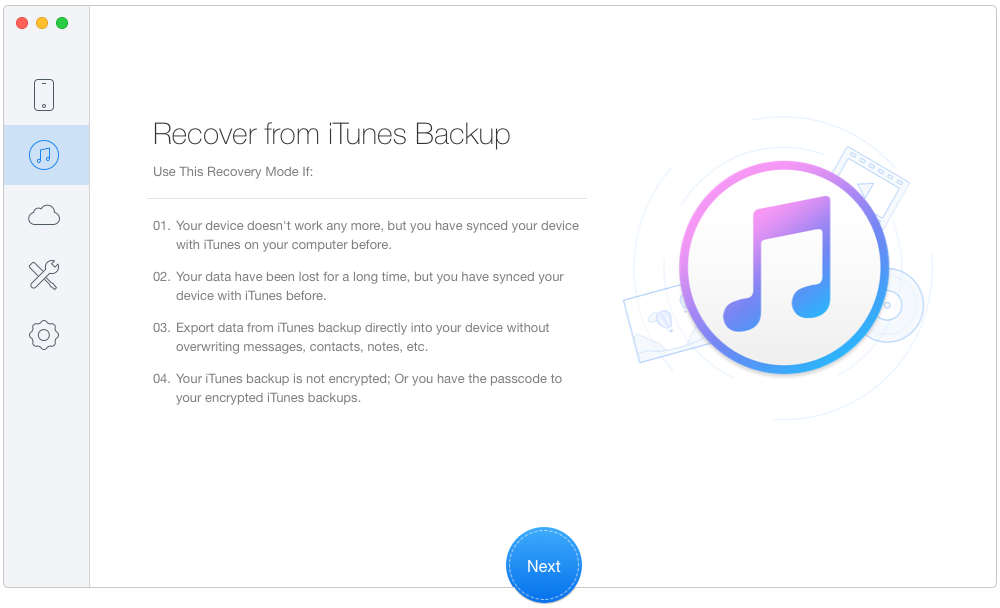
Recover Deleted Safari History on iPad with iTunes Backup – Step 1
Step 2. Select a relevant iTunes backup from the list > Next.
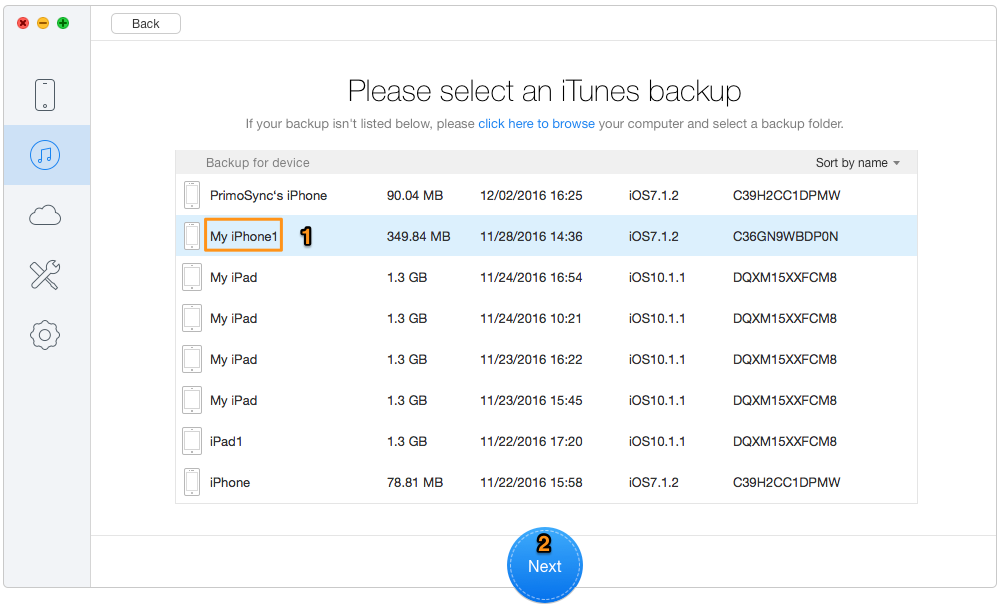
Recover Deleted Safari History from iPad with iTunes Backup – Step 2
Step 3. Choose Safari History > Recover.
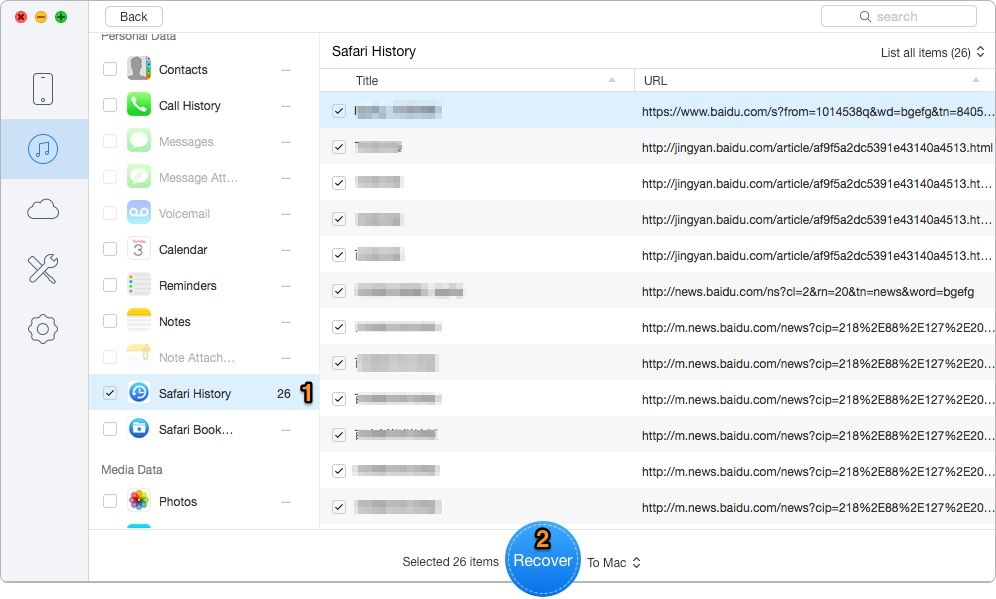
Recover Deleted Safari History on iPad with iTunes Backup – Step 3
With the aid of Primo iPhone Data Recovery, you are able to retrieve up to 25 types of iPad/iPhone/iPod touch data no matter when you have available backup or not. Now get it to have a try.

Lydia Member of @PrimoSync team, an optimistic Apple user, willing to share solutions about iOS related problems.
 Top 6 iPhone Data Recovery Software in 2017
Top 6 iPhone Data Recovery Software in 2017
 Top 3 iPhone Backup Extractors in 2017
Top 3 iPhone Backup Extractors in 2017
 How to Download iCloud Backup to PC/Mac
How to Download iCloud Backup to PC/Mac