Does your iPhone keep deleting your precious text messages by itself or you have accidentally deleted them but want to retrieve now? Read this post to get an easy way telling you how to recover deleted text messages from iPhone.

How to Recover Text Messages from iPhone Just click here to get it downloaded on your computer and start iPhone text messages recovery right now!
For many iPhone users, it has become a natural habit to regularly delete those unwanted text messages to free more spaces up or out of other reasons. However, you will be extremely anxious and even heartbroken when you realize that some still-in-use text messages have been deleted unintentionally. In such case, if you have made an iTunes or iCloud backup before losing text messages, then you can restore from the backup directly.
While if not, the only way available to you is to search for iPhone text messages recovery methods via Google. Among piles of software aiming at iPhone text message recovery, we highly recommend you to try Primo iPhone Data Recovery, which is capable of recovering deleted text messages from iPhone within just several seconds.
As a professional iPhone text messages recovery tool, Primo iPhone Data Recovery makes it quite easy and convenient to recover deleted text messages from iPhone. Now let's check the highlights of it:
1. Provides 3 methods to recover deleted text messages from iPhone: "iDevice Recovery", "iTunes Backup Recovery" and "iCloud Backup Recovery".
2. Enables you to preview and select wanted messages to get back, and it will not wipe out existing data while restoring iTunes or iCloud backups does.
3. Allows you selectively choose "recover deleted text messages to iPhone" or "recover deleted text messages to PC/Mac".
4. Supports to recover personal data, Media Data and App Documents, besides deleted text messages.
5. Allows you to set output formats of text messages as html or text.
Step 1. Download Primo iPhone Data Recovery on your computer (it supports PC and Mac, so take Mac version for an example) > Launch and run it > Connect your iPhone to the computer via a USB cable (take "iDevice Recovery" for an example)
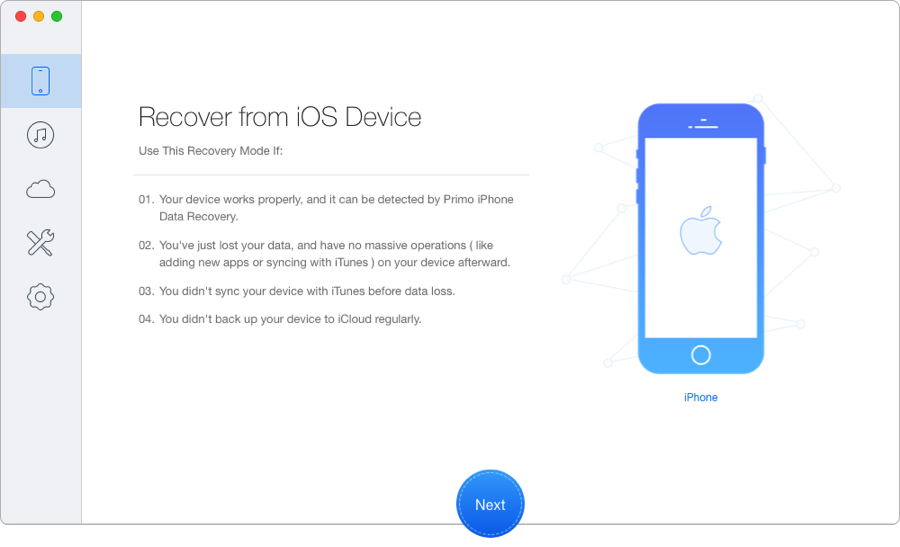
How to Recover Text Messages from iPhone - Step 1
Step 2. Choose "Messages" and "Message Attachments", preview and select the text messages you want to recover > Select "To Mac" or "To Device" > Click "Recover" to get these deleted messages back.
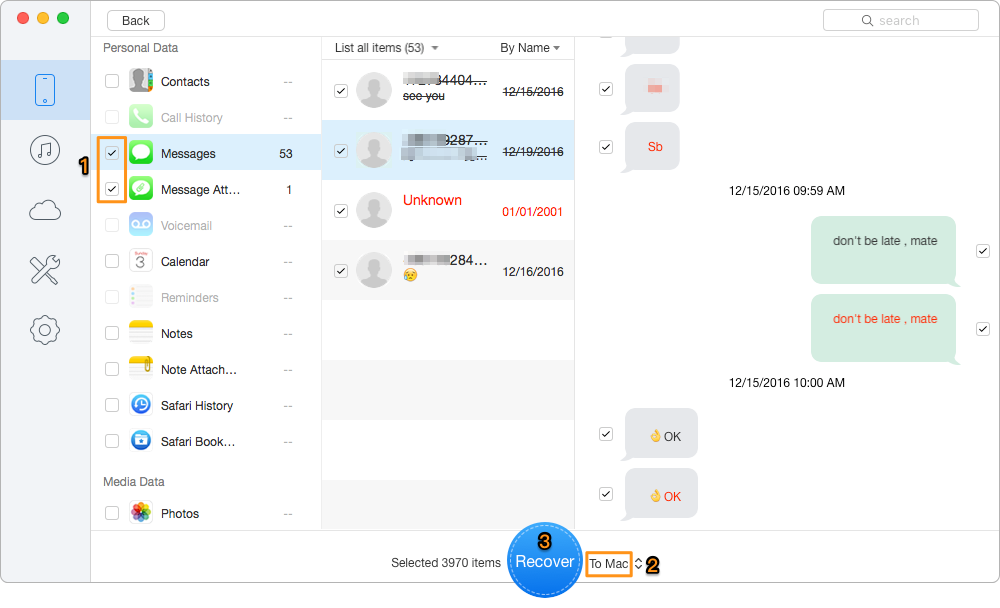
How to Recover Text Messages from iPhone - Step 2
As mentioned above, Primo iPhone Data Recovery will recover deleted text messages from iPhone via just 2 clicks. And if you have backups on iTunes or iCloud, you can choose "iTunes Backup Recovery" or "iCloud Backup Recovery" to recover even without all data erasing. So why not download it and have a free trial now.

AbbyA member of @PrimoSync team, love to go travelling and share some easy-to-follow tips about Apple related issues.