Don’t know how to restore data from iCloud? Read the tutorial to learn a new and troubleshooting way to retrieve iPhone/iPad data from iCloud backup.

Primo iPhone Data Recovery is a professional iOS data recovery tool. Get it to restore iPhone/iPad data from iCloud. Click here to download it now.
Sometimes you may need to restore data from iCloud by restoring your iPhone or iPad when valuable info lost or was carelessly deleted. The article happens to provide two methods for you to retrieve your iPhone or iPad data from iCloud backup.
To restore data from iCloud without restoring iPhone/iPad, you need an iOS data recovery tool – Primo iPhone Data Recovery.

Designed to fit effortlessly into your iPhone data recovery.
Download NowStep 1. Download and install Primo iPhone Data Recovery to computer > Launch it > Choose Recover from iCloud > Click Next.
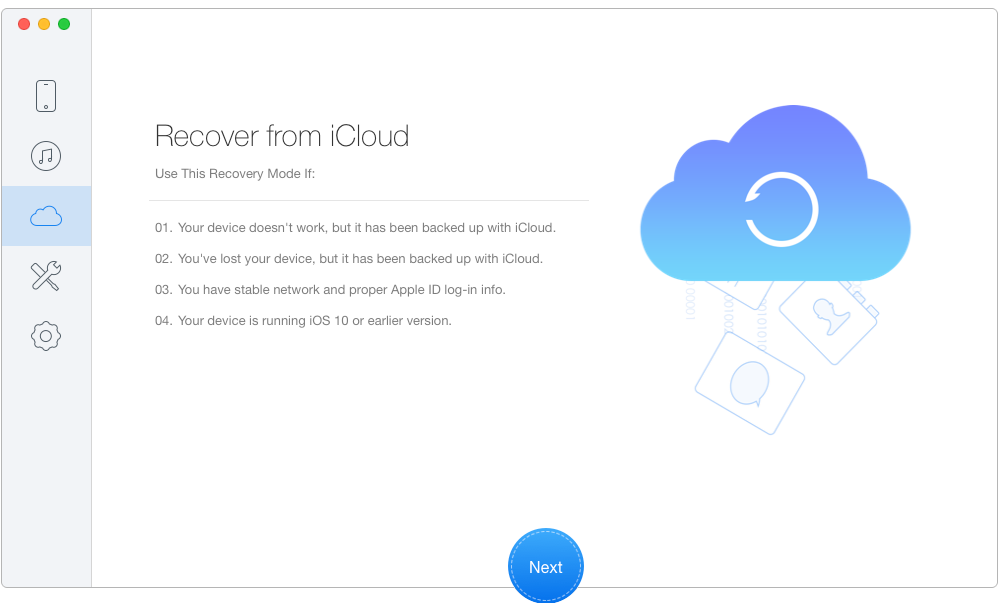
Retrieve Data from iCloud without Restoring - Step 1
Step 2. Select an iCloud backup for your iPhone/iPad from the list and download it > Click Next.
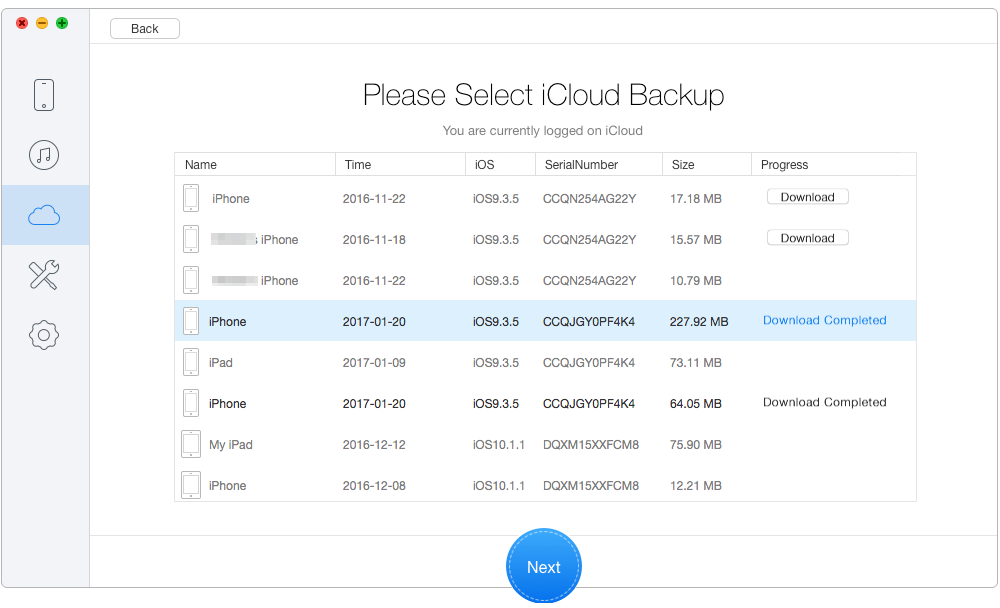
Retrieve Data from iCloud without Restoring – Step 2
Step 3. Wait seconds for the scanning result > Choose all files in iCloud backup > Click Recover to get back iCloud data to Mac or PC computer. (You can also retrieve data from iCloud to your device directly after connecting your iPhone/iPad with computer.)
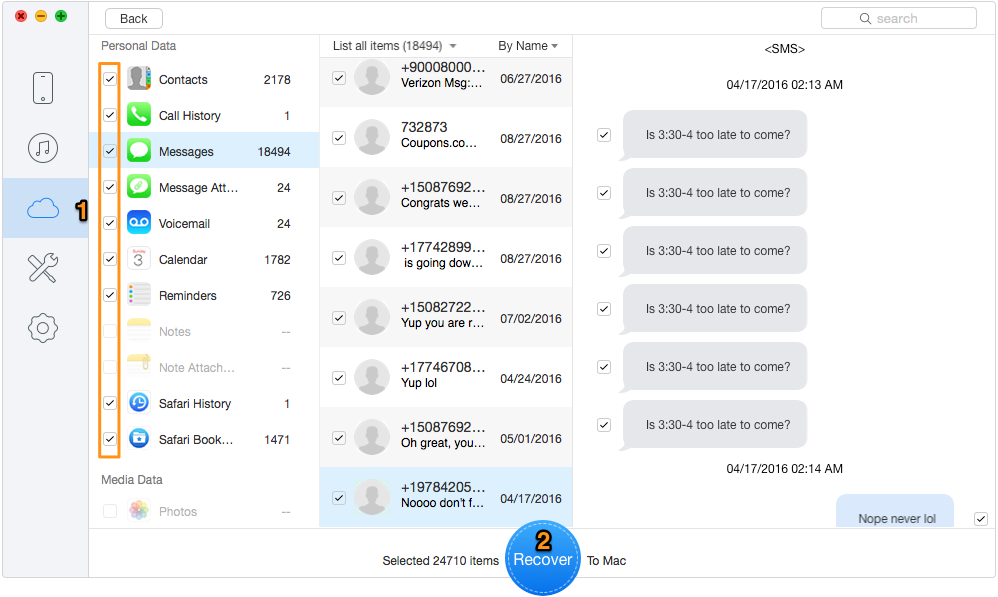
Recover Data from iCloud Backup without Restoring – Step 3
Can’t Miss: How to Fix Messages Disappeared from iPhone Issue >
Restoring your device will replace the existing database with an earlier version, so you will lose all later changes on your iPhone or iPad.
Step 1. Go to Settings > General > Reset. Tap Erase all content and settings.
Step 2. Reach the App&Data screen, tap Restore from iCloud Backup, and sign in to iCloud with your Apple ID.
Step 3. Select the most relevant iCloud backup to restore.
Step 4. Stay connected and wait for the progress to complete.
As you can see by the comparison, to retrieve your iPhone/iPad data from iCloud, Primo iPhone Data Recovery is more secure and simple. In addition to that, it also allows you to recover iOS data without backup. Now get it to computer to explore more >

Lydia Member of @PrimoSync team, an optimistic Apple user, willing to share solutions about iOS related problems.