Have you deleted your iPhone text messages by accident and later realized there’s some valuable information? No worries. You can retrieve these messages from iTunes backup.

Get Primo iPhone Data Recovery to computer to get back deleted iOS data from iPhone. The post below shows you a safe way to retrieve deleted text messages from iPhone with iTunes backup. Download Primo iPhone Data Recovery now.
In this hyper-connected world, text message is sure to serve as a significant bridge between other people and us. It’s no surprise that a good chunk of valuable information lies in iPhone Messages. There’s nothing worse than the sinking feeling after mistakenly deleted some important text messages from iPhone. Keep reading, and the following guide may help you out.
iTunes can be a channel to retrieve deleted iPhone text messages as long as you’ve made an iTunes backup. However, this ends up erasing current data like recently generated messages, contacts, etc.
Thankfully, there’s a safe way to retrieve your deleted text messages from iTunes backup without any risk of damage to your existing iOS data. Primo iPhone Data Recovery is the way to go. Designed to recover iOS data, Primo iPhone Data Recovery specializes in retrieving more than 20 types of iOS files and data, including messages, contacts, photos, videos, safari history, etc. With it, recovering iOS files like text messages from iTunes backup can be achieved with no data loss. More notably, Primo iPhone Data Recovery allows you to retrieve text messages from iPhone even there’s no backup files.
Now do as the following steps to retrieve your deleted text messages from iTunes backup without restoring your iPhone.
Step 1. Download and install Primo iPhone Data Recovery to computer > Open it > Choose Recover from iTunes Backup > Click Next.
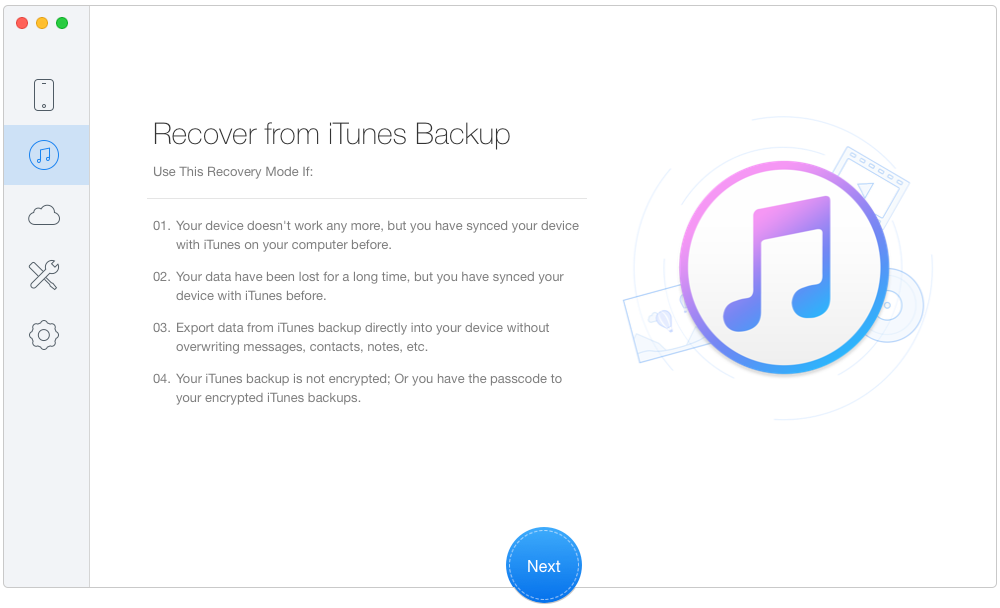
Recover Deleted Text Messages from iTunes Backup – Step 1
Step 2. Select an iTunes backup from the list > Click Next.
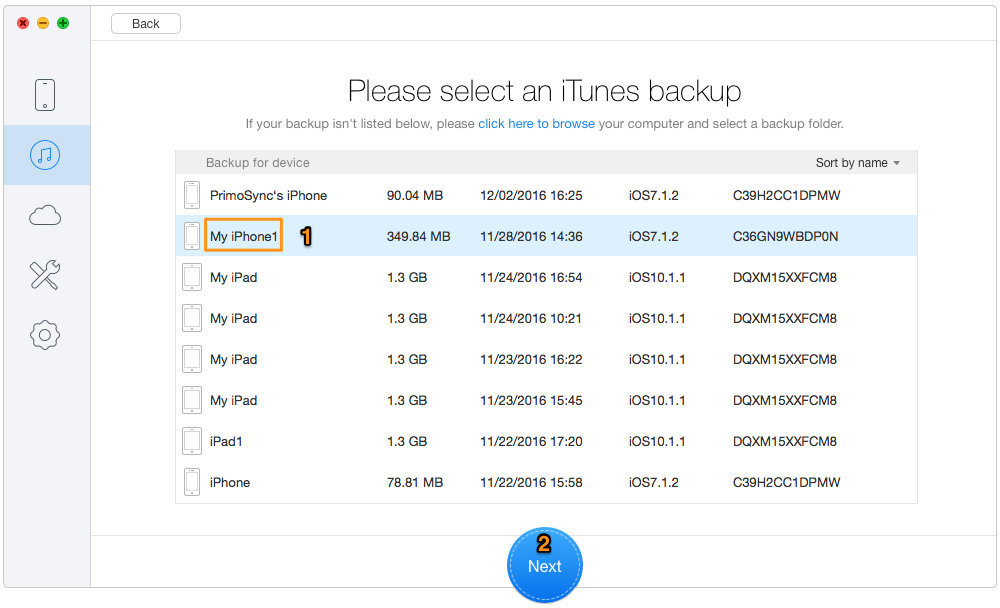
Get Back Deleted Text Messages from iTunes Backup – Step 2
Step 3. Choose Messages & Messages Attachment > Click Recover.
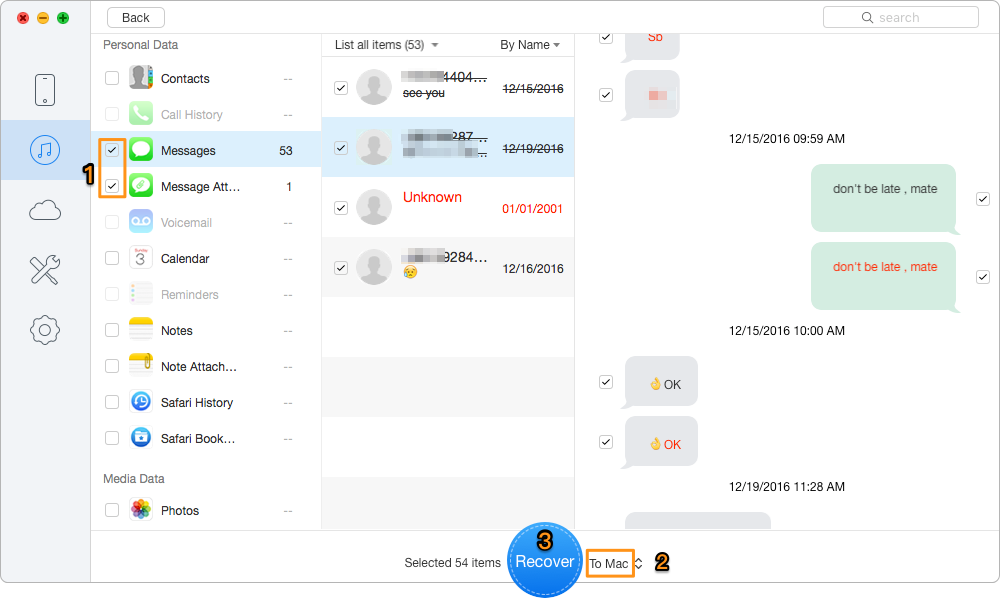
Recover Deleted Text Messages from iTunes Backup – Step 3

Designed to fit effortlessly into your iPhone data recovery.
Download NowIf you forget to back up your text messages to iTunes or iCloud before they are accidentally deleted. No need to be frustrated. Primo iPhone Data Recovery can help you retrieve messages from iPhone even when you have no backup. Try Primo iPhone Data Recovery now.

Lydia Member of @PrimoSync team, an optimistic Apple user, willing to share solutions about iOS related problems.