Always along with the release of a new iOS, a number of problems occur. For instance after updating to the latest iOS 11.1/11, many of our users report their messages/iMessages not working properly. Read to learn how to fix message not working issues on iOS 11/11.1.

Primo iPhone Data Recovery focuses on iOS data recovery. It enables you to recover missing messages on iPhone/iPad after iOS 11 update. Download the tool to have a try now.
iOS 11 includes a great number of new features and many people have updated their iPhone or iPad. The iOS 11 Message app with a redesigned app drawer, new Echo and Spotlight effects, one-handed keyboard, Apple Pay function, etc. is worth trying. And now the first major update iOS 11.1 is released on Oct. 31. However there are many users reported that iMessage/Message not working on iOS 11, and it may also happens when you update to new iOS 11.1.
For example, after updating to iOS 11/11.1, your messages/iMessages may not send or deliver successfully; friends fail to receive your messages/iMessages; messages effects aren’t working; iMessage keeps waiting for activation; the Message app crashes or can’t open; some of you may even find messages missing from iPhone/iPad after iOS 11 update.
If troubles as above happen on your iPhone or iPad, try the tricks offered in this tutorial to fix your message/iMessage not working problem on iOS 11/iOS 11.1.
If your iMessages or messages can’t be sent or delivered successfully on iOS 11, try the following tricks.
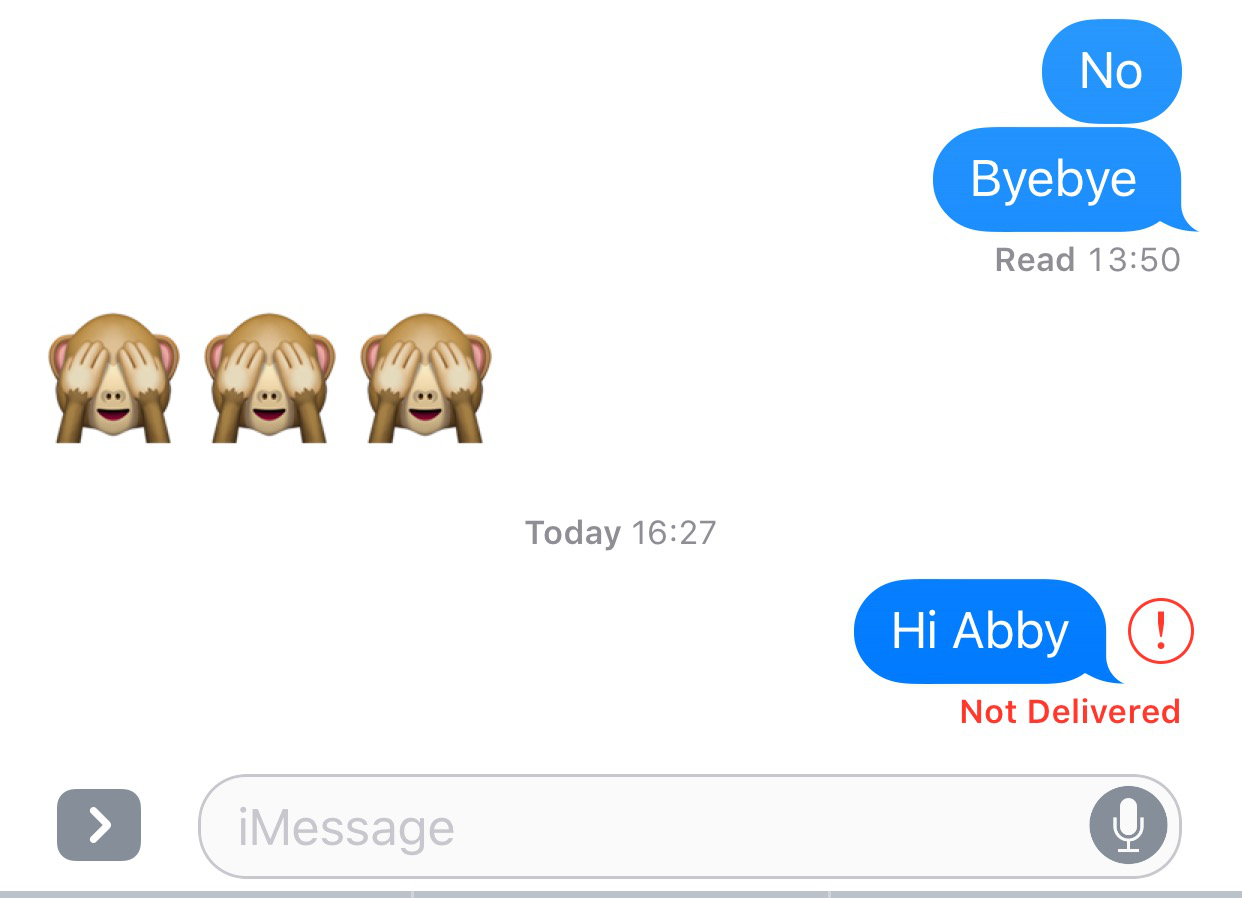
iOS 11 iMessage Not Working – Message Not Sending
If the above basic tips don’t work, move to this page to solve your iOS 11 iMessages/messages not sending or delivered problem.
Your friends fail to receive your iMessages or messages? There must be something wrong with your Message app or iPhone. Try tips here to check.
Here in this post written to fix iPhone not receiving messages shows more troubleshooting methods. Go to check and have a try.
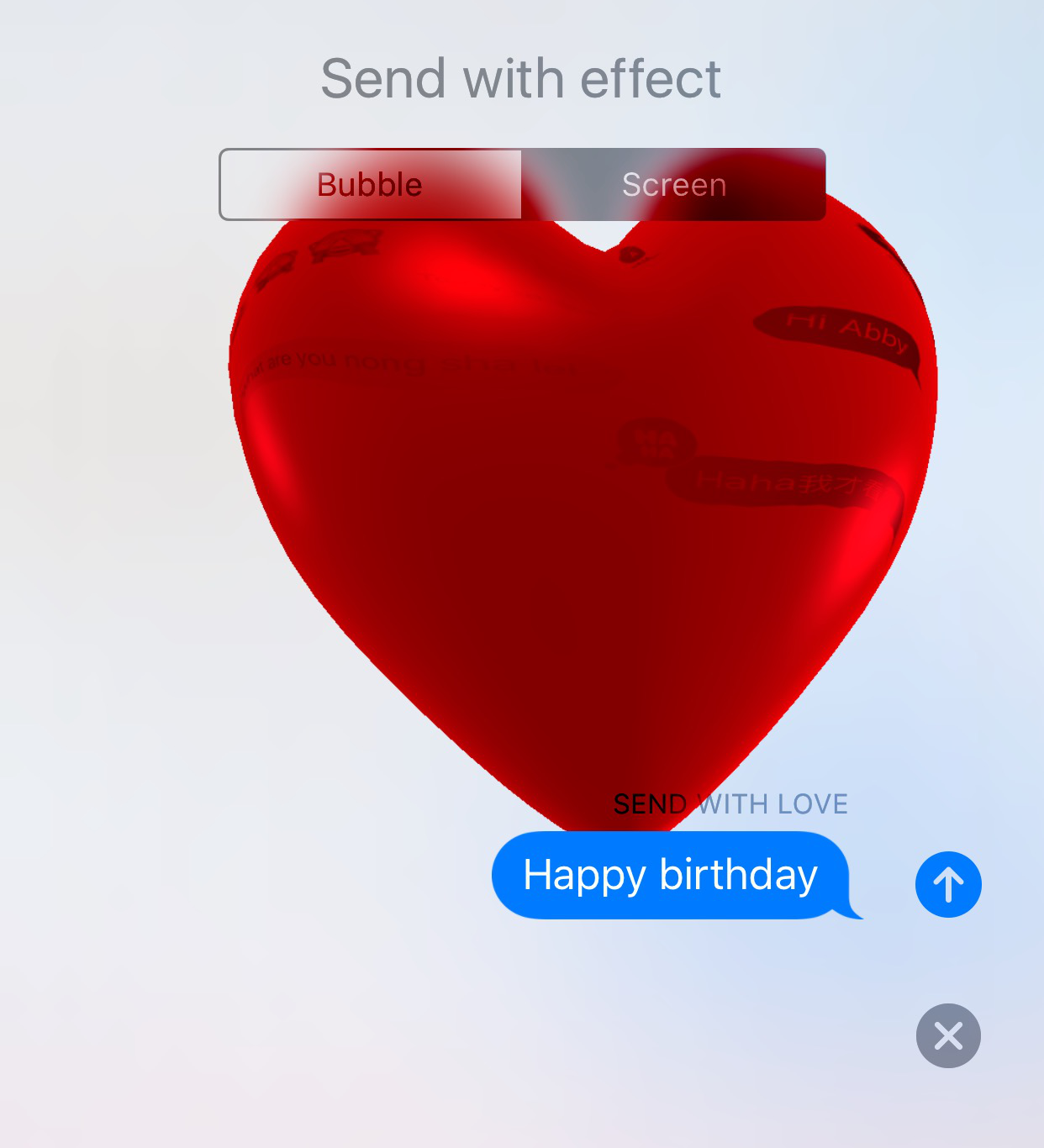
iMessage Effects Not Working on iOS 11
The Messages app is featured with many amazing effects like Bubble effects and Screen effect. And lately iOS 11 adds new Screen effects to iMessage. If iMessage effects not working on your iOS 11, you can try the tricks here.
For more details, please refer to How to Fix iMessage/Message Effects Not Working Issue.
After updating to iOS 11, your iMessage may encounter the “Waiting for Activation” error. These tips may help you.
iMessages require a good Internet connection to work properly. You can open Settings > Wi-Fi/Cellular > Turn off the switch, and then turn on Wi-Fi/Cellular after restarting iPhone/iPad.
Contact your carrier to check whether the iMessage is supported or not.
To check the Date & Time setting, go to Settings > General > Date & Time > Set Automatically.
A lot of users tell us their Message app keeps crashing after updating to iOS 11. If you are in the same situation, try methods below.
About the more detailed instruction to delete conversation thread from iPhone or iPad, check the article on fixing iPhone/iPad Message app crashing.
When the iPhone/iPad Message app can’t open after iOS 11 update, it must be a disaster. Try the solutions here to fix it right now.
It’s painful when you find some messages or iMessages disappeared from iPhone after updating to iOS 11. You know how much these messages mean to you. You need a way to get them back. Try Primo iPhone Data Recovery to recover the missing messages/iMessages after iOS 11 update. As the name suggests, it focus on help iOS users recover lost or mistakenly deleted data from device, as well as from iTunes/iCloud backup.
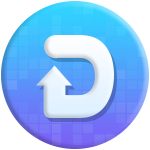
Designed to fit effortlessly into your iPhone data recovery.
Download Now1. Get Primo iPhone Data Recovery downloaded to computer. Plug in iPhone and choose Recover from iOS Device. Click Next.
2. Wait seconds for the scanning result. Check Messages & Messages Attachment. Select messages or iMessages missing after iOS 11 update. Finally click Recover to Device/Computer.
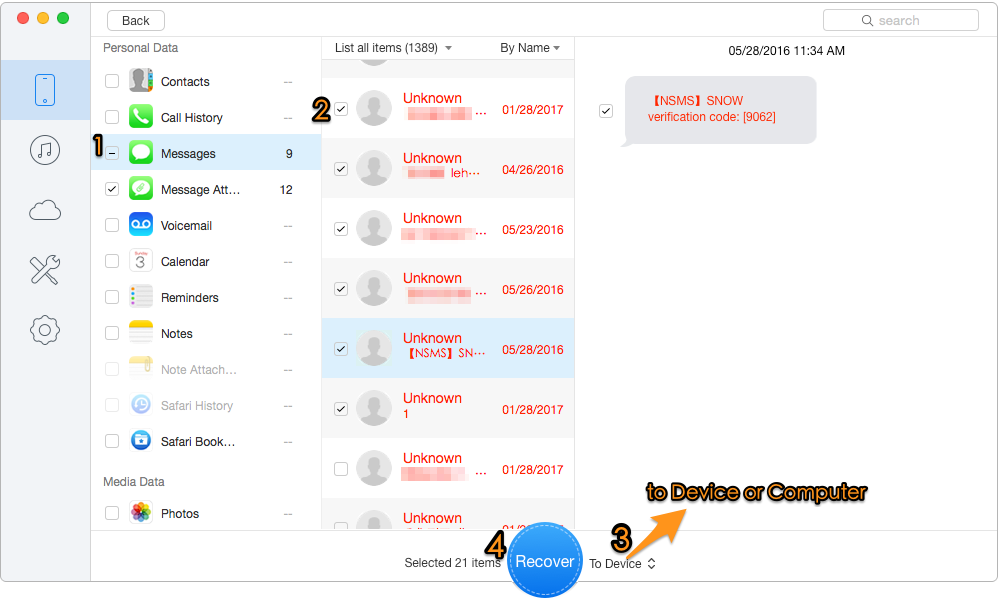
Fix Messages/iMessages Disappeared from iPhone after iOS 11 Update
In addition to help recover you missing messages and iMessages on iPhone/iPad, Primo iPhone Data Recovery is also capable of retrieving many other lost data on iOS device after iOS 11 update, like photos, contacts, notes, Safari history, Safari bookmarks, etc. Download it to explore more now >>

Lydia Member of @PrimoSync team, an optimistic Apple user, willing to share solutions about iOS related problems.