Searching for ways to download some photos from iCloud to iPad for further editing or sharing? Here we’ll show you how to download photos from iCloud to iPad Pro/Air/Mini in a simple way.

Designed as a comprehensive iOS data recovery tool, Primo iPhone Data Recovery can help you download photos from iCloud to iPad selectively. Click here to download it and have a free trial now.
“I just purchased an iPad Pro and I want to download some photos from iCloud to my new iPad. Do I need to buy a separate iPhoto for iPad or is there even such a thing? I’m totally clueless now. Thanks for your answer.”
A user from Apple Forum
iCloud offers two options to store your photos on iDevices: iCloud Photo Library and iCloud Backup. There are chances that you may want to download some photos from iCloud to iPad for further usage like viewing, editing or sharing. For this purpose Primo iPhone Data Recovery is recommended to help you make it quickly.
Can’t Miss: Best iPhone Data Recovery Software in 2017 >>
If you have stored some photos in iCloud Photo Library before and want to download some of them to your iPad, you just need to turn on the iCloud Photo Library on iPad. Go to Settings on your iPad > iCloud > log in with your Apple ID and password > scroll down and turn on the “iCloud Photo Library”. Then your photos in iCloud Photo Library will be synced to your iPad.
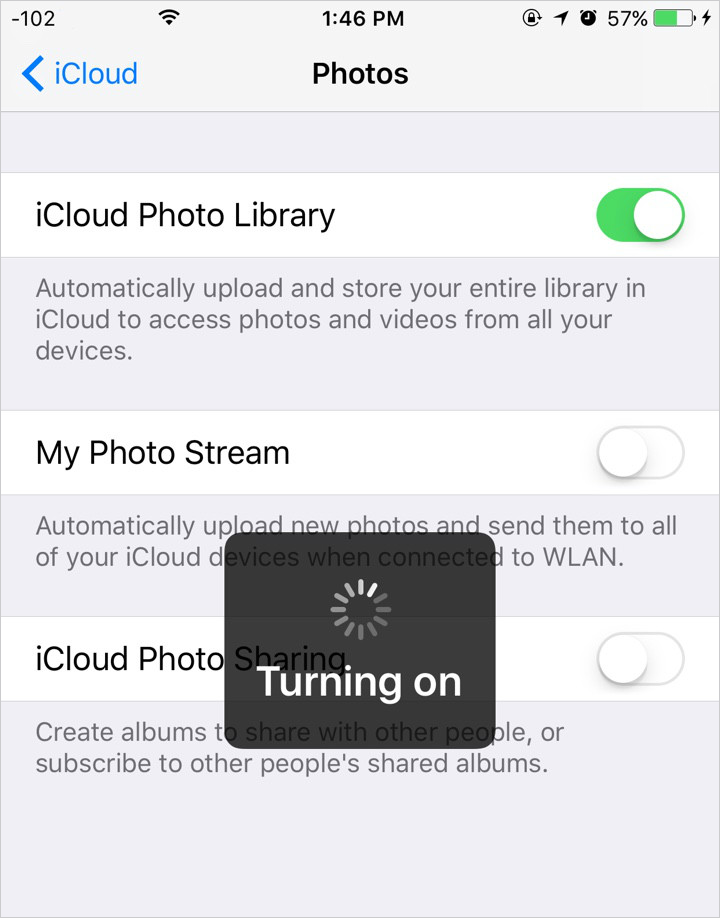
How to Download Photos from iCloud Photo Library to iPad
To start with, you need to rely on a professional iOS data recovery and extracting tool like Primo iPhone Data Recovery. It is able to download photos from iCloud backup to iPad selectively without any data removing. Besides, you can also recover lost iOS data from device directly and from iTunes backup. Let’s check the detailed procedures below:
Step 1. Download and install Primo iPhone Data Recovery to computer and run it. Choose Recover from iCloud > click Next to continue.
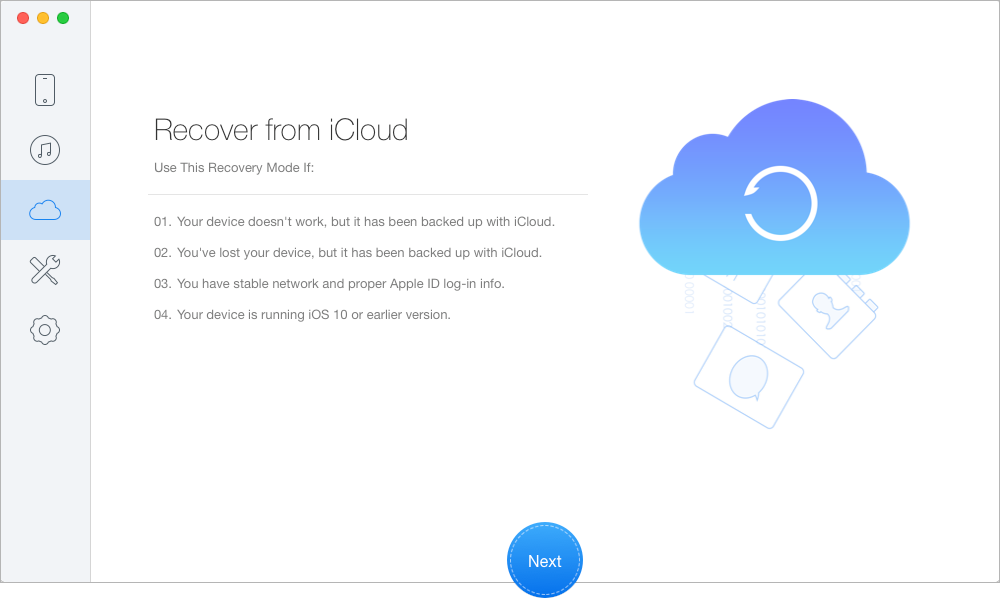
How to Download Photos from iCloud Backup to iPad – Step 1
Step 2. Sign in with your Apple ID and password > download the iCloud backup of your device > click Next to start scanning your iCloud data.
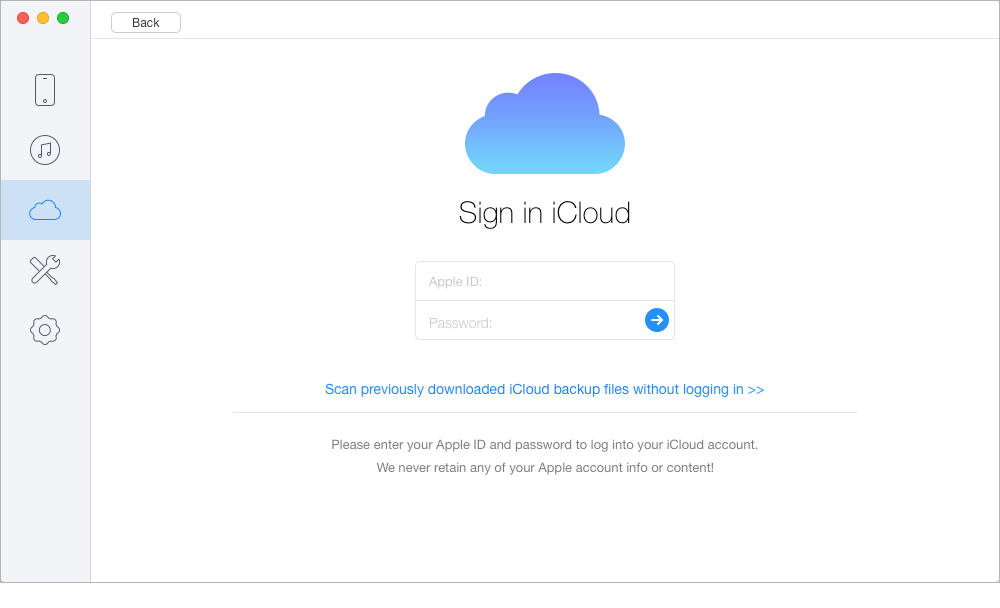
How to Download Photos from iCloud Backup to iPad – Step 2
Step 3. Choose Photos after scanning and select the photos you want to download. Set To Mac/PC and click Recover button to export these photos to computer.
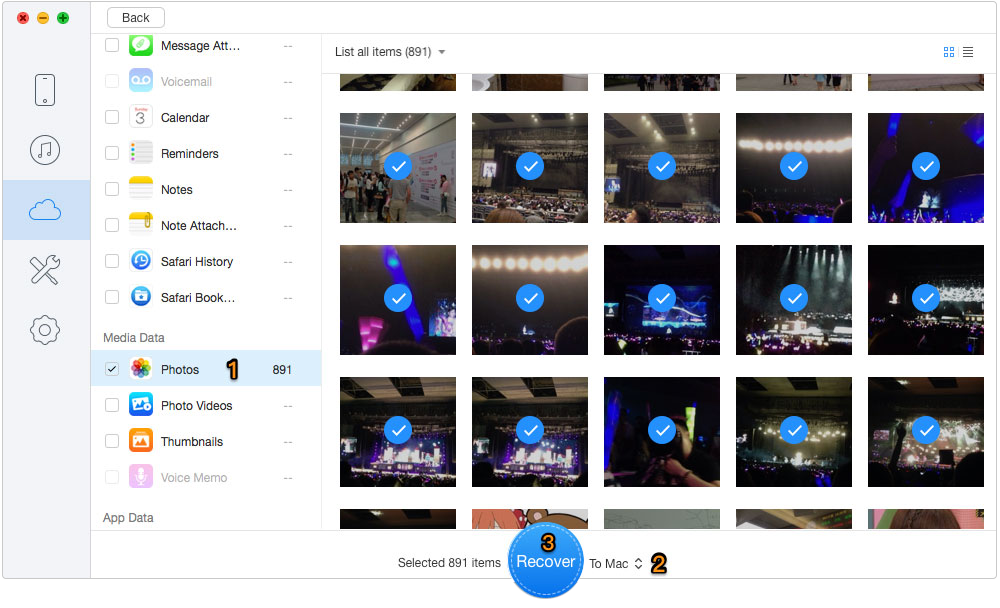
How to Download Photos from iCloud Backup to iPad – Step 3
Step 4. Open iTunes and connect with your iPad> Enter the page as below and Choose Photos > Sync Photos > Choose the folder you just exported from iCloud backup > Click Apply to download iCloud photos to your iPad.

How to Download Photos from iCloud Backup to iPad – Step 4
Also Read: How to Retrieve Deleted Photos from iPhone 7/7 Plus >>
As we can see, Primo iPhone Data Recovery is definitely a good helper when it comes to downloading photos from iCloud backup to iPad. In addition, it’s also capable of recovering lost iOS data from iPhone and iPod touch. Why not download it and start a free trial now?

Abby Member of @PrimoSync team, an optimistic Apple user, willing to share solutions about iOS related problems.