You may want to know how to retrieve mistakenly deleted massages from iPhone 7/7 Plus or the latest iPhone X/8? Read this guide to get back deleted messages from iPhone X/8/7/6s/6 with or without backup.

Primo iPhone Data Recovery can help you retrieve your deleted messages on iPhone 7/7 Plus with or without backup. Click Here to Free Download
iOS 11 adds new features to Messages app that let us do more than ever with our iPhone 7/7 Plus as well as newest iPhone X and iPhone 8 (Plus). In particular, we can send photo, video, or audio messages with Messages app, draw animated sketches on the photos and videos, and even reply to messages with quick expressions when we chat with others.
Also Read: How to Fix iPhone Photos Missing After iOS 11/11.1 Update >
The chat histories with Messages on iPhone contain a large amount of information, and how to get important messages back if we lost them due to mistaken deletion, device damage or iOS upgrade failure? If you have backed up your iPhone 7/7 Plus before, you can restore your iPhone with iTunes or iCloud backup to get back deleted messages, but your iPhone will be restored to the time when you made this backup. If you haven’t made any backup before, recovering deleted messages from iPhone 7 (Plus) directly with a professional iOS data recovery tool can be your last straw.
To recover deleted text messages from iPhone 7 backup with no other data loss or retrieve deleted messages from iPhone 7 directly without any backup, you need a professional iPhone message recovery tool like Primo iPhone Data Recovery, which can help you retrieve deleted/lost messages as well as message attachments on iPhone X/8/7/6s/6 even with no backup.
You May Like: How to Fix iMessag Not Working on iOS 11/iOS 11.1 >
Primo iPhone Data Recovery offers users with easy solutions to recover deleted/lost iOS files from iPhone 7/7 Plus. The following features of Primo iPhone Data Recovery make it fairly well reviewed among users:

Designed to fit effortlessly into your iPhone data recovery.
Download NowIt only takes several simples steps to retrieve your deleted messages from iPhone 7/7 Plus directly without any backup with Primo iPhone Data Recovery. Follow the procedures below to get more.
Step 1. Download and install Primo iPhone Data Recovery to your computer and run it. Connect with your iPhone 7/7 Plus to computer > select Recover from iOS Device > click Next to start scan.
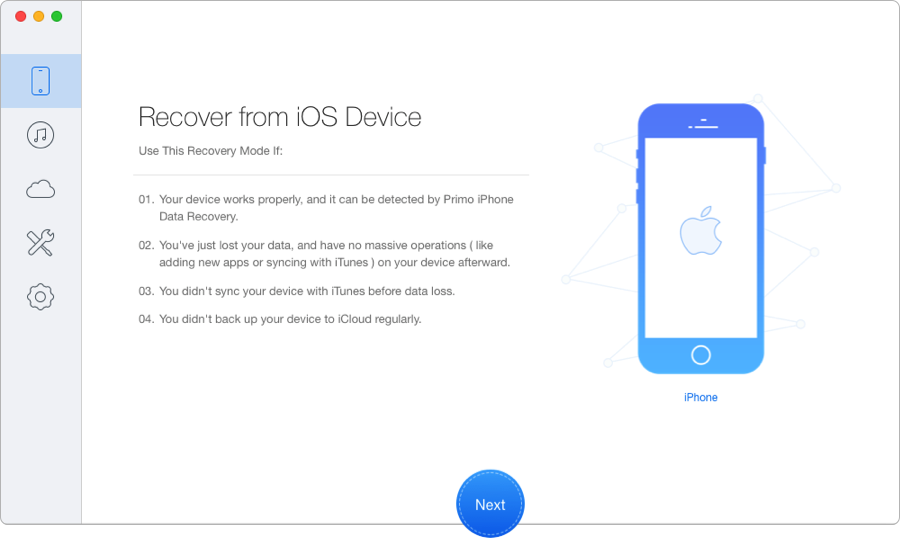
Recover Deleted Messages from iPhone 7/7 Plus Directly – Step 1
Step 2. All iPhone data will display after scanning. Preview and choose Messages and Messages Attachments you want to transfer > choose To Mac/Device > click Recover to retrieve these text messages to computer or iPhone directly.
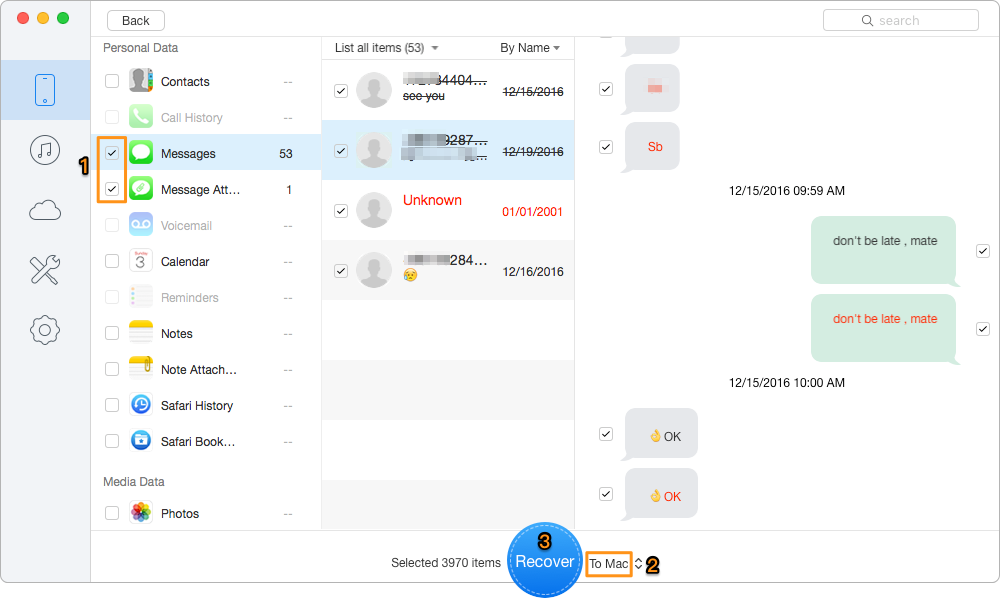
Retrieve Deleted Messages from iPhone 7/7 Plus Directly – Step 2
Step 1. Download Primo iPhone Data Recovery on your computer > Open Primo iPhone Data Recovery and click Recover from iTunes Backup.
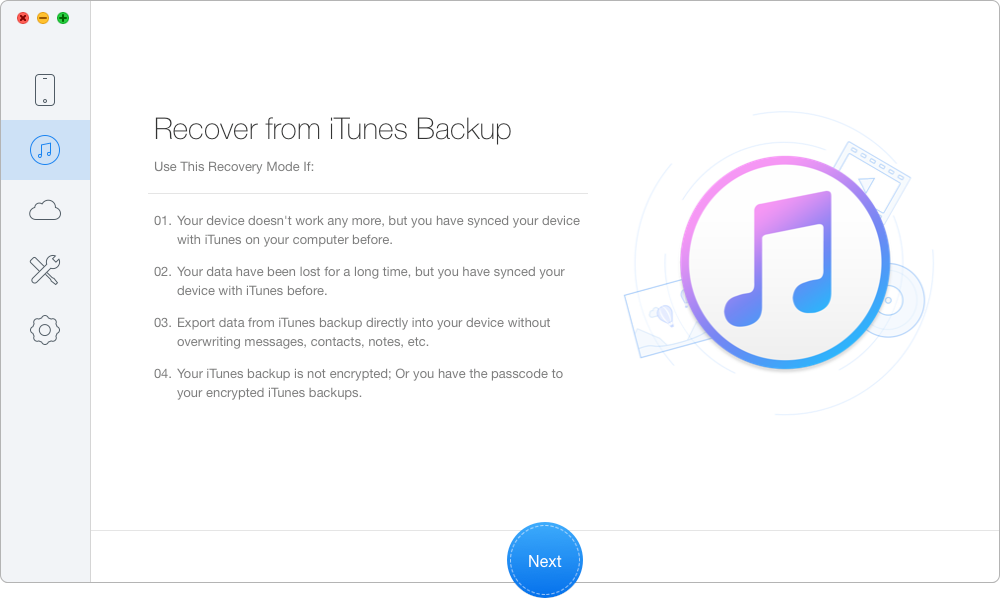
Recover Deleted Messages from iPhone 7 with iTunes Backup – Step 1
Step 2. Select the iTunes backup of your iPhone 7/7 Plus and click Next.
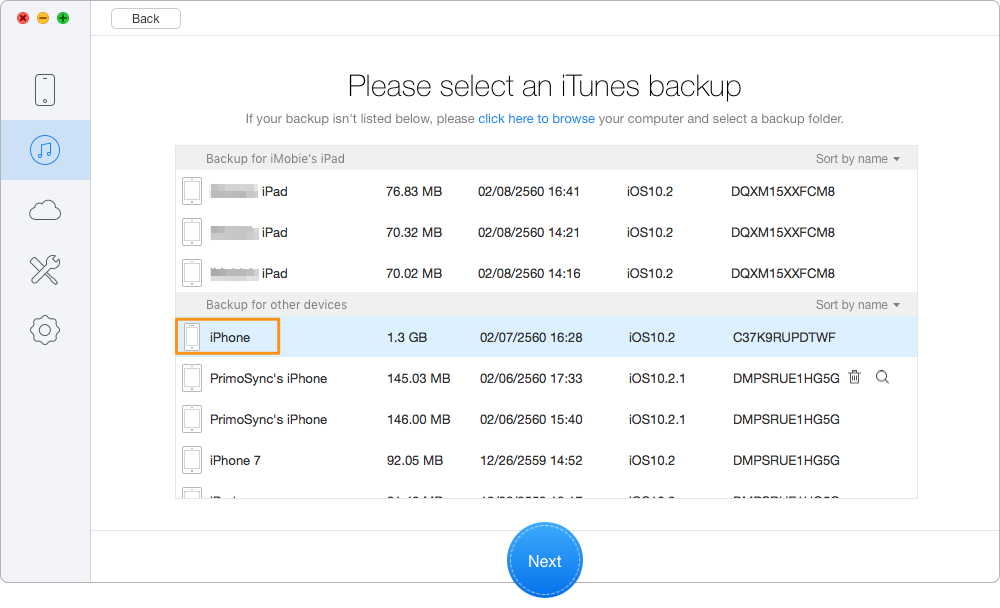
Retrieve Deleted Messages from iPhone 7 with iTunes Backup – Step 2
Step 3. Choose Messages and Messages Attachments > then preview and select the deleted messages you want to recover > choose To Mac/Device > choose Recover button to get deleted messages back from iPhone 7/7 Plus.
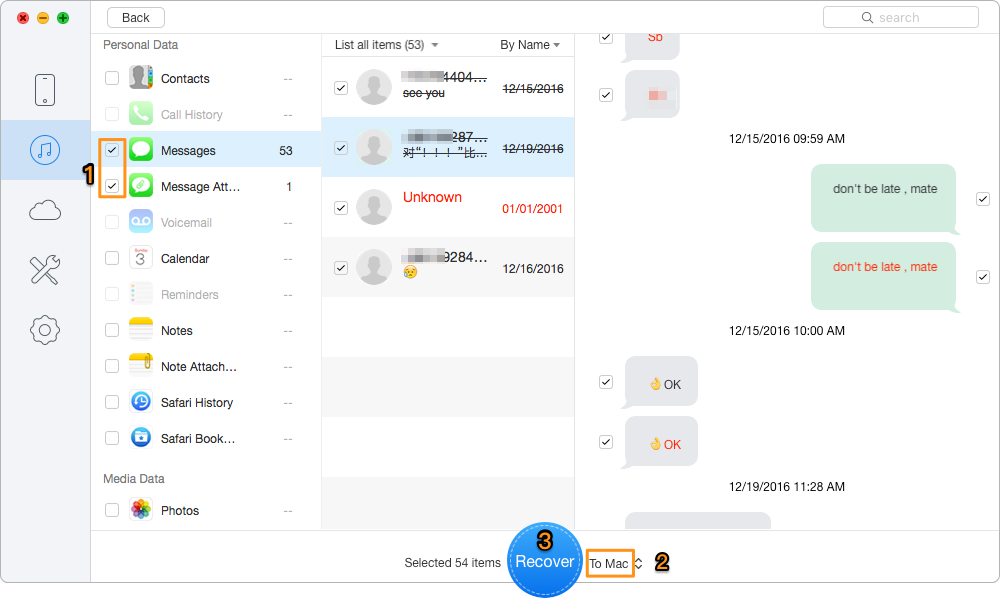
Restore Deleted Messages from iPhone 7 with iTunes Backup – Step 3
Step 1. Download and install Primo iPhone Data Recovery to your computer and select Recover from iCloud. Click Next to continue.
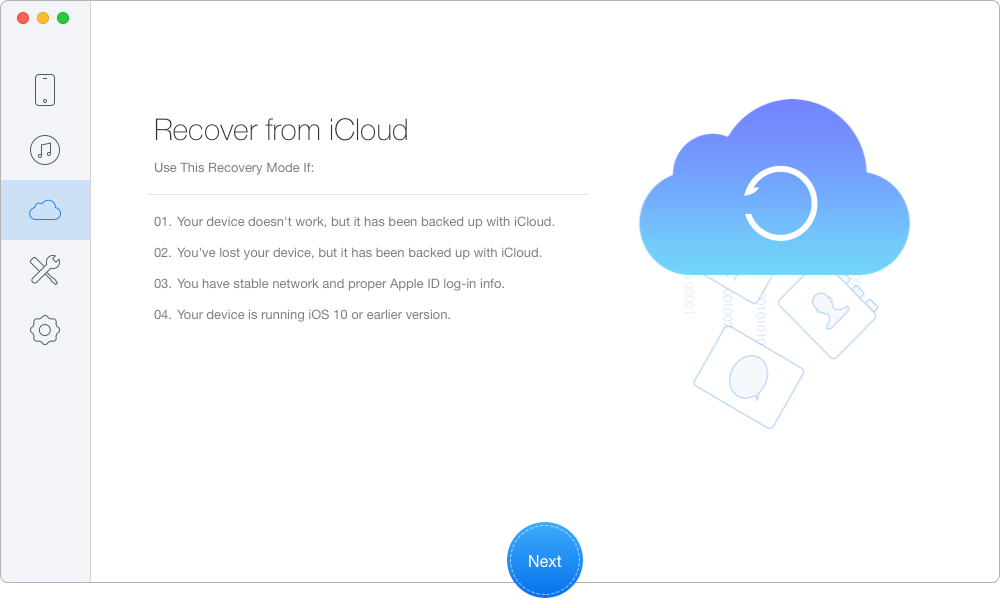
Recover Deleted Messages from iPhone 7 with iCloud Backup – Step 1
Step 2. Log into iCloud with your Apple ID and password. Click blue arrow to scan your iCloud data and download the right one of your device.
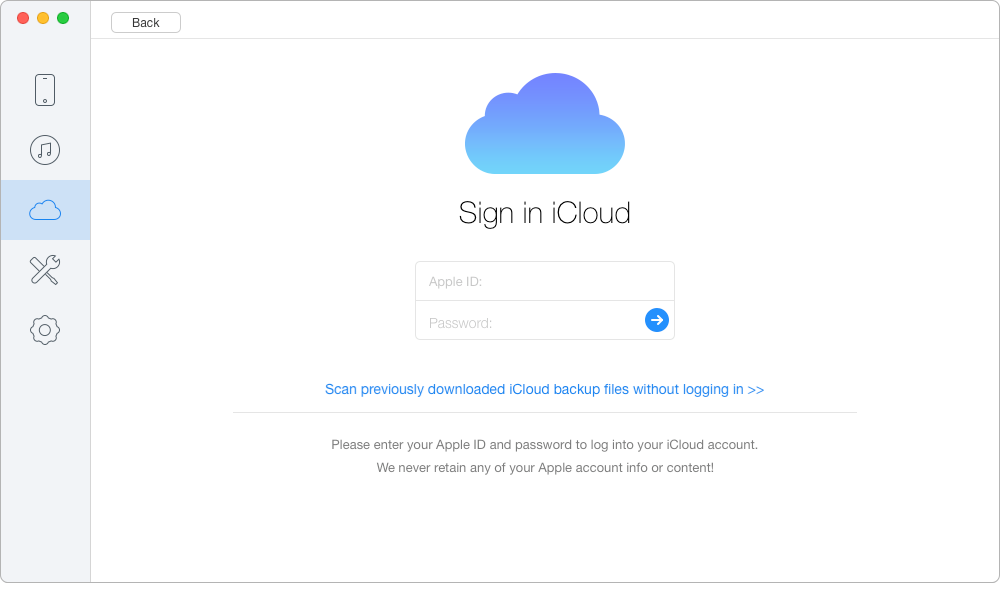
Restore Deleted Messages from iPhone 7 with iCloud Backup – Step 2
Step 3. All data in your iCloud backup will show up after scanning. You can view these messages in details and click Recover button to recover them.
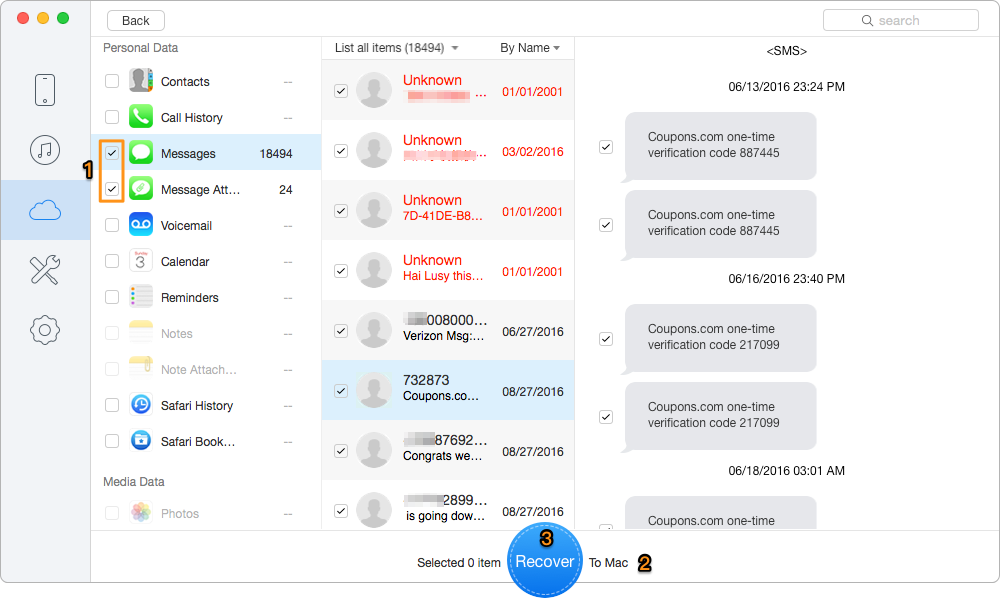
Retrieve Deleted Messages from iPhone 7 with iCloud Backup – Step 3
Also Read: How to Retrieve Photos from iCloud
Primo iPhone Data Recovery makes it easy to recover deleted messages from your iPhone 7/7 with or without backup. Except recovering data from device or iTunes and iCloud backup, you can also see and export deleted files from your device to your computer directly via Primo iPhone Data Recovery. Want to know more about Primo iPhone Data Recovery? Download It and Have a Try Now!

Ansel A member of PrimoSync Support Team, passionate for mobile industry and ready to help you with Apple related issues.