Want to know how to export iPhone contacts to VCF or vCard easily? Read through this article to get two useful methods to export iPhone contacts to vCard.

Primo iPhone Data Recovery can export iPhone and iPad contacts to VCF with or without any backup. Click here to download it and start a trial.
“I want to transfer my iPhone contacts to Gmail, so I need to export my iPhone contacts to vCard files. But I didn’t find a method to let me do that. Is there any good suggestion? All answers will be highly appreciated. Thanks!”
As we know, vCard (also called VCF) is a standardized method of storing and transferring electronic business cards, which not only store textual and numeric but also contacts photos, numbers and addresses. What if you want to export some iPhone contacts to VCF for further use?
If you have made iCloud backup for your iPhone contacts, then exporting iPhone contacts to vCard via iCloud is a good option. But if you have made iTunes backup for iPhone contacts or have no backup at all, Primo iPhone Data Recovery is ready to help. It’s 100% secure and professional, and can export your iPhone contacts to vCard in three ways: from iPhone directly, from iTunes backup, from iCloud backup.
Can’t Miss: How to Recover Deleted Contacts on iPhone >>
If you have made iCloud backup for your iPhone contacts, then exporting iPhone contacts to VCF via icloud.com may be a good choice. Let’s follow the steps below:
Step 1. Go to www.icloud.com via any browser on your computer > sign in with your Apple ID and password > click on Contacts.

Export iPhone Contacts to vCard via Going to icloud.com – Step 1
Step 2. Click on Settings in the lower left corner > Export vCard... > then your iPhone contacts will be exported to computer in vCard format.
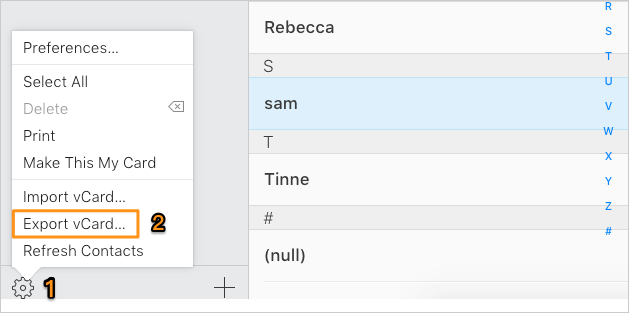
Export iPhone Contacts to VCF via Going to icloud.com – Step 2
Primo iPhone Data Recovery is a comprehensive iOS data recovery and extracting tool, which is capable of exporting iPhone data like contacts to vCard with or without any backup. It can export your iPhone contacts including all contacts data like address, photos to VCF within several steps. In addition, it can scan your deleted iPhone data like contacts and export them to computer selectively. Here we’ll show you how to export iPhone contacts to vCard without any backup.

Designed to fit effortlessly into your iPhone data recovery.
Download NowStep 1. Get Primo iPhone Data Recovery installed to your computer and run it. Click Settings from the left side > set the export format of contacts to VCF > set the export path > click Save to continue.
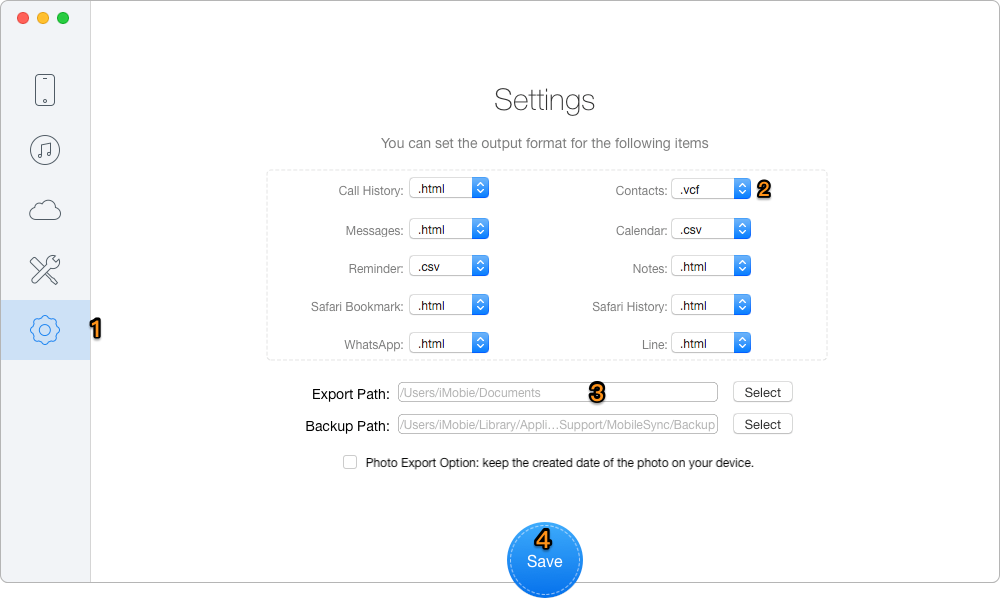
Export iPhone Contacts to vCard via Primo iPhone Data Recovery – Step 1
Step 2. Connect your iPhone to computer > choose Recover from iOS Device > click Next to start scanning your iPhone contacts.
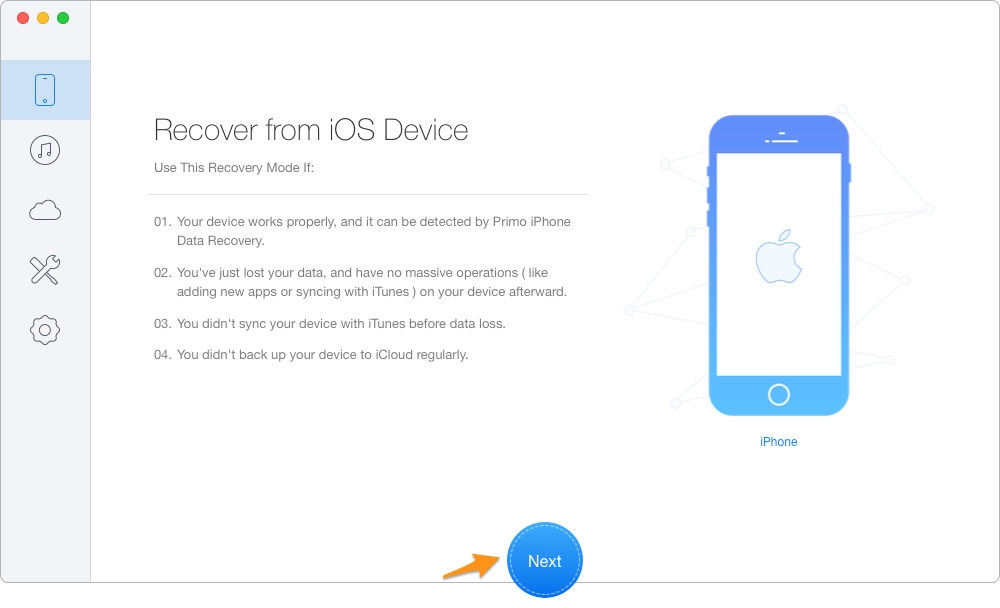
Export iPhone Contacts to vCard via Primo iPhone Data Recovery – Step 2
Step 3. Check Contacts after scanning > select the contacts you want to export > set the export path > click Recover button to start exporting these contacts to VCF selectively.
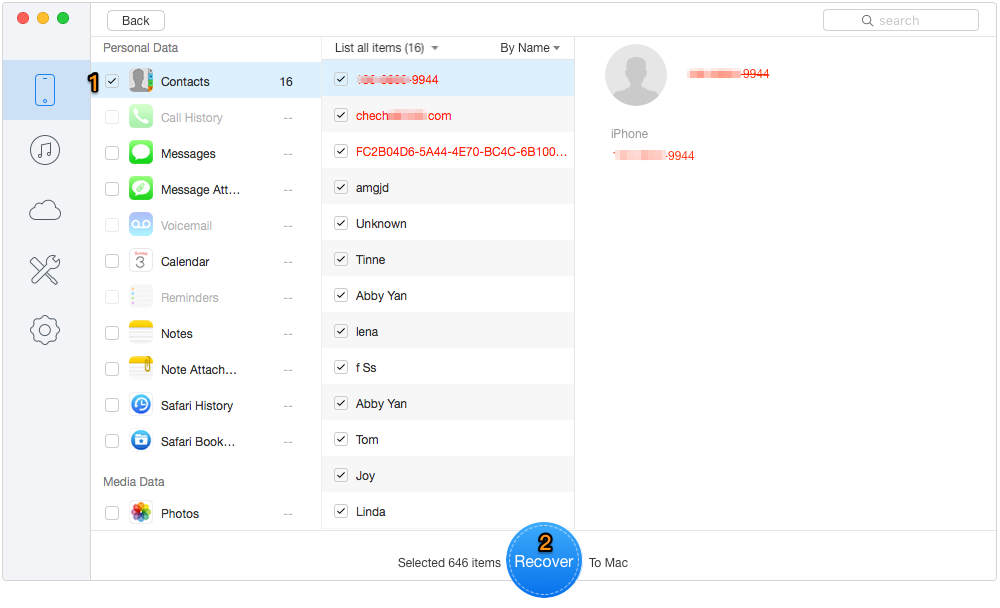
Export iPhone Contacts to vCard via Primo iPhone Data Recovery – Step 3
Also Read: Best iTunes Backup Extractors in 2017 >>
We could easily draw the conclusion that Primo iPhone Data Recovery is one of the best options when you want to export iPhone contacts to vCard format. You can also extract and export iPhone contacts from iTunes/iCloud backup to VCF selectively without any data removing. Why not download it and start a free trial now?

Abby Member of @PrimoSync team, an optimistic Apple user, willing to share solutions about iOS related problems.