No matter how you lost your call history on iPhone 7, in this post, you can learn 2 easy and safe methods to get back your lost call log, with no device restoring or data loss.
Quick Start

Primo iPhone Data Recovery is a powerful iOS data recovery tool. Get it to computer to get your deleted call log back. Click here to download.
Deleting iPhone call history regularly is a good habit to protect your privacy from disclosure. However, on the other hand, it may bring you trouble if you delete some important call logs by mistake. For example, if you forget to save an incoming call number from an important client before you deleting call log on your iPhone 7, then you cannot get in touch with your client till he/she call you again. In this situation, you really need a reliable solution to help you retrieve the deleted iPhone 7 call history.
If you have backed up your iPhone 7 to iTunes/iCloud, you can restore your phone with the backup to get some call logs back. But the iPhone data that you didn’t backup to iTunes/iCloud will be erased after restoring. Then is it possible to retrieve iPhone call history without erasing? Yes, Primo iPhone Data Recovery is here to help.
As an all-in-one iPhone data recovery tool, Primo iPhone Data Recovery can help you get back deleted call logs on iPhone 7 with ease. And more importantly, you don’t have to restore device and you won’t lose any items. The following top features make it easy for you to retrieve deleted iPhone call history.
1. It supports recovering missing call history from iPhone directly, from iTunes backup or from iCloud backup without restoring your device.
2. It is fully capable of retrieving call history as well as other 25 types of iOS data like contacts, notes, reminders, photos, music, videos, app documents, etc.
3. It enables you to preview the deleted call history on your iPhone 7 before recover them.
4. It can smartly filter the deleted/existing iPhone data and allows you to retrieve the deleted iPhone history selectively instead of restoring your entire device.
5. It is compatible with all models of iPhone: iPhone 7/7 Plus/6s/6s Plus/SE/6/6 Plus/5s/5/C/4s/4/3GS and all iOS versions including the latest iOS 10.
Primo iPhone Data Recovery can be extremely helpful in recovering deleted iPhone 7 call history when you have no backup file to use. It can smartly scan and analyze your phone and allow you to get back missing call logs directly from your iPhone.
Step 1. Download and install Primo iPhone Data Recovery and open it on your computer > Connect iPhone 7 to computer > Choose Recover from iOS Device > Click Next to proceed.
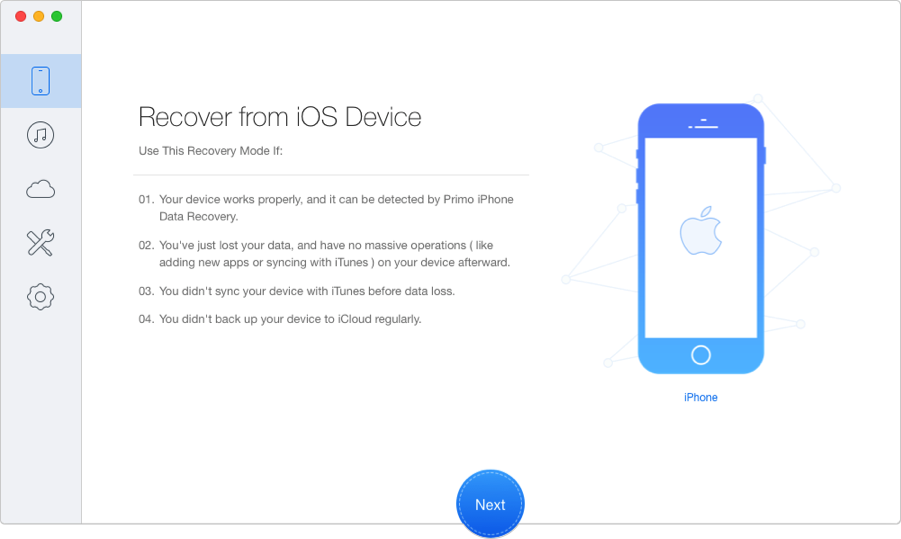
How to Recover Call History from iPhone 7 Directly – Step 1
Step 2. Choose Call History > Click Recover.
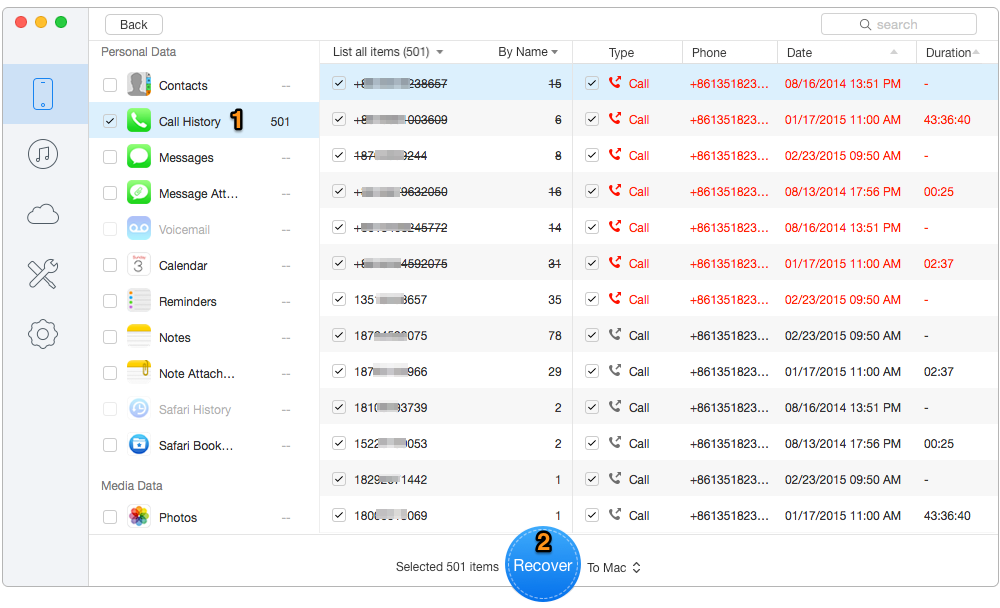
How to Recover Call History from iPhone 7 Directly – Step 2
If you have backed up your iPhone 7, you can use Primo iPhone Data Recovery to access your iTunes/iCloud backup. If the deleted call logs are existed in backup file, follow the steps below to retrieve deleted iPhone 7 call history without restoring. Here let’s take iTunes backup as example.
Step 1. Launch Primo iPhone Data Recovery > Choose Recover from iTunes > Click Next to continue.
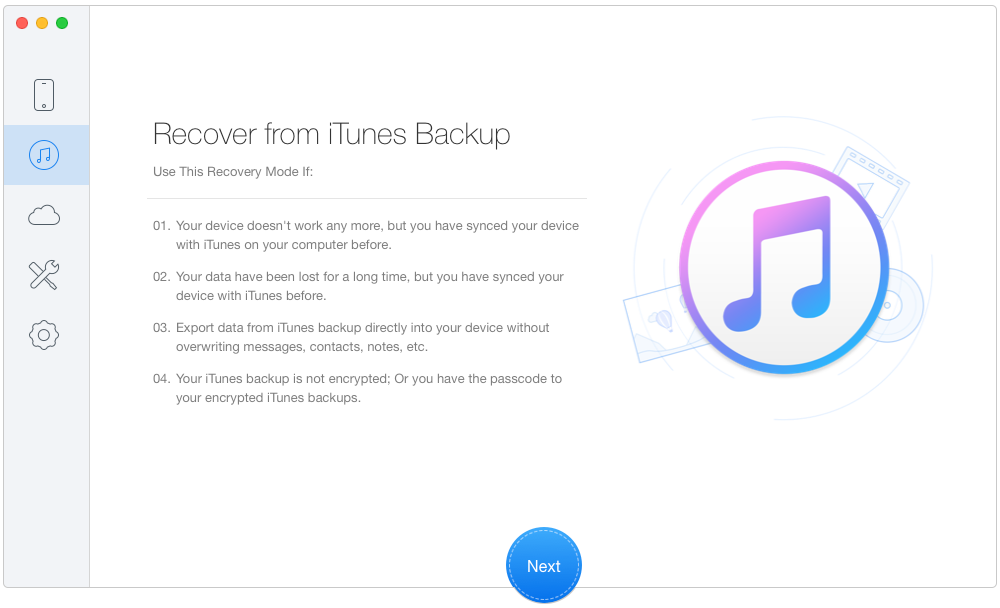
How to Recover iPhone 7 Call History from Backup – Step 1
Step 2. Select an iTunes backup from the list > Click Next.
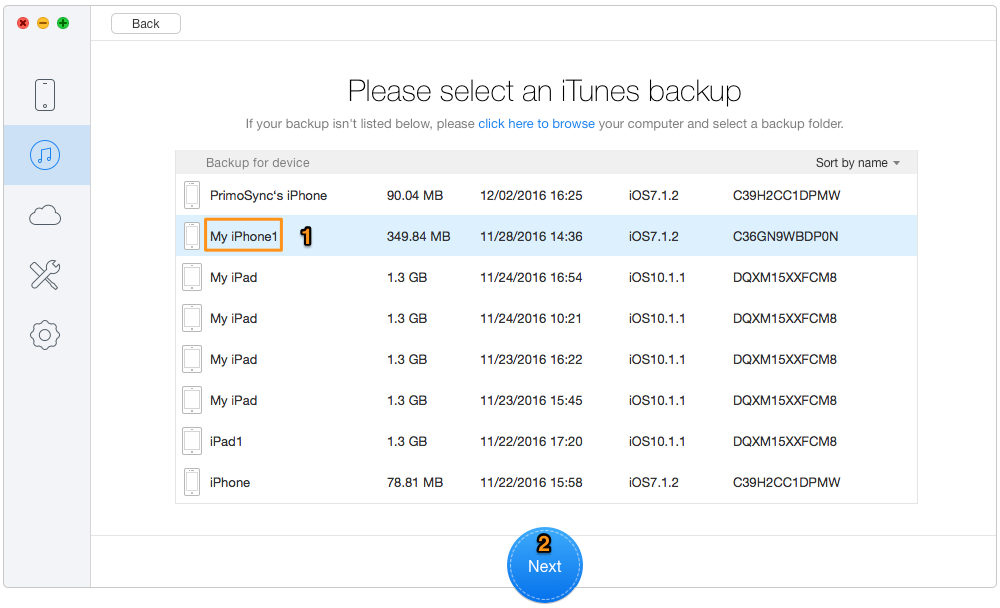
How to Recover iPhone 7 Call History from Backup – Step 2
Step 3. Choose Call History > Click Recover.
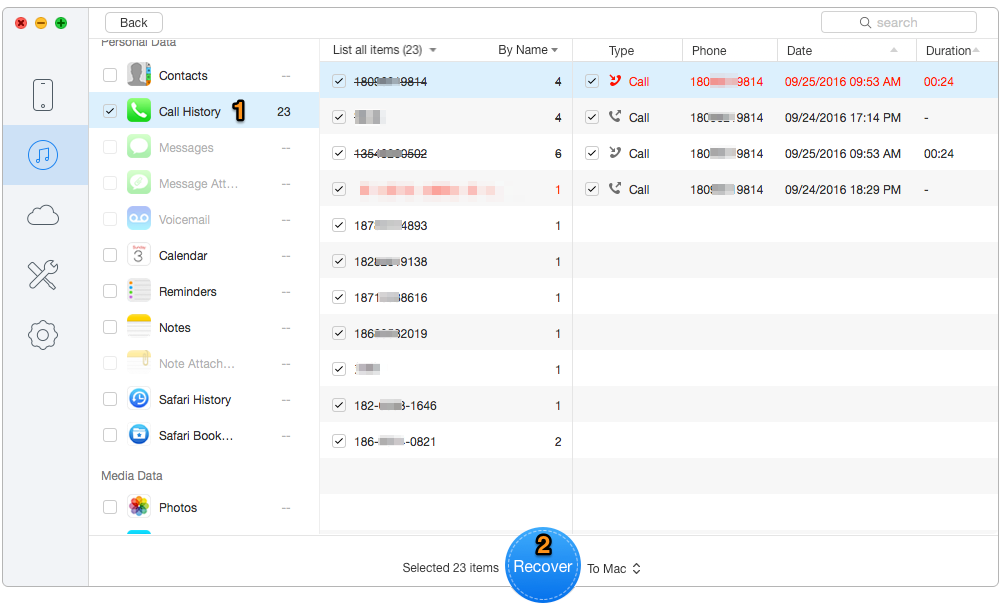
How to Recover iPhone 7 Call History from Backup – Step 3

Ansel A member of PrimoSync Support Team, passionate for mobile industry and ready to help you with Apple related issues.