Carelessly deleted all LINE chat history/messages from iPhone but don’t know how to restore them? Don’t worry cause we’re going to introduce a useful method to help you make it.

Primo iPhone Data Recovery can help you easily restore LINE chat messages from iPhone without any barriers. Just Download it and start a free trial.
“I accidentally wiped all Line chats with my friends. That’s ridiculous because all my Line data including the messages, calls, videos and photos sharing with friends just disappeared. Is there any way to do a restore? Please Help!”
A user from Apple Forum
As one of the most popular instant messaging apps, Line allows users to make free international voice or video calls and send messages/photos/videos/location information to friends across the world. But sometimes you may carelessly delete your Line chats from iPhone like the user above and this can make you quite annoying. Normally you can restore your Line chat history on iPhone via iTunes or iCloud backup, but you’ll lose all original data on iPhone and replace with the backup content.
To restore Line chats from iPhone without any data erasing, Primo iPhone Data Recovery is absolutely a great choice to help you recover Line messages from iPhone easily. Just follow this guide to get more specific information.
Seen as one of the best iPhone data recovery tools, Primo iPhone Data Recovery will always offer a way to restore your deleted iOS data from iPhone without any data wiping. Let’s take a quick look at this tool:

Designed to fit effortlessly into your iPhone data recovery.
Download NowStep 1. Download and install Primo iPhone Data Recovery to your Windows or Mac computer and connect your iPhone computer and choose Recover from iOS Device. Click Next to start.
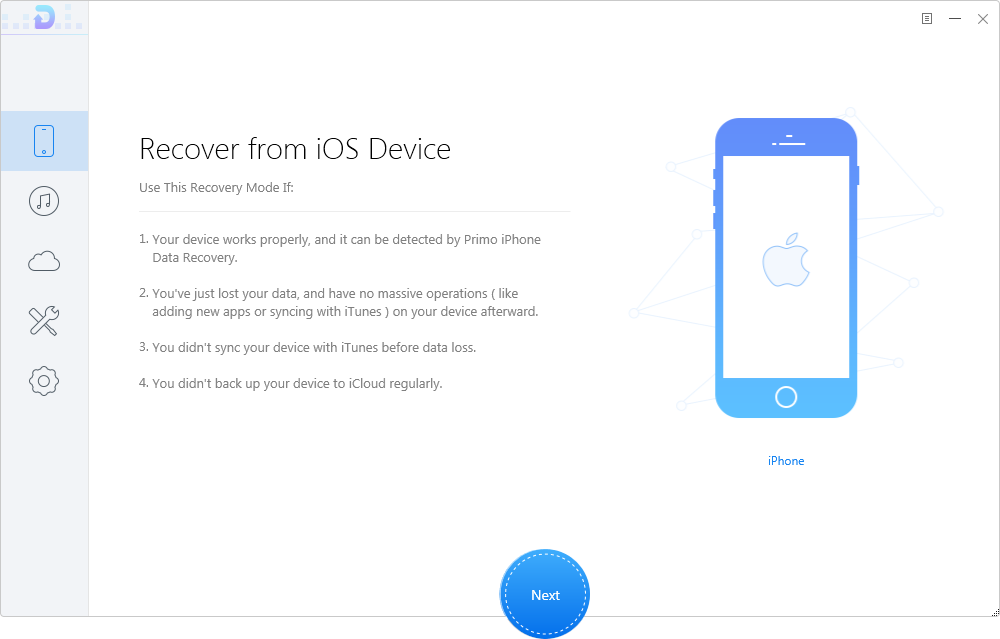
Restore Deleted Line Chat History from iPhone – Step 1
Step 2. Preview and select the Line messages you want to retrieve > choose To PC/Mac/Device > click Recover button to start restoring these LINE chats from iPhone.
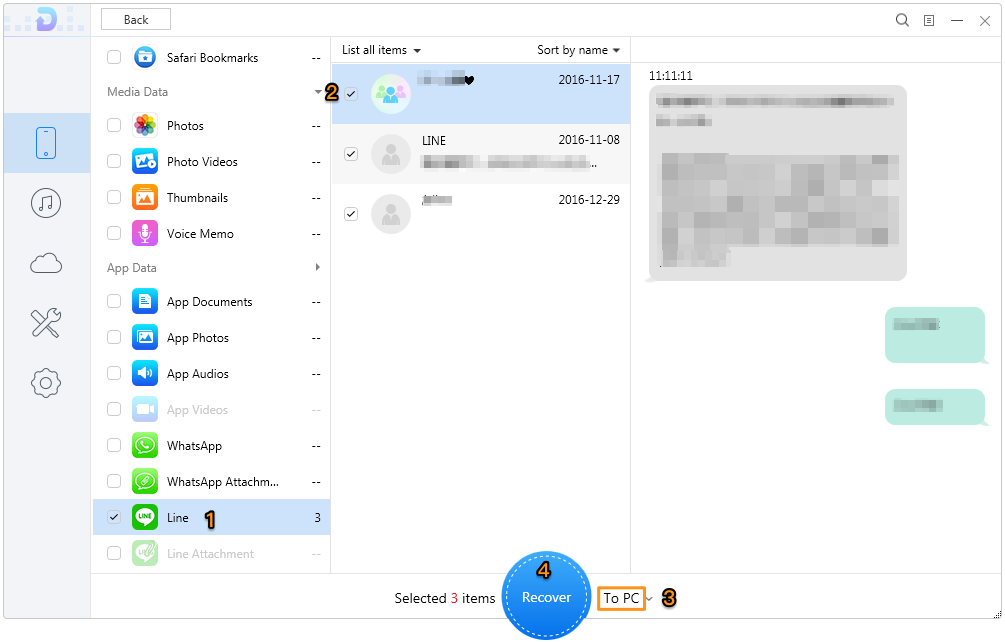
Retrieve Deleted Line Chat Messages from iPhone – Step 2
Step 3. You can also set the export path and format of LINE chat messages in Settings before recovering.
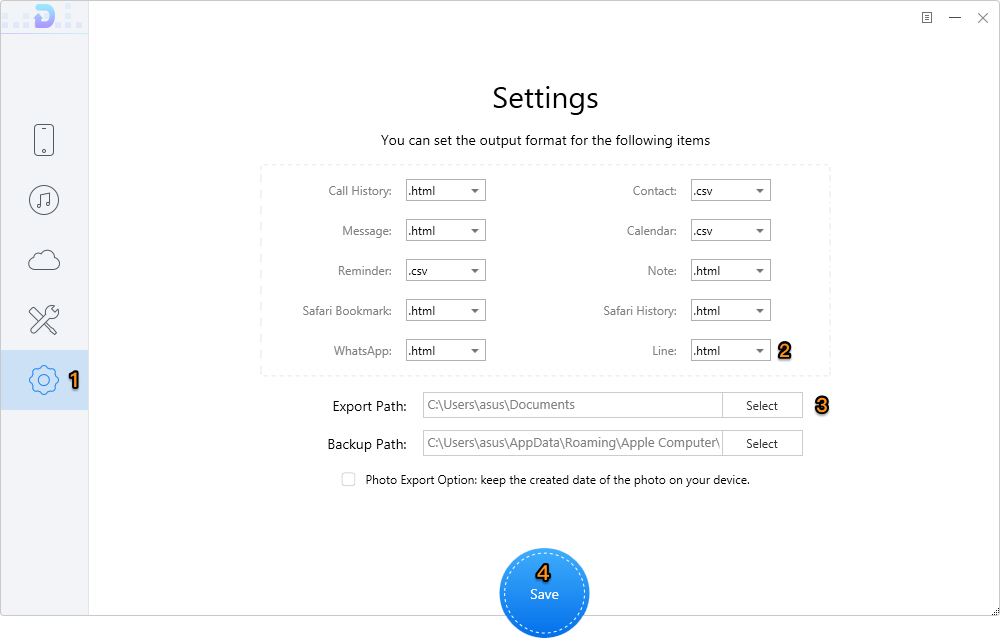
Recover Deleted Line Chats from iPhone – Step 3
You can also extract and restore your Line chat history with iTunes or iCloud backup. You are allowed to restore the deleted Line messages selectively without restoring the whole backup.
Also Read: How to Backup iPhone to External Hard Drive
In fact Primo iPhone Data Recovery can do more than that. It’s compatible with all iOS versions including iOS 10 and works well on both Mac and Windows computer. It’s no longer a problem when you lose some iOS data from iPhone anymore. Why not download it and discover more?

Abby Member of @PrimoSync team, an optimistic Apple user, willing to share solutions about iOS related problems.