Want to know how to transfer photos from PC/Mac computer to iPhone 7 (Plus)? Read this post and learn 2 ways to move pictures from computer to iPhone with/without iTunes.

Don't have PrimoPhoto? Download it now prior to reading this guide and it will save you quite a lot of time. Click Here to Free Download
You can easily edit your photography of friends, family members, or beautiful landscape on computer, and after editing, you may want to transfer these edited pictures to your new iPhone 7 so that you can carry and show off them anywhere. The problem is: how to transfer photos from computer to new iPhone 7?
In fact, many iPhone users have the same problem and want to know how to make it. Therefore, we have made this guide to help you move photos from PC/Mac to iPhone 7. There are 2 ways for you to finish this task: one is using iTunes to sync photos to iPhone 7, and the other way, which is more simple and flexible, is using PrimoPhoto to import photos from computer to iPhone 7 without losing any existing content on device.
When it comes to transferring content from computer to iPhone/iPad/iPod, iTunes is often the first choice for may users. Follow the detailed steps below to see how to copy pictures from computer to iPhone 7 using iTunes.
Step 1. Connect your iPhone to computer with its USB cable and launch iTunes.
Step 2. Click Device tab > Choose Photos.
Step 3. Click Sync Photos > Select the folder you want to sync from > Choose to sync all photos and albums or selected albums > Click Apply.
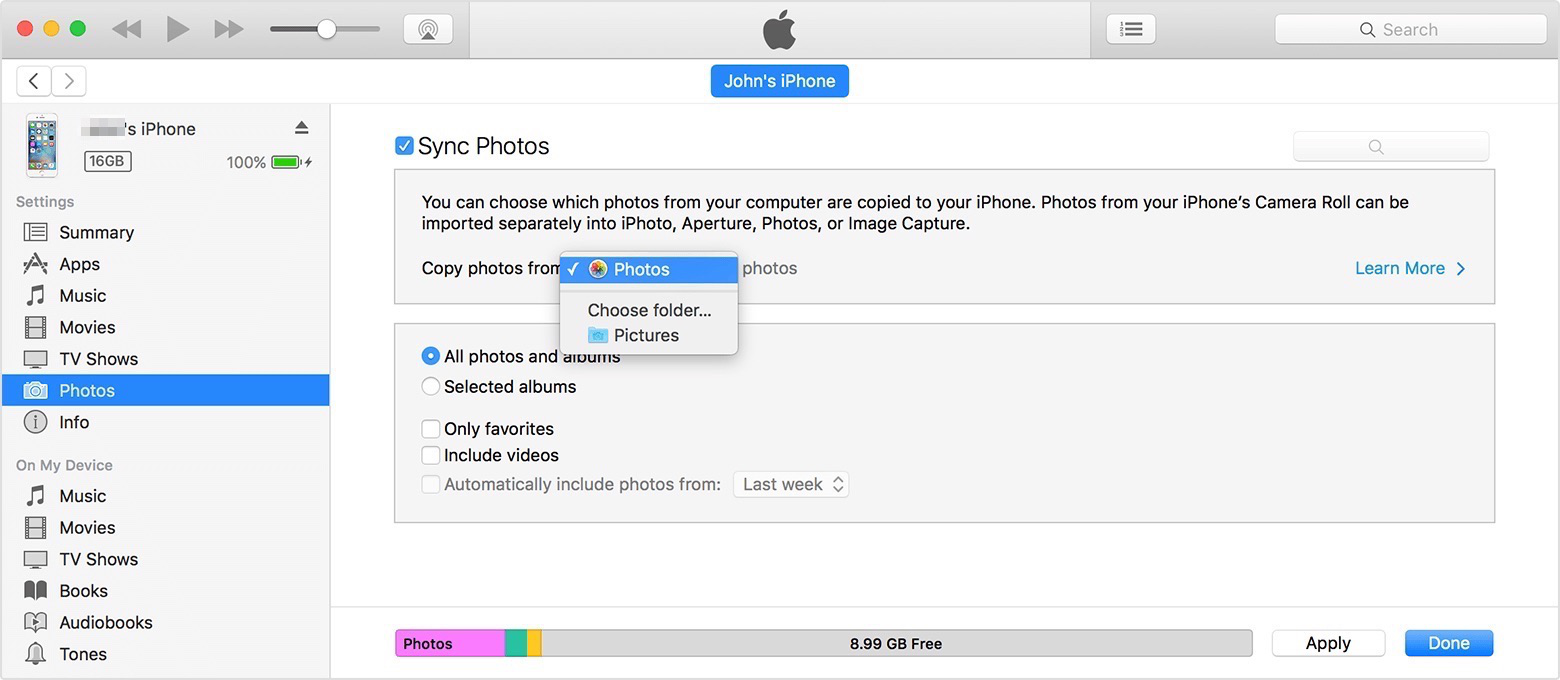
How to Transfer Photos from Computer to iPhone 7 Using iTunes
If you sync photos from computer to iPhone/iPad/iPod touch with iTunes, not only the photos, other existing items like music, movies, books, and ringtones on your device will also be removed and replaced with the contents in iTunes Library.
To avoid losing important file while using iTunes sync, you can use PrimoPhoto to import photos from computer to iPhone 7. As an easy and intuitive iPhone photo manage tool, PrimoPhoto helps you transfer pictures from PC/Mac to iPhone 7 without data loss. Here are some of its top features:
1. Allows you to import multiple or all photos from computer to iPhone in a few clicks.
2. Offers a drag-n-drop interface for you to easily transfer photos from PC/Mac to iOS device.
3. Support managing multiple iOS devices at the same time.
4. Compatible with all models of iPhone, iPad, iPod touch and all iOS including the latest iOS 10.
Now follow this step-by-step guide to start transferring pictures from computer to iPhone 7:
Step 1. Download and install PrimoPhoto on your Windows or Mac computer > Open it and connect your iPhone to computer with USB cable.
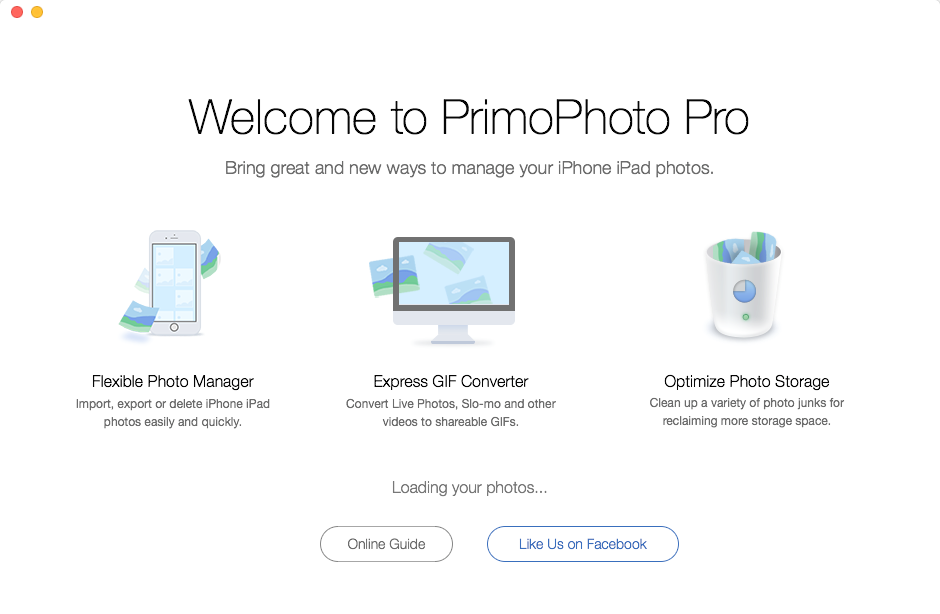
How to Copy Photos from Computer to iPhone 7 without iTunes
Step 2. Click Import to Device > Add the images you want to transfer from computer by drag-n-drop or selecting pictures from folders > Set the target album on your iPhone 7.
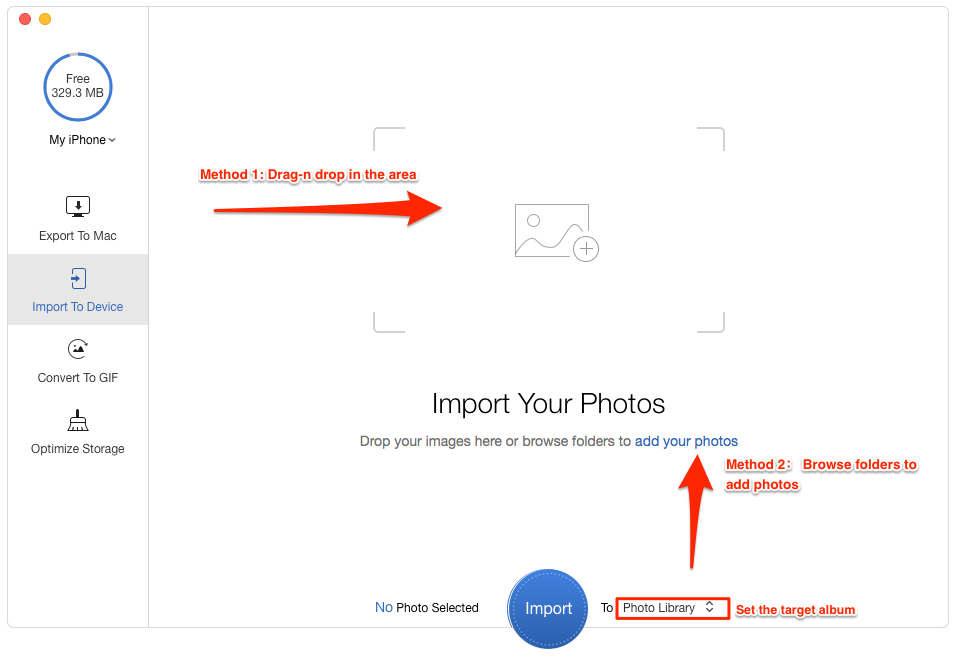
How to Move Photos from Computer to iPhone 7 without iTunes
Step 3. Click Import to transfer images from computer to iPhone.
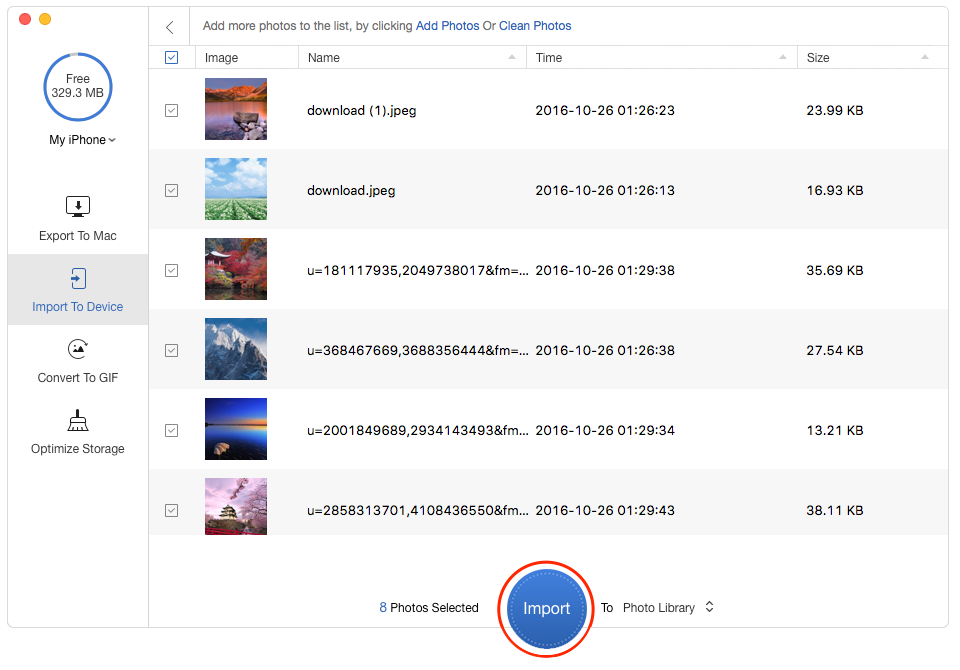
How to Import Photos from Computer to iPhone 7 without iTunes

Designed to fit effortlessly into your iPhone photo management
Download NowCompared with using iTunes, it’s easier, safer and quicker to import photos from computer to iPhone 7 with the help of PrimoPhoto. This software also allows you to transfer photos from iPhone to PC/Mac, convert live photos to sharable GIFs, and free up more storage space of your iOS device. Why not download PrimoPhoto and give it a try now >>

Ansel A member of PrimoSync Support Team, passionate for mobile industry and ready to help you with Apple related issues.