Are you in the dilemma that don't know how to copy music from iPhone to iPhone directly? This quick guide will solve the trouble effortlessly.

Don't have PrimoMusic? Download it now prior to reading this guide and it will save you quite a lot of time. Click Here to Free Download
Discovering your favorite music on your old iPhone, and you want to copy them to your new iPhone directly but don't know how to do this. The common solution is iTunes, which means you can only sync purchased music from iTunes store on your old iPhone to your new iPhone.
Don't miss: How to Transfer Music from iPhone to Computer
As a media application app, iTunes is not specially designed for transferring iPhone music. Therefore, you should find out a workaround to copy music from your friend's iPhone to your iPhone. Compared with similar software, PrimoMusic has the priority to solve the trouble since it is a professional and comprehensive iPhone music transfer.
PrimoMusic is an all-round and smart iPhone music transfer that supports to copy music from your iPhone to your new iPhone in minutes. Without tedious instructions of iTunes, you can simply download PrimoMusic and freely select songs from the specific classifications, including Playlists, Albums and Artists on your previous iPhone, and then put them into your iPhone only one click.

Designed to fit effortlessly into your iPhone iPod music management
Download NowAs we discussed how to transfer music from iPhone to iPhone in previous tutorials, and here we also offers the easy & specific instructions about how to copy music from your previous iPhone to your iPhone without barriers.
At the very beginning, download and install PrimoMusic on your computer (Mac or Windows is OK).
Step 1. Run PrimoMusic on computer > Connect your one iPhone > Click "Export to Mac" on the left side of interface to copy music to your computer.
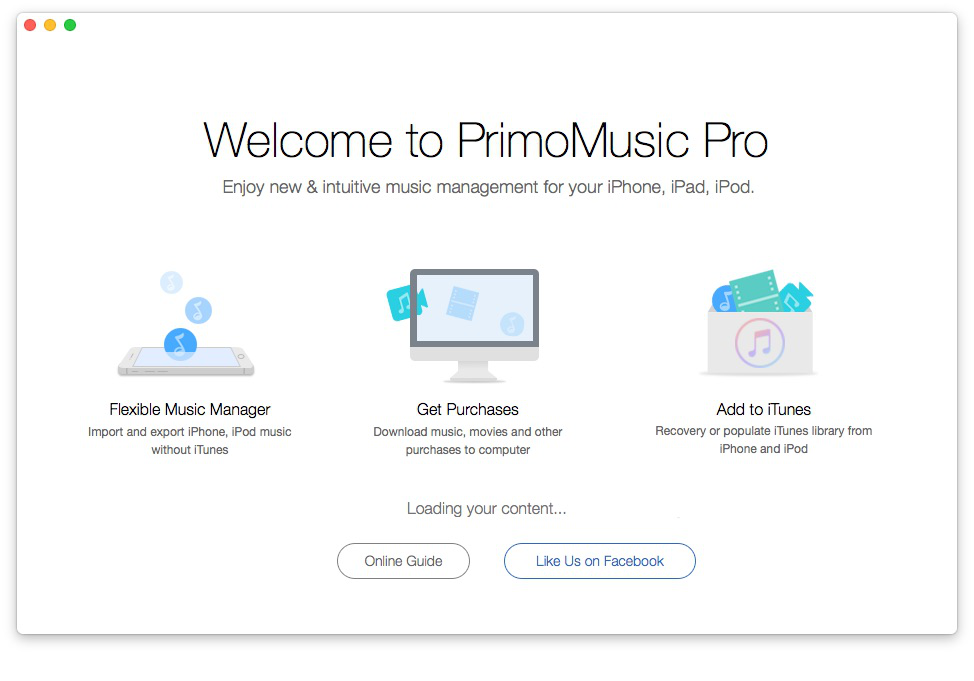
How to Copy Music from iPhone to iPhone – PrimoMusic
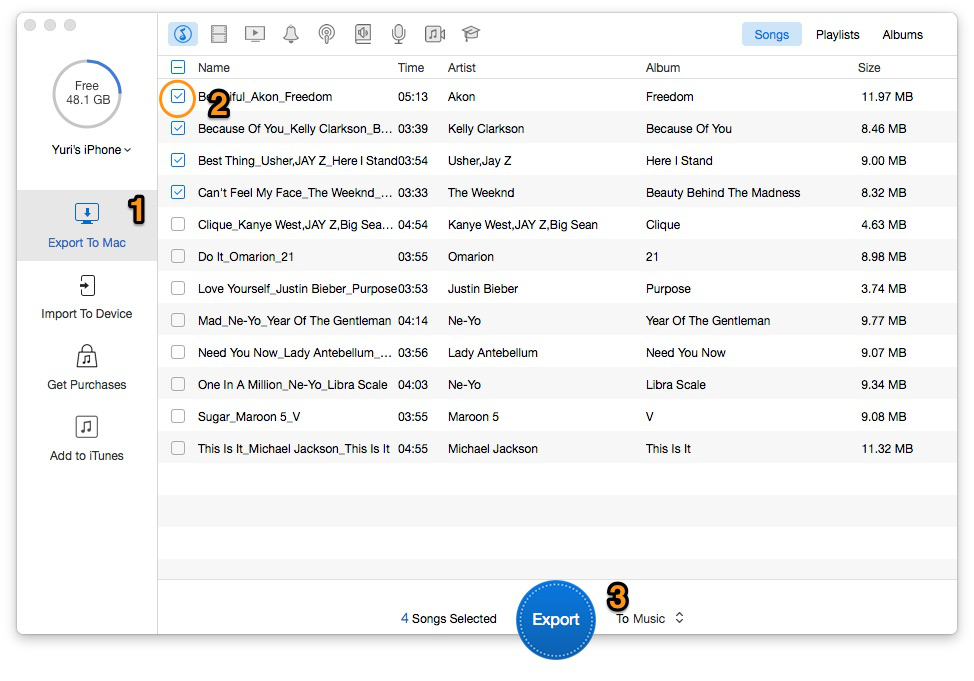
How to Export Music from One iPhone to Computer– PrimoMusic
Step 2. Then connect another iPhone > Click "Import to Devices" button on the left side > Select songs you want to copy.
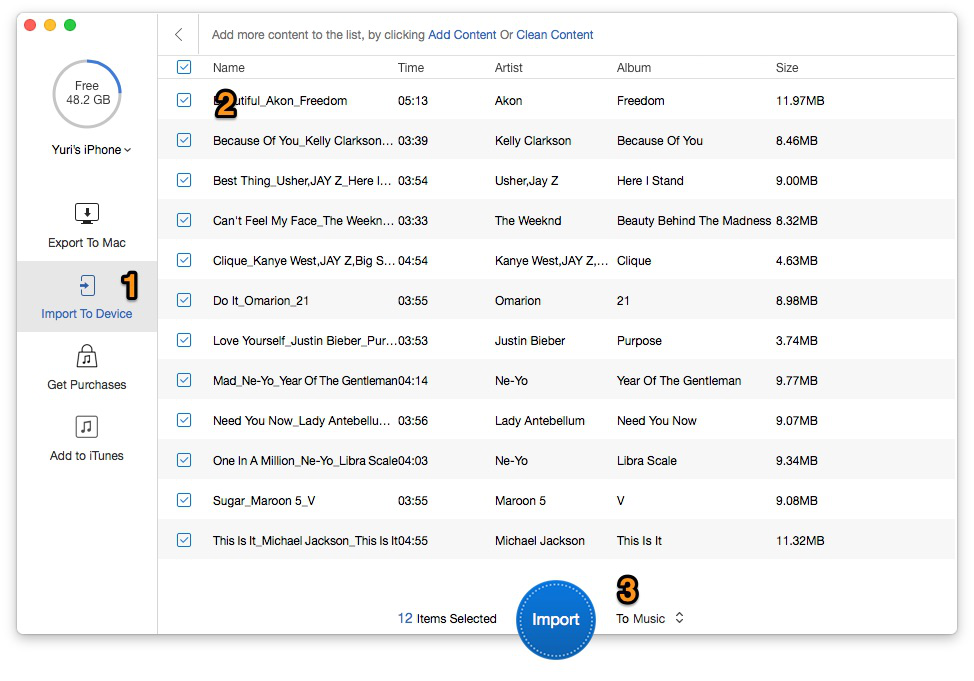
How to Copy Computer Music to Another iPhone – PrimoMusic
Step 3. Click "Import to Device " on the interface to transfer music from one iPhone to another.
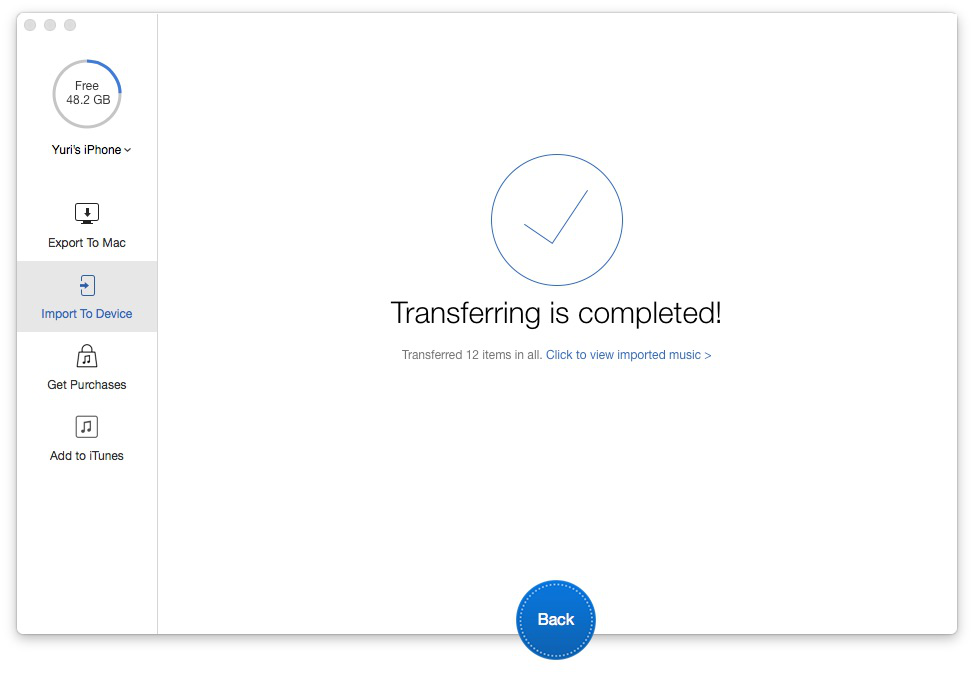
How to Copy Music from iPhone to iPhone – PrimoMusic
After that, you may have solved the trouble of copying music from your previous iPhone to your iPhone successfully. With PrimoMusic, you can also transfer music from your iPhone to Mac with no efforts. Besides, in order to satisfy your needs, we also offer the following related quick tips about music transfer for your reference.

Yuri A young but experienced iPhone Pro Tip editor at @PrimoSync, also a hiking lover for couple years. Enthused by sharing daily tips on all Apple related topics.