Looking for ways to view iPhone text messages on Mac or Windows computer? Read this guide to get a comprehensive tool to help you make it.

Primo iPhone Data Recovery is an effective tool that can help you view iPhone text messages on computer with ease. Click here to download and have a free trial. Just Download it and start a free trial.
Sometime we tend to export some iPhone data like text messages to computer as backups and then delete them on iPhone to create more available space. And we all know that iTunes can make a full backup file for your iPhone on computer but it’s not readable or printable. What if we want to view some text messages on Mac or PC in readable format? Is there any quick solution to this problem?
Actually this tutorial can offer you a useful method to view iPhone text messages on computer by a third party tool called Primo iPhone Data Recovery, which is designed as a professional iOS data recovery app. It can also let you view text messages on Mac or PC within several simple steps.
Developed as an all-in-one iOS data recovery tool, Primo iPhone Data Recovery is able to help users view iOS data on computer in readable format. Let’s check some main features of it:
1. Supports viewing iPhone text messages on Mac or PC without hassles, this makes it easy for you to view iPhone data on computer.
2. Allows exporting text messages and other iOS data from iPhone to computer in .text or .html format. You can view or print the iPhone text messages as you like.
3. Supports extracting and viewing iPhone text messages on computer via iTunes or iCloud backup. It won’t cause any data erasing during the process.
4. Supports recovering iOS data like text messages, photos, contacts, videos, notes, bookmarks and so on from iDevices with or without backup.

Designed to fit effortlessly into your iPhone data recovery.
Download NowStep 1. Download and install Primo iPhone Data Recovery to your computer and run it. Click Settings > choose the format of the messages > set the export path > click Save to continue.
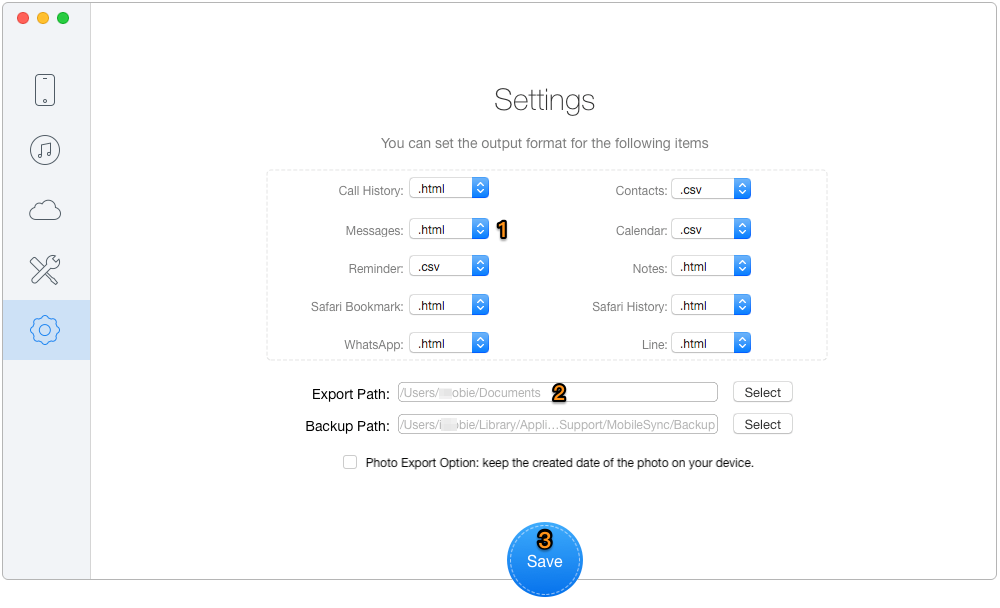
View iPhone Text Messages on Computer – Step 1
Step 2. Connect your iPhone to computer > choose Recover from iOS Device > click Next to start scanning your iPhone data.
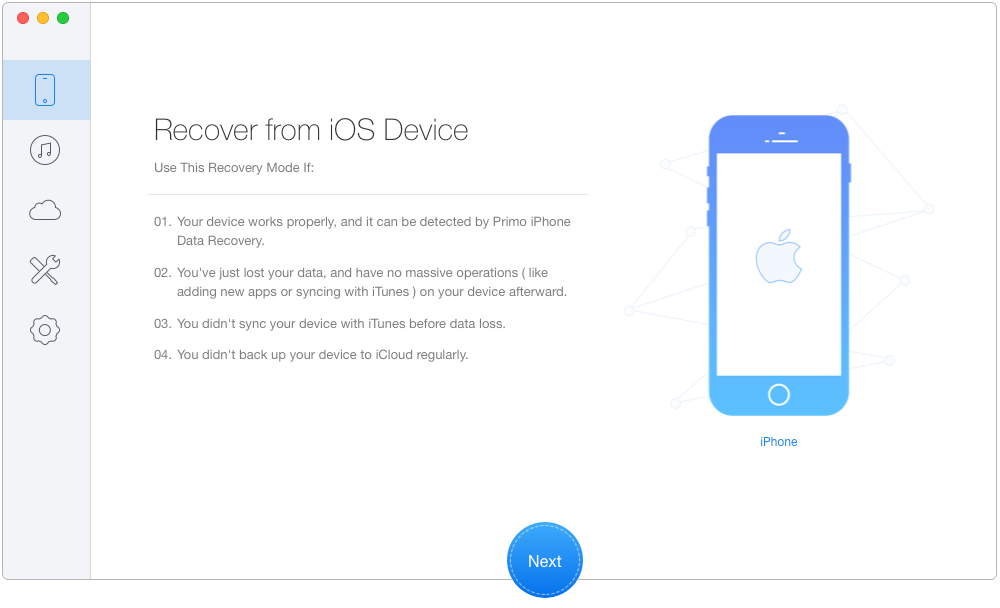
View iPhone Text Messages on Computer – Step 2
Step 3. Preview and select the text messages you want > choose the export path: To Mac/PC > click Recover button to start extracting text messages from iPhone to computer. Then you can view these iPhone text messages on computer as you want.
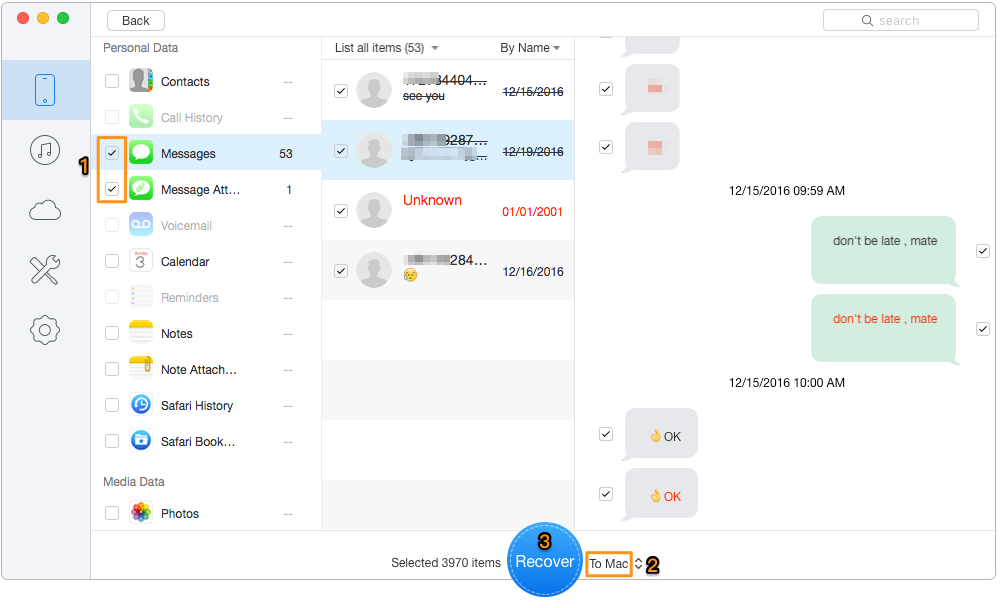
View iPhone Text Messages on Computer – Step 3
Also Read: How to Recover Deleted Messages from iPhone 7/7 Plus
In short, Primo iPhone Data Recovery is definitely on of the best options when you want to view iPhone text messages on Mac or PC in readable format. What’s more, it also enables to help you extract and view iTunes/iCloud backup on computer. Just get it downloaded and start a free trial >>

Abby Member of @PrimoSync team, an optimistic Apple user, willing to share solutions about iOS related problems.