iPhone completely frozen after updating to iOS 11 and want to unfreeze the iPhone? This post will show you some useful tips to fix the iPhone screen freezing issue.

Primo iPhone Data Recover helps recover lost iPhone data and fix the frozen iPhone with the iOS Repair Tools feature. Download it to have a try now.
It’s a common scenario that your iPhone screen freezing during or after updating to the new iOS (like the latest iOS 11). Your iPhone screen may freeze or unresponsive, which is quite annoying. How to fix the screen freezing issue on iPhone 6/6s/7 after updating to new iOS 11? This guide will show you some potential tips to fix the problem.
Also Read: How to Fix iPhone Stuck on Apple Logo during iOS 11 Update >
Here are some basic tips you can try when your iPhone is frozen or unresponsive after you download iOS 11.
For iPhone 7 (Plus) earlier, hold the Sleep/Wake and Home buttons simultaneously for at least 10 seconds. Once you see the Apple logo, release the buttons and let it start up.
Hard Rest iPhone 7 and iPhone 7 Plus:
If the above methods not working and your iPhone is still freezing, you can try restore the iPhone from an iTunes backup.
If the above methods are not working, you can try some iOS Repair Tools to fix the frozen iPhone during the iOS 11 update. Primo iPhone Data Recovery is the tool you can rely on.
Primo iPhone Data Recovery is an iOS data recovery tool featured with “iOS Repair Tools” function. So, it can not only recover lost data from iPhone but also fix your frozen iPhone: iPhone stuck on Apple logo, iPhone stuck in recovery mode, random restarting, etc. Download it now and follow the instructions to get your frozen iPhone back to normal.
Step 1. Connect your iPhone to computer and run this too. Choose iOS Repair Tools. Click Next to start analyze your iPhone.
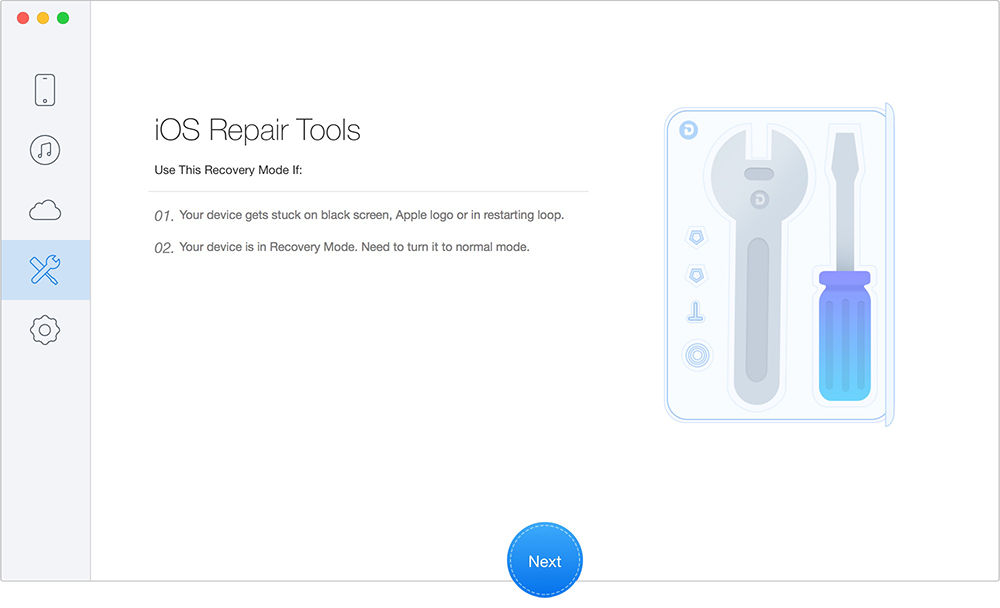
Fix iPhone Screen Freezing with Primo iPhone Data Recovery
Step 2. Follow the steps in the window to continue.
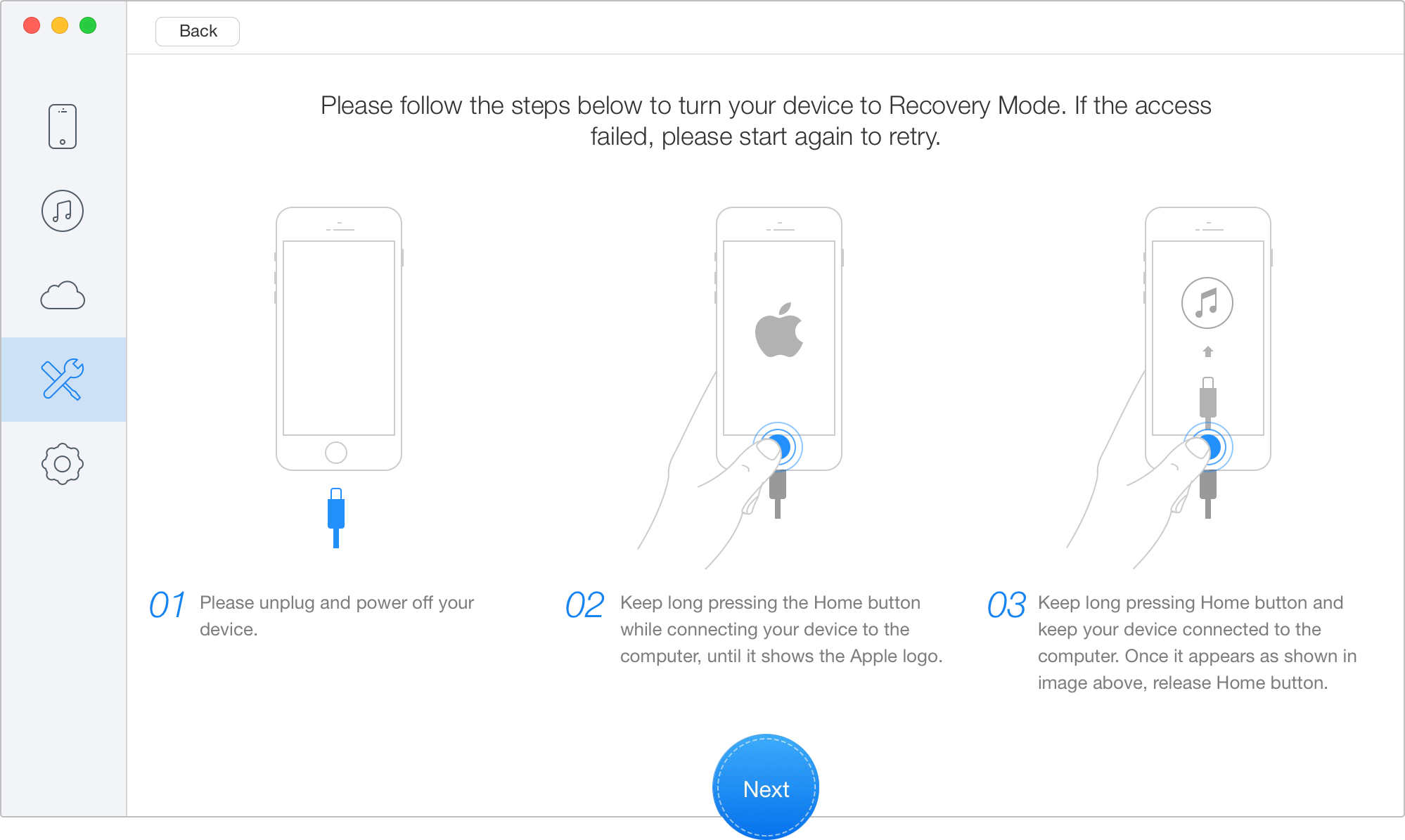
Fix iPhone Screen Freezing with Primo iPhone Data Recovery
Step 3. Select your device model and click Next.
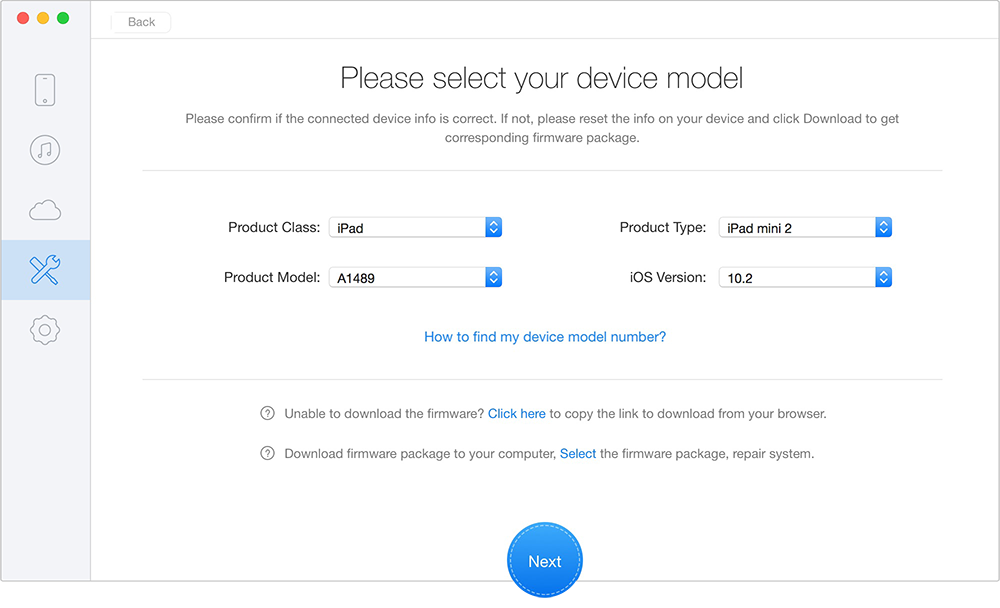
Fix Frozen iPhone with Primo iPhone Data Recovery
Step 4. Prim iPhone Data Recovery will restore your iPhone, and after that your frozen iPhone should go back to normal.
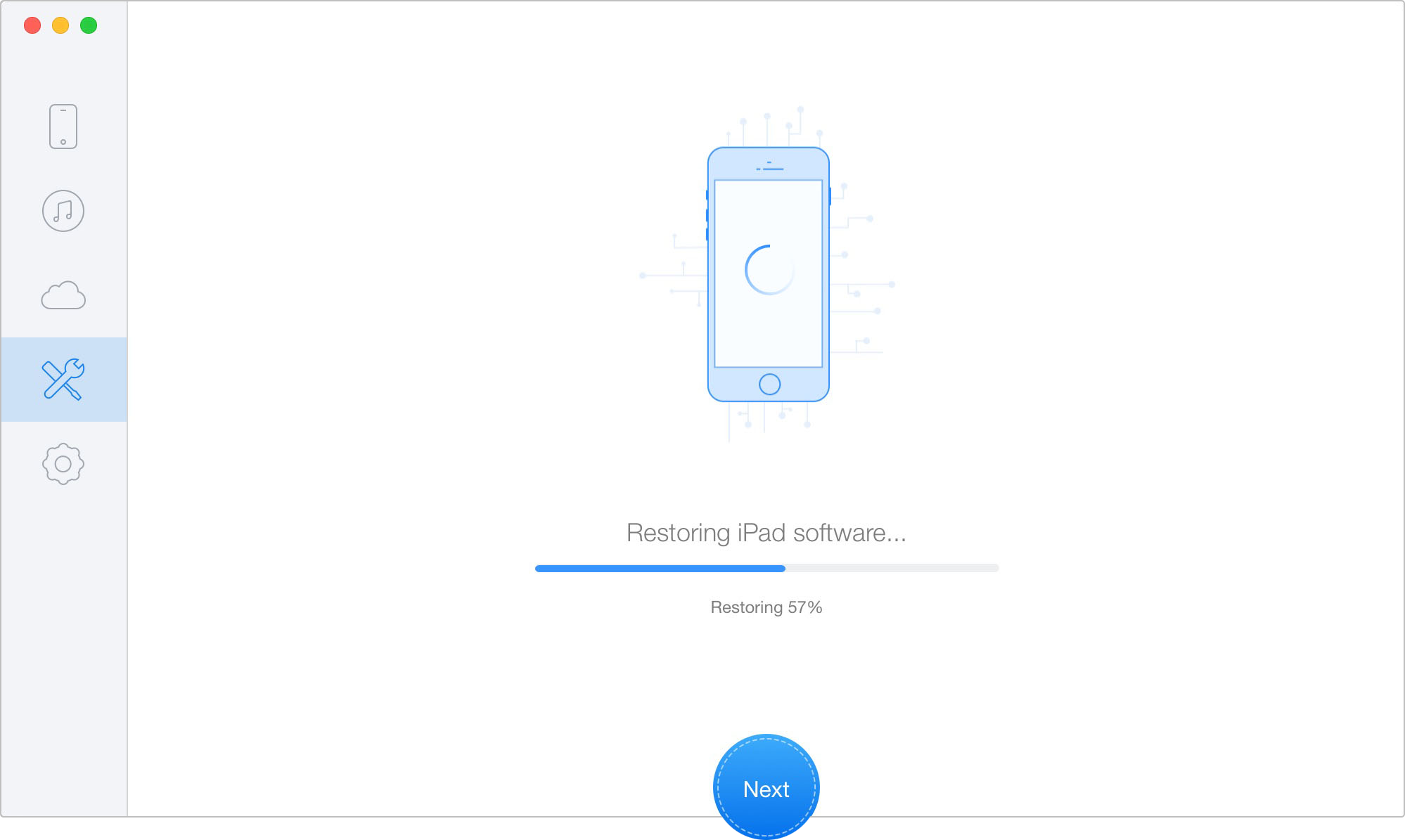
Fix Frozen iPhone with Primo iPhone Data Recovery
Besides the iPhone screen freezing issue, new iOS update may bring you unexpected errors or issues, and your photos, messages and other important files can get lost during the update. We strongly recommend you to make a full backup before update. If unluckily, you get your data lost during the update or your iPhone get frozen, just try Primo iPhone Data Recovery.

Fiona Wang Member of @PrimoSync team as well as an Apple fan, love to help more users solve various types of Apple related issues by writing iOS-how-to tutorials.