In the process of iOS 11 upgrade, important iPhone data like text messages or iMessages can get lost. This post will show you a reliable way to recover lost or deleted messages on iOS 11.

Primo iPhone Data Recovery is a powerful iOS data recovery software, available to help you recover iOS 11 lost messages on iPhone/iPad. Download the tool to give it a try.
iOS 11 adds some new features to Message app, and many of you have updated your iPhone or iPad to the new system to try out those improvements. Here are main changes to iOS 11 Messages app:
1. iOS 11 gives you a dock in messages, and you can simply swipe to see the apps in Messages.
2. iOS 11 adds two new bubble effects to Message app on iPhone/iPad – Echo and Spotlight effect. If message effect not working, please check on How to Fix iMessage/Message Effects Not Working on iPhone in iOS 11 >
3. iOS 11 also brings Messages app on iPhone/iPad the convenience of Apple Pay. You can now send and receive money with Apple Pay in message.
All the new features of iOS 11 messages are available now. If iOS 11 deleted your text messages on iPhone during the update or you want to recover lost iPhone messages on iOS 11, you can get a reliable way to retrieve them in this guide.
As the name suggests, Primo iPhone Data Recovery aims to retrieve various lost or deleted iOS data due to failed upgrade, wrong deletion, phone crash or jailbreak failure. Take a look at the tool’s amazing performance in iPhone messages recovery.

Designed to fit effortlessly into your iPhone data recovery.
Download NowFirstly, Get Primo iPhone Data Recovery downloaded to your computer. Then follow the steps:
Step 1. Launch the tool on computer and plug in your iPhone. On the homepage, choose Recover from iOS Device and click Next to start scan.
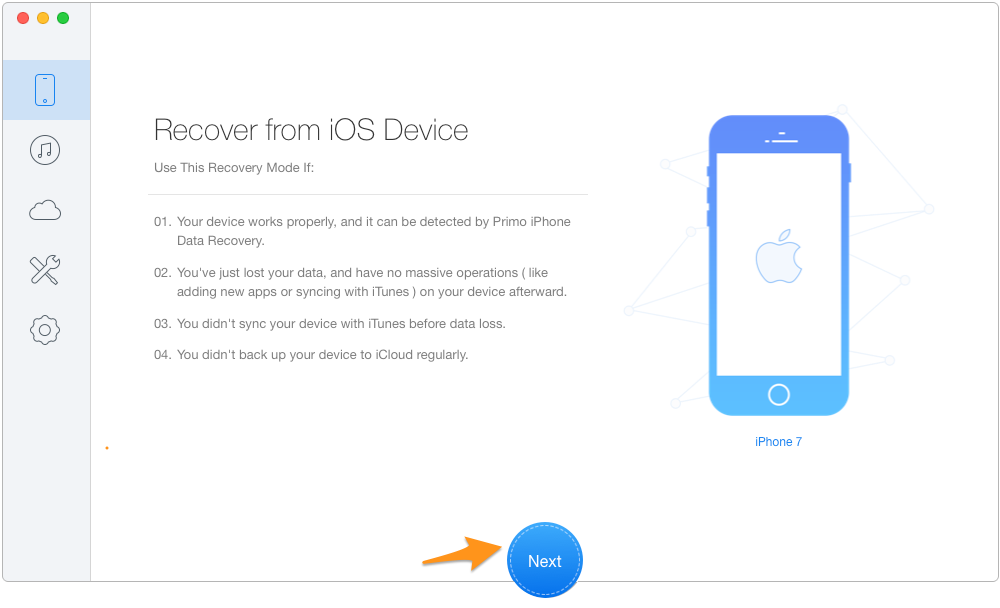
How to Recover Lost Text Messages after iOS 11 Update – Step 1
Step 2. Check the box next to Messages & Messages Attachment. Preview all the messages and select some you want to get back. Click Recover to Device/Computer.
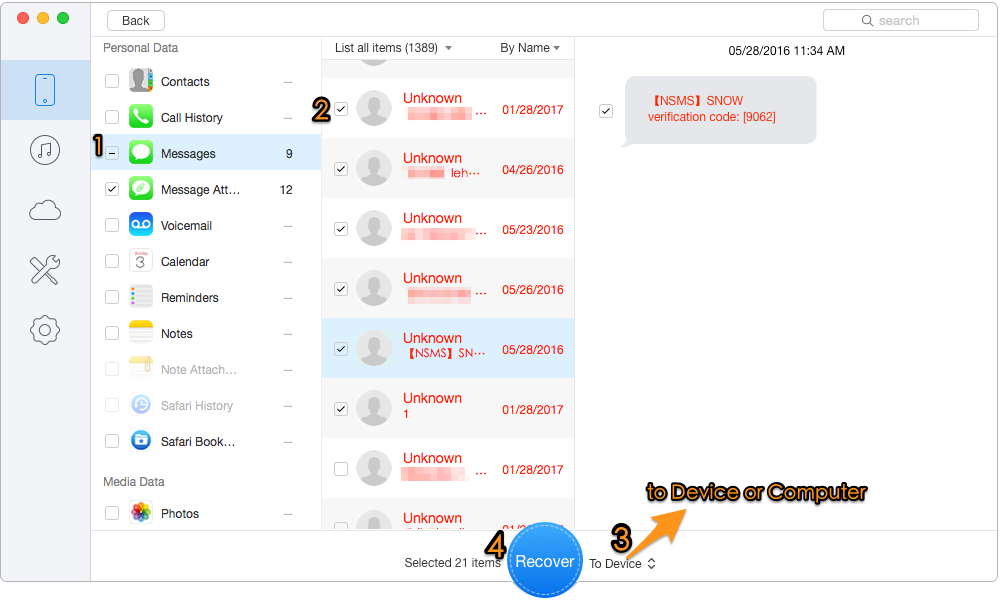
How to Recover Lost Text Messages after iOS 11 Update – Step 2
There is a number of iPhone data recovery software in market. Compared with them, Primo iPhone Data Recovery supports retrieving a total of 25 types of iOS data right back to your iPhone, iPad, or iPod touch. Download it to explore more now >>

Lydia Member of @PrimoSync team, an optimistic Apple user, willing to share solutions about iOS related problems.