Want to download iCloud backup and save to computer in readable format? This post will show you a direct way to download iCloud backup to PC or Mac.

Download Primo iPhone Data Recovery on your computer and then use it to download iCloud backup and save to PC/Mac. Click Here to Free Download
Accessing iCloud is relatively easy and you only need to log into icloud.com from any web browser on your computer But you are not allowed to view all data in the iCloud backup like SMS messages, iMessages, Safari history, call history, etc. What if you want to download the whole iCloud backup and save to computer in readable files?
That’s a tough work especially for entry-level users. But now it’s not a big deal since Primo iPhone Data Recovery will help access and download iCloud backup to PC or Mac with ease.
Primo iPhone Data Recovery is developed to help Apple users recover deleted or lost iOS data. It is also capable of accessing and downloading iCloud backup to computer like messages, notes, call history, contacts, photos, reminders, etc., and you can download those iCloud backup files to computer in corresponding formats as you need like html, text, csv, vcf, etc. In addition, Primo iPhone Data Recovery also manages to retrieve deleted data from iPhone directly and from iTunes backup selectively.
Also Read:
How to Recover Deleted iPhone Messages without Backup >
How to Get Back Lost Photos from iPhone >

Designed to fit effortlessly into your iPhone data recovery.
Download NowFirst of all, make sure that you have downloaded Primo iPhone Data Recovery on your computer, then check the following detailed steps to download iCloud backup to your PC without any barriers.
Step 1. Run Primo iPhone Data Recovery on your computer > Choose Recover from iCloud option > Click Next to continue.
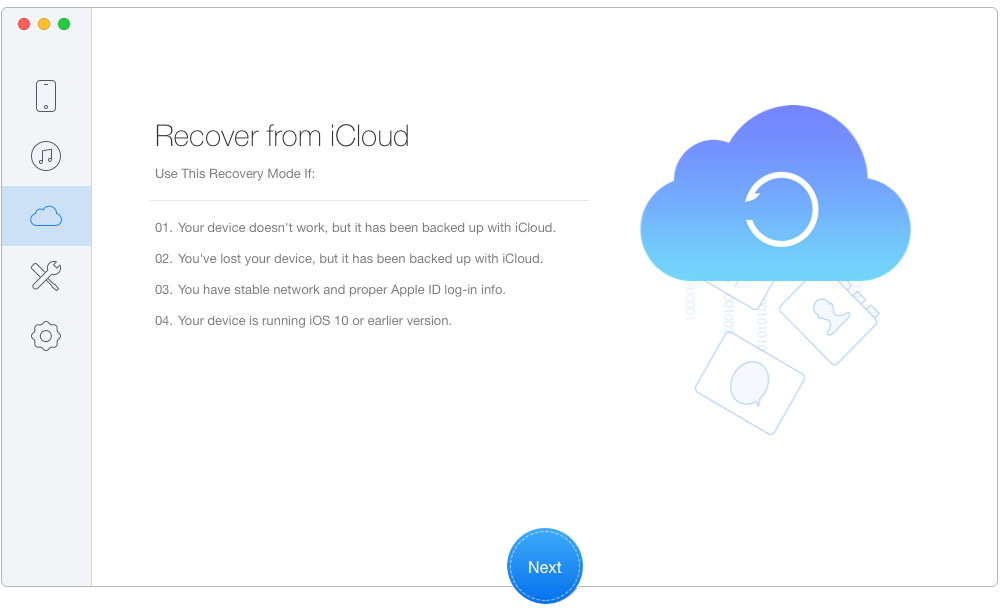
How to Download iCloud Backup to Computer – Step 1
Step 2. Choose and download one iCloud backup > Click Next and wait seconds for the scanning results.
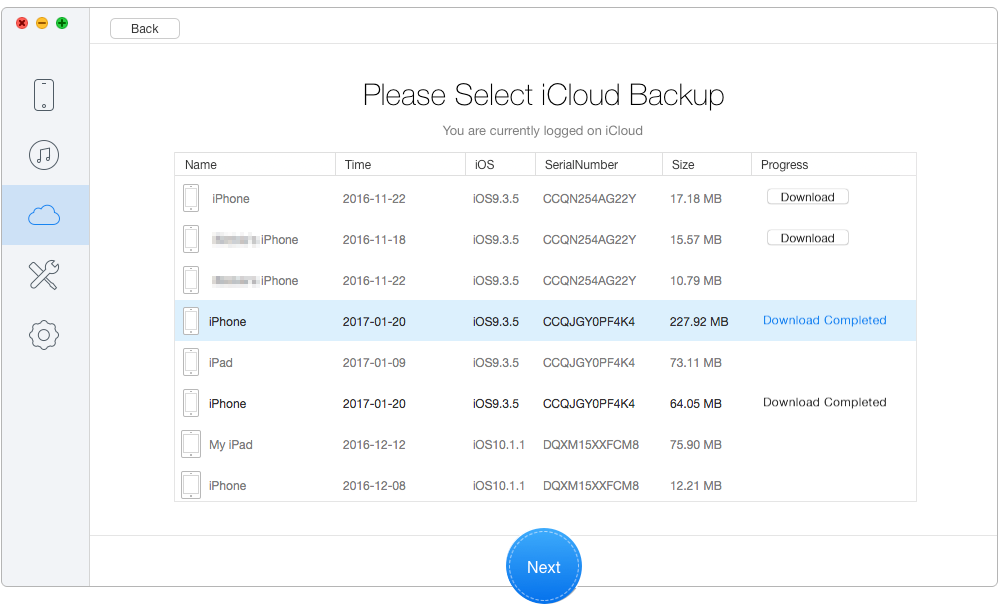
How to Download iCloud Backup to Computer – Step 2
Step 3. Select files you need > Click Recover to download them to computer.
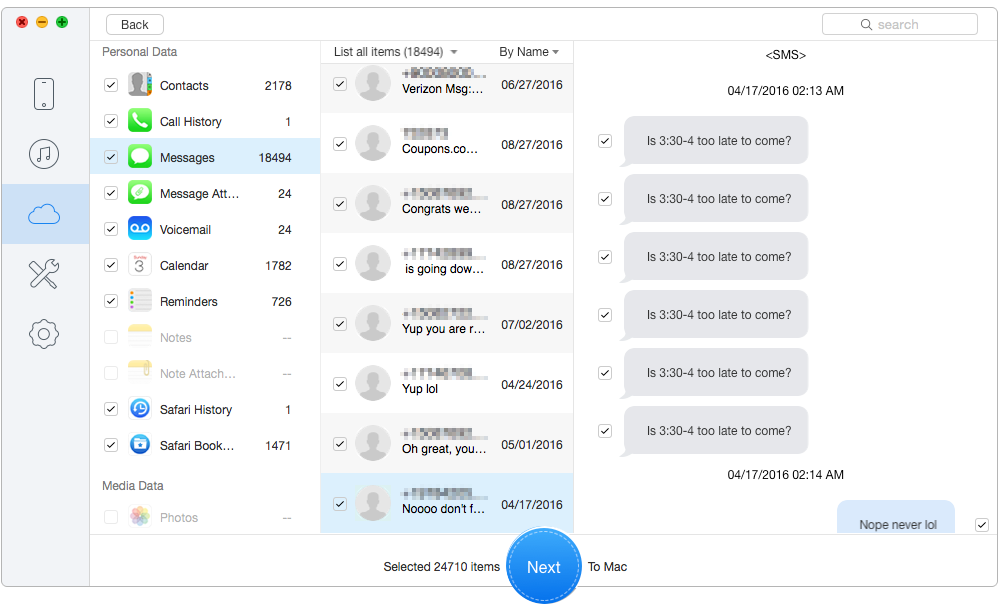
How to Download iCloud Backup to Computer– Step 3
Before downloading iCloud backup to your PC, ensure that you have made a backup of your iPhone to iCloud, if not, check the steps to back up your devices: Tap on Settings > iCloud > Storage & Backup > Manage Storage > Checking the created date of the backup.
After downloaded iCloud backup to your PC, you can use PrimoMusic or PrimoPhoto to get the contents to your iPhone (iPad/iPod) by checking the following tutorials:
How to Transfer Photos from Computer to iPhone.
How to Download Music from Computer to iPhone.
Among possible options of downloading iCloud backup to PC/Mac, Primo iPhone Data Recovery is one of top choices. It makes it easy to access and download full iCloud backup to computer. Now download it to have a try >

Yuri A young but experienced iPhone Pro Tip editor at @PrimoSync, also a hiking lover for couple years. Enthused by sharing daily tips on all Apple related topics.