Wondering how to export some important iPhone contacts from iTunes? Here in this tutorial, we’re going to bring you an easy and effective method to export iPhone contacts via iTunes.

Primo iPhone Data Recovery is ready to help you export iPhone contacts from iTunes without barriers. Click here to download it and start a free trial.
Contacts app on iPhone means a lot to every iPhone user since it contains our vital information like phone numbers, email address, birthday date and etc. We all know that iTunes can help users make a full backup package for iPhone data like contacts, but it seems impossible to extract and export some selected iPhone contacts from iTunes. What if you need to export a few important iPhone contacts from iTunes backup to computer or another iPhone?
At this time, just focus on a comprehensive iOS data recovery tool like Primo iPhone Data Recovery, which is able to help you export iPhone contacts from iTunes selectively within several clicks. Let’s get more information about this tool.
Can’t Miss: How to Recover Deleted Contacts from iPhone 7/7 Plus >>
Act as an all-in-one iOS data recovery tool, Primo iPhone Data Recovery is also capable of exporting iPhone data like iPhone 7 from iTunes without efforts. Let’s check out some main features of it:
1. Supports exporting iPhone contacts from iTunes selectively as you want. It only takes a few clicks to finish the process.
2. Supports exporting iPhone contacts from iTunes to iPhone or computer in csv/vcf format.
3. Allows previewing and selecting the contacts before exporting, which makes it more flexible to export iPhone contacts from iTunes backup.
4. Enables to recover deleted and lost iOS data like contacts, messages, photos, notes, videos, Safari bookmarks and etc. from iDevice, iTunes backup and iCloud backup. You don’t need to worry about the lost data on your device with the help of this tool.

Designed to fit effortlessly into your iPhone data recovery.
Download NowStep 1. Download and install Primo iPhone Data Recovery to computer and open it. Choose Recover from iTunes Backup > click Next to continue.
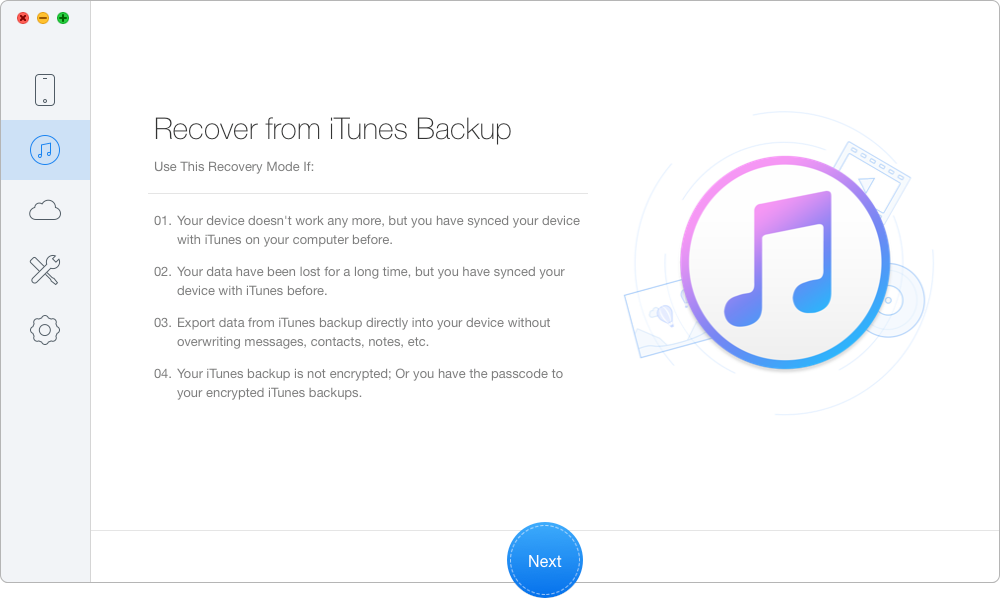
How to Export iPhone Contacts from iTunes Selectively – Step 1
Step 2. Choose the iTunes backup of your iPhone from the list and click Next to start scanning your iTunes backup data.
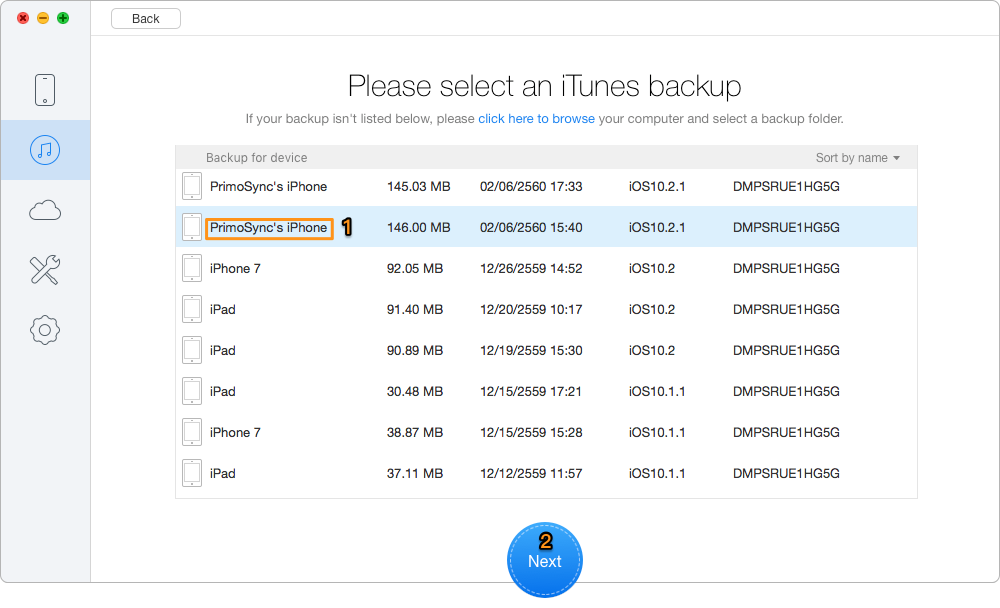
How to Export iPhone Contacts from iTunes Selectively – Step 2
Step 3. All your data in iTunes backup will appear after scanning. You can select the contacts you want > choose To Mac/PC > click Recover button to export them from iTunes backup.
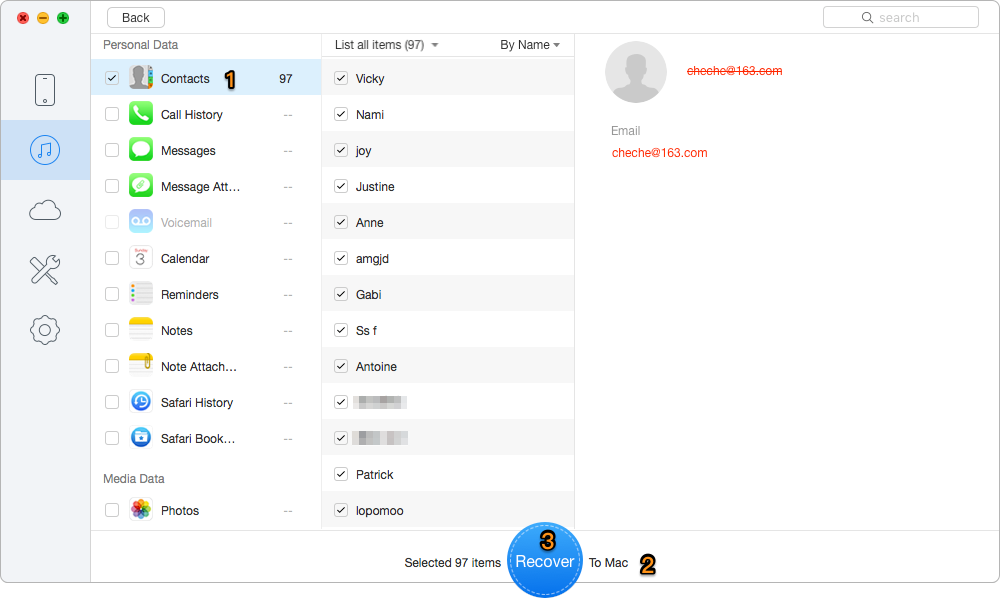
How to Export iPhone Contacts from iTunes Selectively – Step 3
Also Read: How to Recover Deleted Photos on iPhone 7/7 Plus >>
As we see, exporting iPhone contacts from iTunes with the help of Primo iPhone Data Recovery can save us a lot of time and energy. What’s more, it can also recover lost iPhone data back from iTunes/iCloud backup without restoring your device or removing data. Why not download it and start a free trial now?

Abby Member of @PrimoSync team, an optimistic Apple user, willing to share solutions about iOS related problems.
 Top 6 iPhone Data Recovery Software in 2017
Top 6 iPhone Data Recovery Software in 2017
 Top 3 iPhone Backup Extractors in 2017
Top 3 iPhone Backup Extractors in 2017
 How to Download iCloud Backup to PC/Mac
How to Download iCloud Backup to PC/Mac