Want to know how to recover your deleted or lost text messages on iPhone (iOS 10)? Follow this guide to get two easy solutions to recover your text messages on iOS 10.

Primo iPhone Data Recovery is an industry-leading iOS data recovery tool. Get it to computer to retrieve deleted or lost iOS 10 messages. Click here to download.
iOS 10 brought us incredibly interactive messages with its abundant and amazing features, for example:
- The size of text bubbles paste ranging from extra-small to extra-large;
- The emoji in the chat dialog are 3 times larger than before;
- Emoji will appear in your prediction list and you can tap words to replace it;
- You can scrub with your finger to unveil the invisible link message…
You can’t wait to update your iPhone to iOS 10 to try the awesome new features of messages. But while upgrading, accidents sometimes happen. Some important data like text messages on iPhone may get lost or mistakenly deleted. iTunes or iCloud can do some help, but your original iOS data will be erased. That’s why you need Primo iPhone Data Recovery, which enables to retrieve your deleted/lost iOS 10 text messages without backup.
Primo iPhone Data Recovery is designed to retrieve almost all iOS data easily and quickly, and there are some main features of Primo iPhone Data Recovery you don’t want to miss.
1. Enables you to retrieve deleted or lost texts on iOS 10 directly even when you have no backup.
2. Permits you to preview all the deleted/lost text messages on iOS 10 and selectively recover them to computer or to device.
3. Supports restoring iOS 10 text messages from iCloud or iTunes backup without erasing original data.
4. Many other iOS 10 data can also be retrieved with the three recovery modes such as iMessages, contacts, notes, reminders, photos, etc.
If you don’t have backups on iTunes or iCloud, recovering deleted or lost text messages directly from iPhone (iOS 10) is a good option. You need to get Primo iPhone Data Recovery before starting.
Step 1. Run Primo iPhone Data Recovery and connect your iPhone to computer > Click Recover from iOS Device > Click Next.
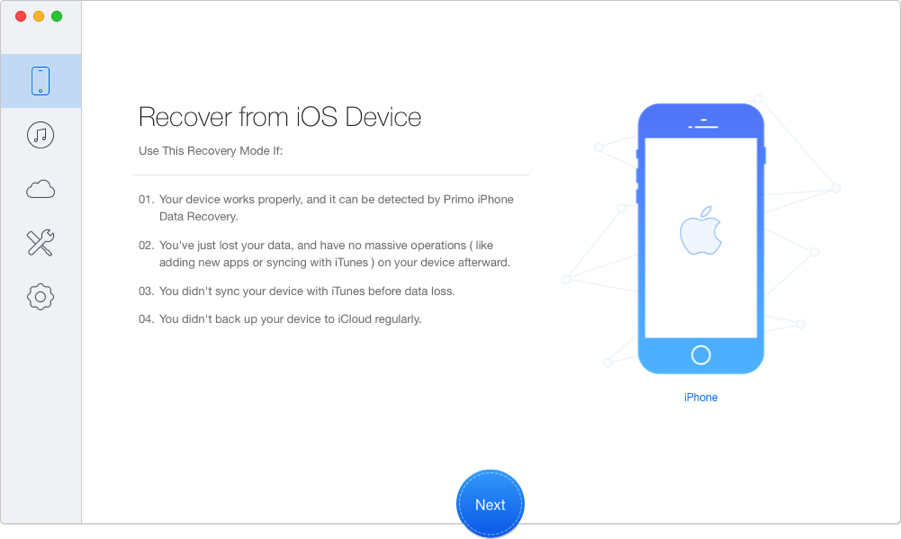
Retrieve Deleted/Lost iOS 10 Text Messages Directly – Step 1
Step 2. Select Messages and Message Attachments > Click Recover.
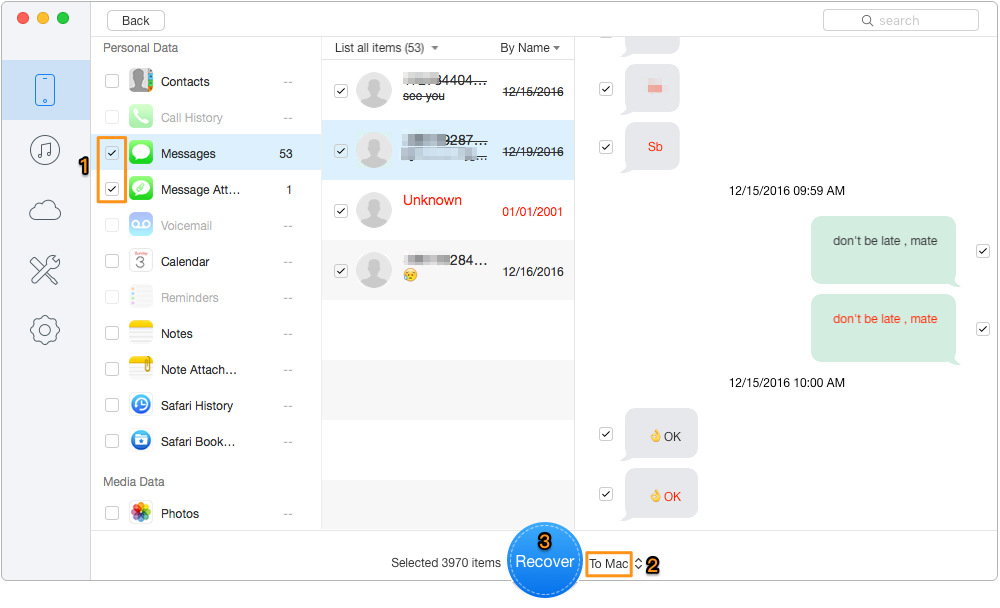
Recover Deleted/Lost iOS 10 Text Messages Directly – Step 2
If you have alternative backups and you don’t mind the fact that all existing data on iPhone will be wiped away while restoring iOS 10 text messages from iTunes backup, you can try this way.
Step 1. Install iTunes onto computer and open it.
Step 2. Connect your iOS 10 iPhone to the computer via USB cable.
Step 3. Click the phone shaped icon to select your iOS 10 iPhone.
Step 4. Click Restore backup. Then all the iOS data you backed up before will replace the data on your iOS 10 iPhone.
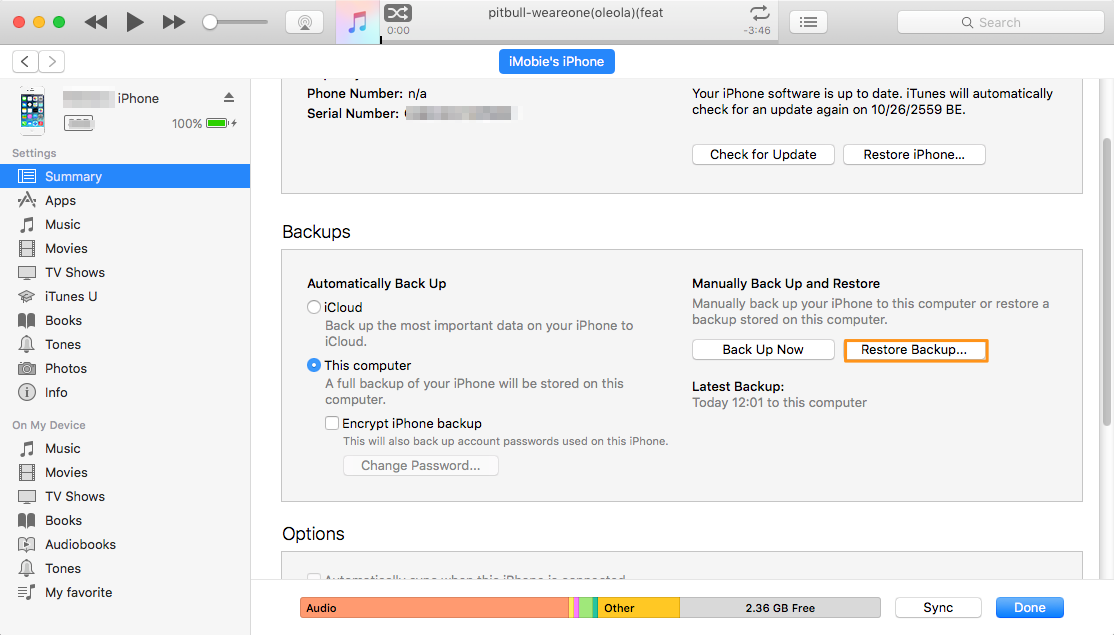
Retrieve Deleted/Lost iOS 10 Text Messages from iTunes Backup
Whenever you want to restore your iOS 10 data, Primo iPhone Data Recovery will always be your side. On top of these functions, it also supports recovering iOS 10 data from encrypted iTunes backup and retrieving messages from WhatsApp. Why not download and start a free trial?

Abby Member of @PrimoSync team, an optimistic Apple user, willing to share solutions about iOS related problems.