Planning to transfer music from iPhone/iPad/iPod to flash drive so that you can enjoy your music on any devices equipped with a USB port? Here we’ll show you a quick and hassle-free way to transfer music from iDevices to flash drive.

As a comprehensive iOS data recovery tool, Primo iPhone Data Recovery can transfer your music from iPhone to flash drive without trouble. Click here to download it and start a trial.
Listening to music on iPhone, iPad or iPod touch is kind of enjoyment for most users, and you may have stored massive music on your devices. But what if there is not enough space on your iPhone/iPad/iPod because of the limited storage? In this situation, transferring music from iPhone, iPad, or iPod to flash drive to enjoy them on any USB equipped device is an option to go, so how can we make it?
For this purpose, Primo iPhone Data Recovery is strongly recommended to help you transfer music from iPhone to flash drive. It won’t cause any data corruption to your music during the process so you don’t need to worry about the safety of your music. Now let’s get more information about this tool.
Can’t Miss: How to Recover Lost Data on iOS 10.3 >>
As a professional iOS data recovery and extracting tool, Primo iPhone Data Recovery is 100% secure and effective. Here are some highlights of it:

Designed to fit effortlessly into your iPhone data recovery.
Download NowBefore start, you need to get Primo iPhone Data Recovery downloaded to your computer (Windows/Mac) and plug in your flash drive to computer.
Step 1. Install Primo iPhone Data Recovery and open it. Choose Settings icon from the left side bar > set the export path to your flash drive > click Save.
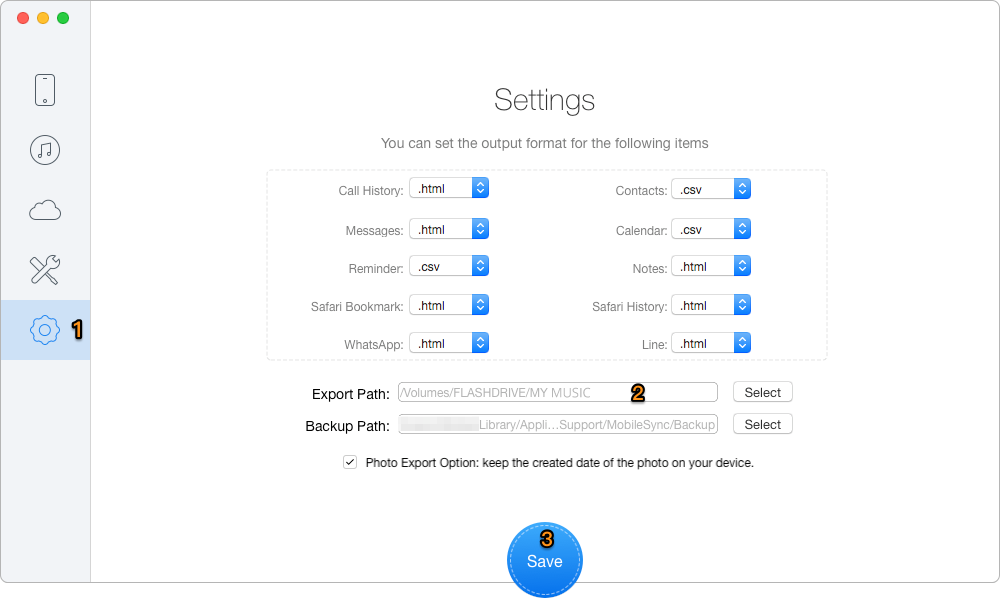
How to Transfer Music from iPhone/iPad/iPod to Flash Drive – Step 1
Step 2. Connect your iPhone/iPad/iPod to computer > choose Recover from iOS Device > click Next to start scanning.
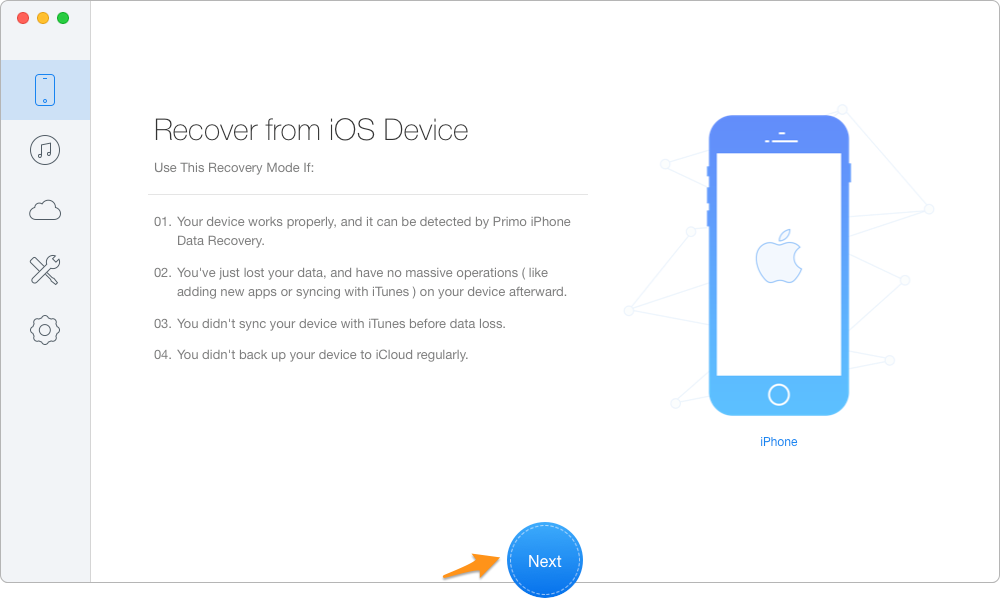
How to Move Music from iPhone/iPad/iPod to Flash Drive – Step 2
Step 3. Choose Music after scanning > select the music you want to transfer to flash drive > set To Mac/PC > click Recover to start transferring.
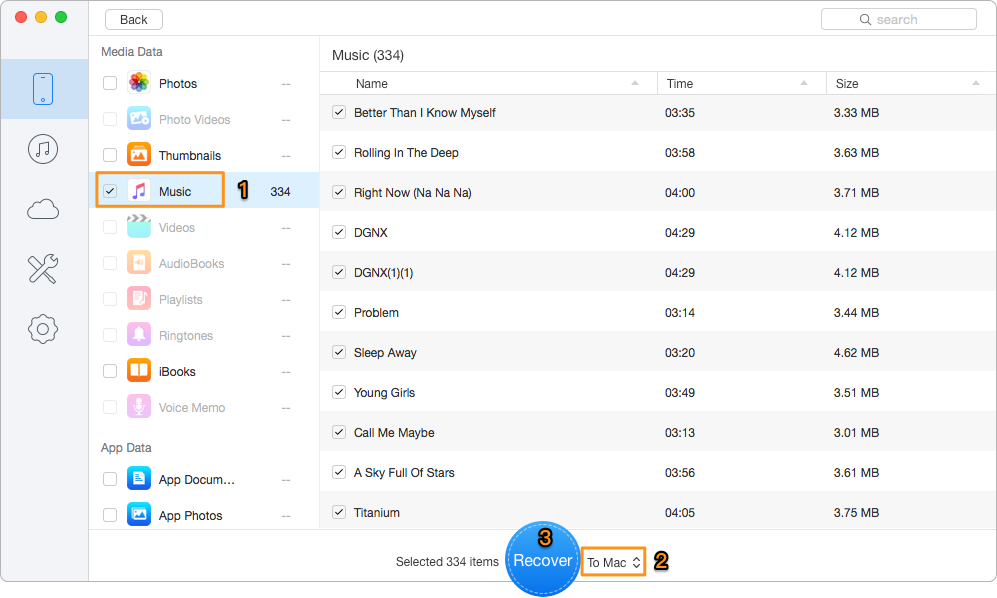
How to Move Music from iPhone/iPad/iPod to Flash Drive – Step 3
Also Read: Best iTunes Backup Extractors in 2017 >>
As we see, Primo iPhone Data Recovery will definitely be a good helper when you need to transfer music from iPhone, iPad or iPod to USB flash drive. What’s more, it can also extract and transfer music from iTunes/iCloud backup to flash drive with ease. Why not download it and start a free trial now?

Abby Member of @PrimoSync team, an optimistic Apple user, willing to share solutions about iOS related problems.