Just updated your iPhone 7 to the latest iOS 10.3.2 and want to transfer some important voicemails to computer as backup? Read through this guide to get some quick approaches to make it.

As an all-in-one iOS data recovery tool, Primo iPhone Data Recovery is also able to transfer voicemails from iPhone to computer easily. Click here to download it and start a trial.
Voicemails are important for most iPhone users cause they may be voice messages from an old friend, vital dialogues for lawyers or precious recordings of the passed loved ones. There are some iPhone voicemails that you would like to put in a special place for safekeeping due to limited iPhone storage on iPhone or other accidents like mistaken deletion or device damage.
Thus transferring voicemails from iPhone to computer is a decent option to go, but how can we make it as simple as possible? Here we would recommend transferring voicemails from iPhone to computer in three ways with the help of Primo iPhone Data Recovery.
Can’t Miss: Top iPhone Data Recovery Software in 2017 >>
Specialized in recovering and extracting iOS data on iPhone, iPad and iPod touch, Primo iPhone Data Recovery is also capable of transferring iOS data like voicemails from iPhone to computer with or without backup. You could select the voicemails you want before transferring, and it will keep all your iPhone data safe during the process. More importantly, the voicemails you transferred is exactly the original sound quality, which means there is not any data corruption to your voicemails. Let’s follow the steps below to get more information.

Designed to fit effortlessly into your iPhone data recovery.
Download NowStep 1. Download and install Primo iPhone Data Recovery to your Mac or Windows PC and run it. Connect your iPhone to computer > choose Recover from iOS Device > click Next to start scanning.
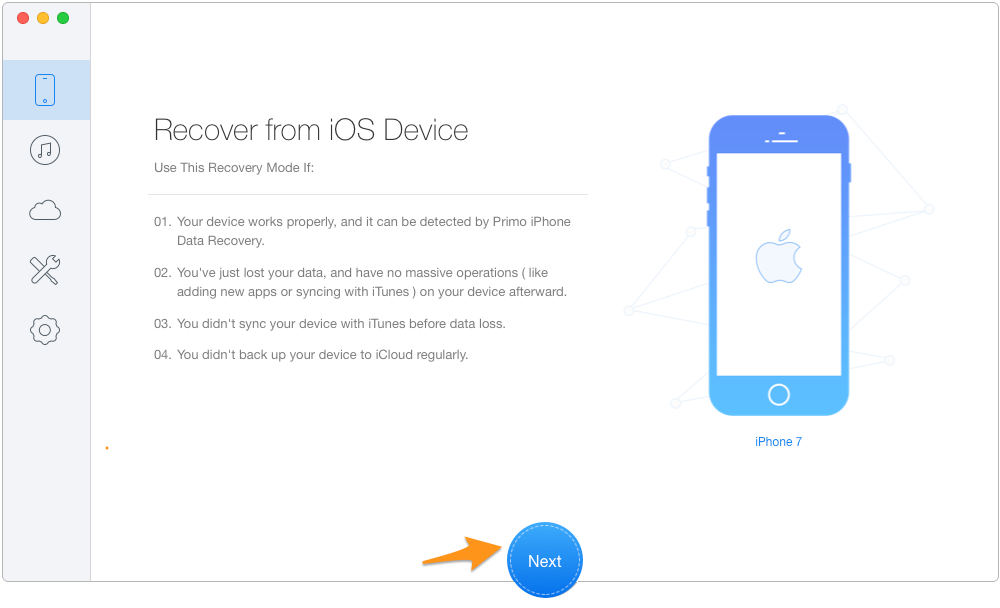
How to Transfer Voicemails from iPhone to Computer Directly – Step 1
Step 2. Choose Voicemail after scanning > set the export path > click Recover to start transferring.
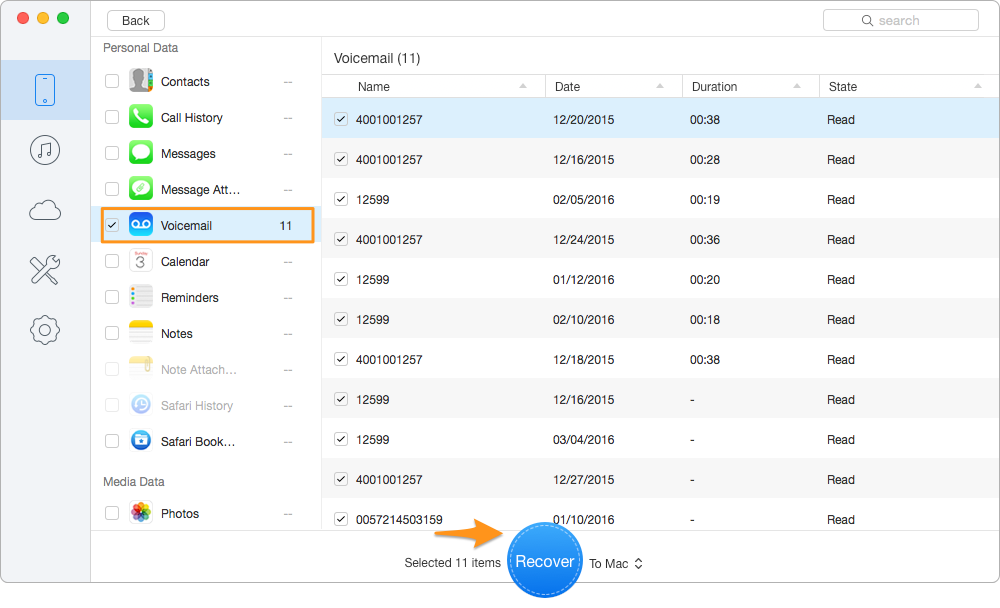
How to Transfer Voicemails from iPhone to Computer Directly – Step 2
There are two more methods to transfer voicemail from iPhone to computer via Primo iPhone Data Recovery: iTunes and iCloud backup. It can extract and transfer voicemails from iPhone to computer selectively as long as you have made backups for your iPhone voicemails. Here let’s take iTunes backup as example:
Step 1. Run Primo iPhone Data Recovery on your computer after downloading and installing it. Then choose Recover from iTunes Backup and click Next to continue.
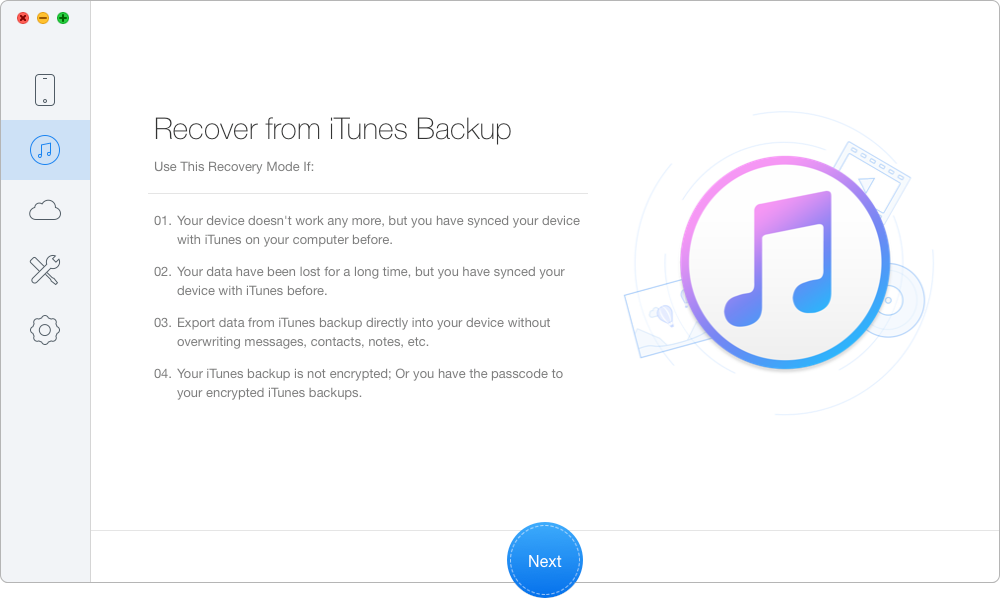
Transfer Voicemails from iPhone to Computer via iTunes Backup – Step 1
Step 2. Choose the iTunes backup of your iPhone from the list and click Next to start scanning iTunes backup data.
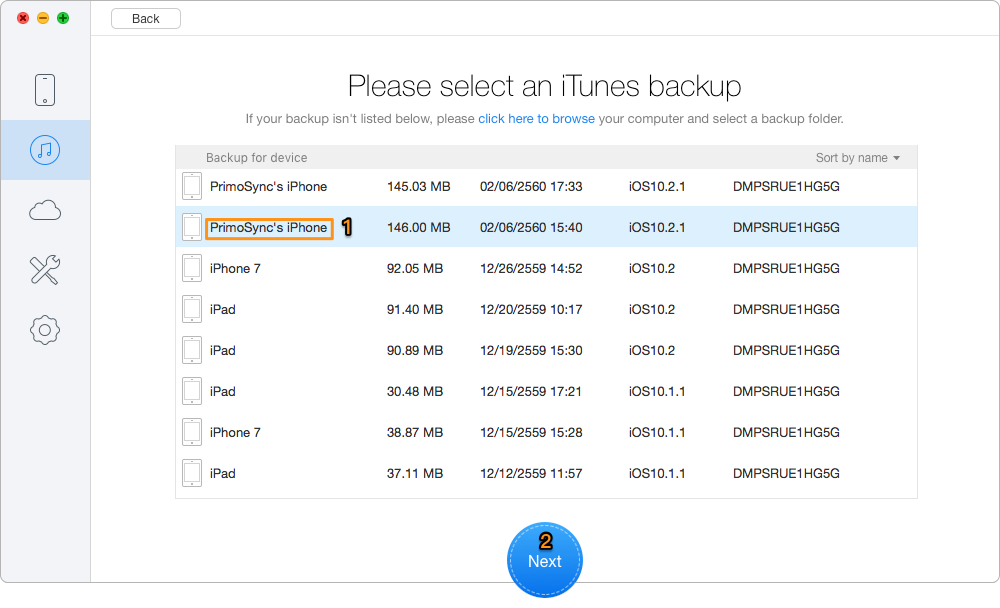
Transfer Voicemails from iPhone to Computer via iTunes Backup – Step 2
Step 3. Check Voicemails > set export path > click Recover button to start transferring iPhone voicemails to computer.
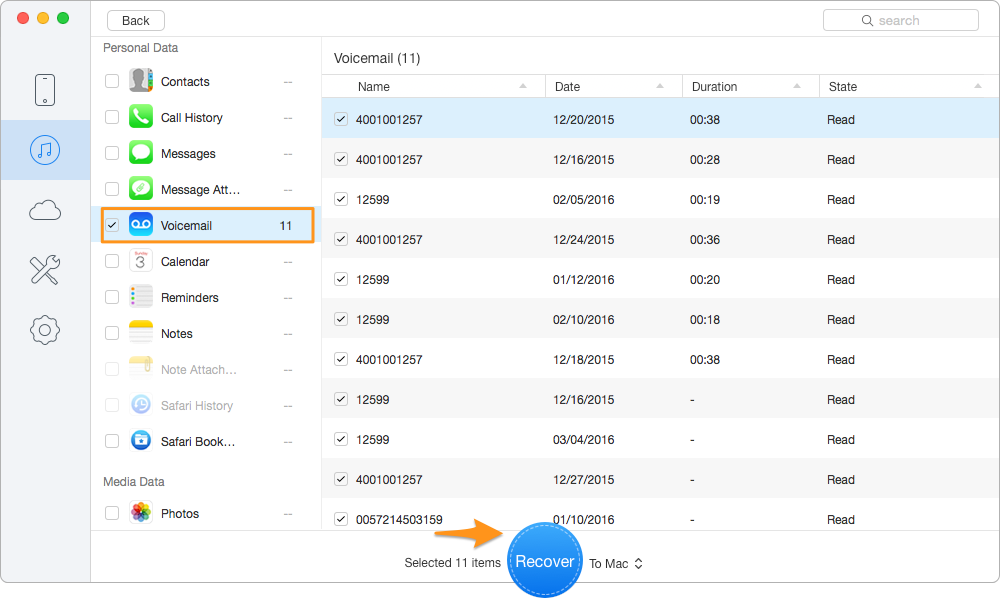
Transfer Voicemails from iPhone to Computer via iTunes Backup – Step 3
Also Read: Best iCloud Backup Extractors in 2017 >>
With the help of Primo iPhone Data Recovery, it’s quite easy to transfer voicemails from iPhone to computer selectively. It will ensure the integrity and authenticity of iPhone voicemails during the process. With so many great features, let’s just download it and start a free trial >>

Abby Member of @PrimoSync team, an optimistic Apple user, willing to share solutions about iOS related problems.