iOS 11 brings a redesigned Control Center to iPhone or iPad. Read the tutorial to know more about the new Control Center and how to use Control Center in iOS 11.

Primo iPhone Data Recovery focuses on iOS data recovery, available to help you recover missing data after updating to iOS 11. Download it to have a try.
Although there are complaints about iOS 11 pointing out a few potential glitches, the latest iOS 11 is still worthy of a try because of the fascinating new functionalities. One of the biggest highlights of all features in iOS 11 we are going to talk about in this post is the redesigned Control Center. More apps and settings can be added to the Control center on iOS 11. Moreover, you are available to customize Control Center in iOS 11 as you like. No matter you’re using long-pressing or 3D Touching, the Quick Actions in iOS 11 Control Center are available. Wonder how to customize Control Center in iOS 11? Just read on.
Must Read: Everything You Should Know Before Updating to iOS 11 >>
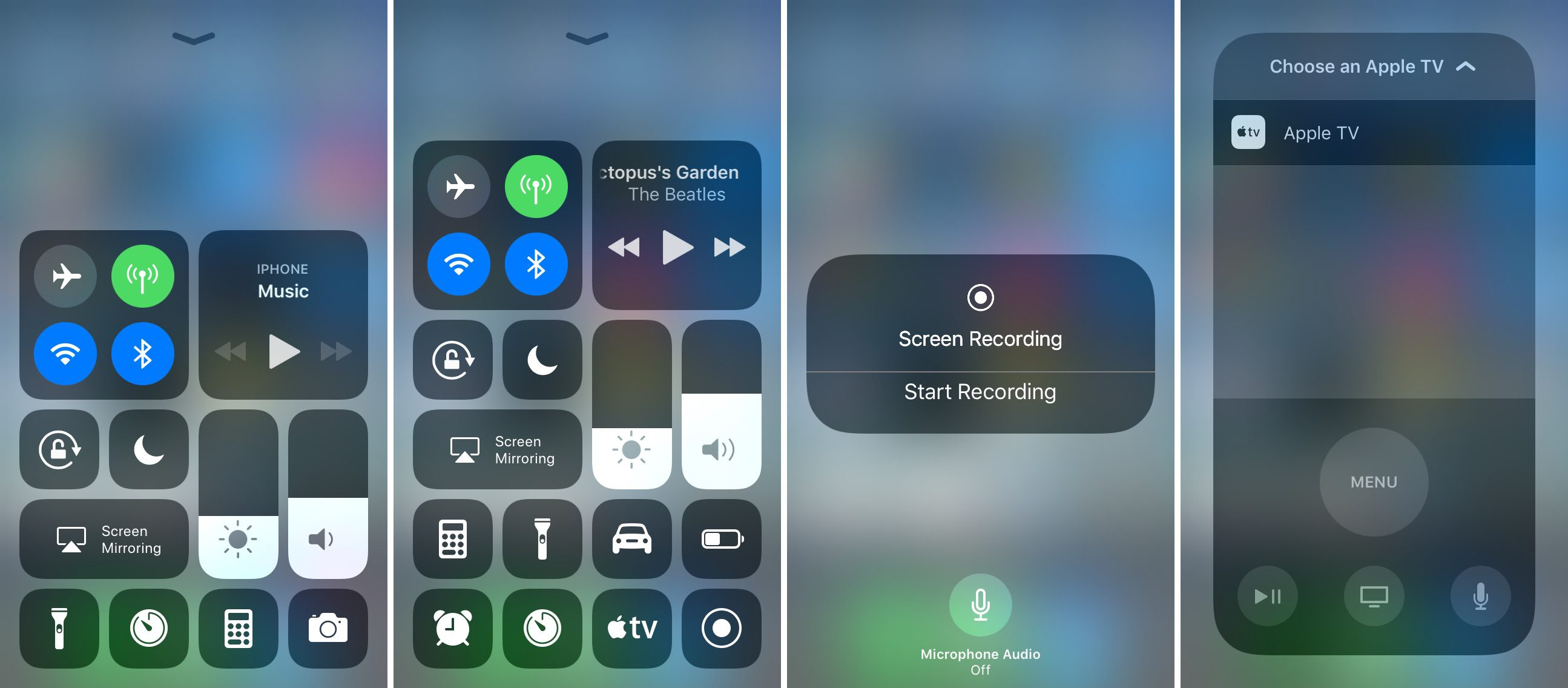
Here are the default options in Control Center on iOS 11 that are not allowed to change.
Here are the lists of quick actions in Control Center on iOS 11 that allows you to add and arrange.
Step 1. On your iPhone or iPad, open the Settings app.
Step 2. Scroll to the Control Center option and hit it.
Step 3. Enter Customize Controls. Here you can add and organize additional apps to appear in Control Center on iOS 11.
Step 4. Tap the “+” button next to any item you’d like to add under MORE CONTROLS. Under INCLUDE, tap, hold and slide the item to reorganize the apps in Control Center.
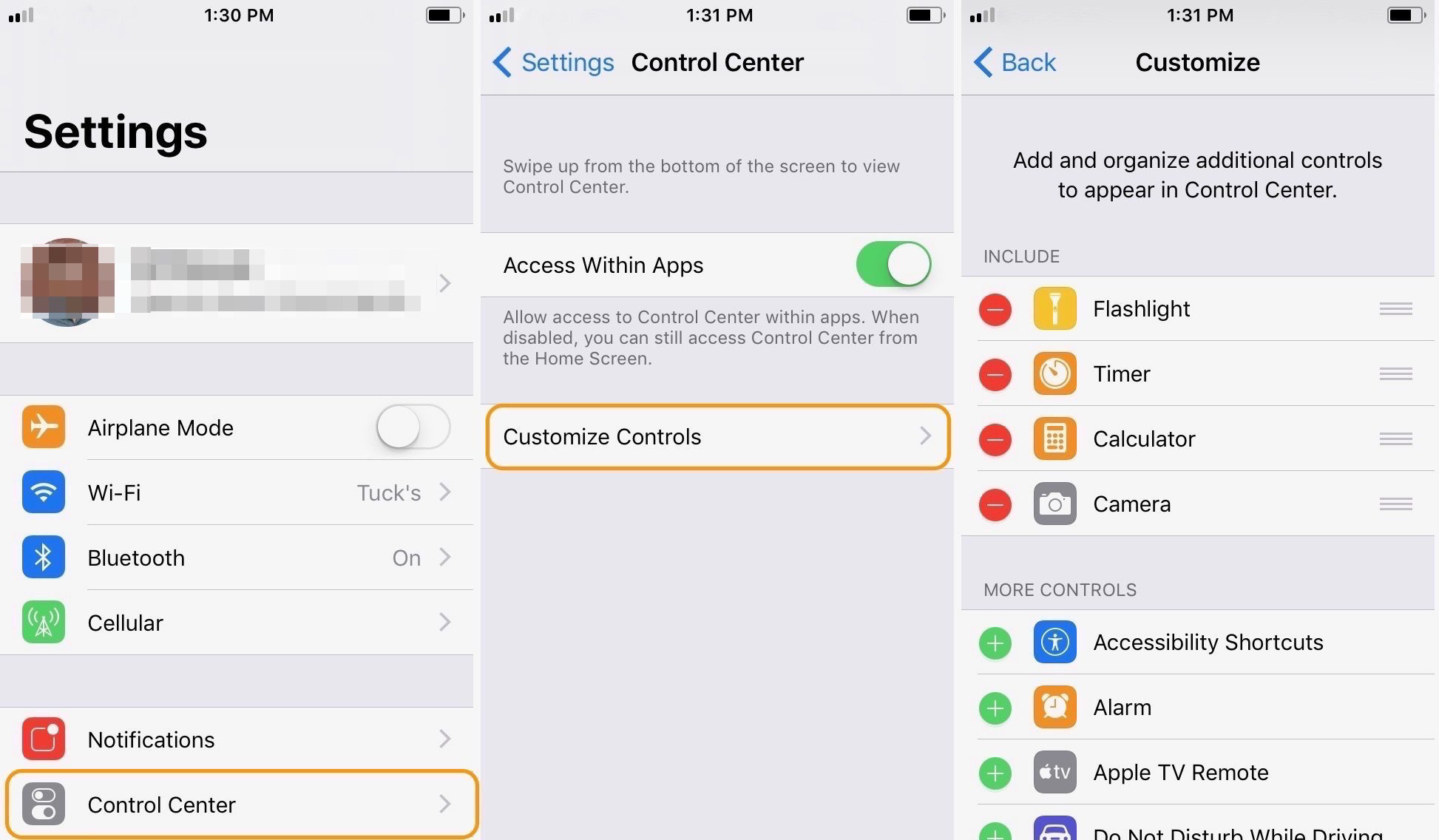
How to Customize Control Center in iOS 11
Plenty of our users are reporting that much data gets missing from their iPhone after the iOS 11 update. To recover the disappeared iPhone or iPad data after updating to iOS 11, we recommend you Primo iPhone Data Recovery.
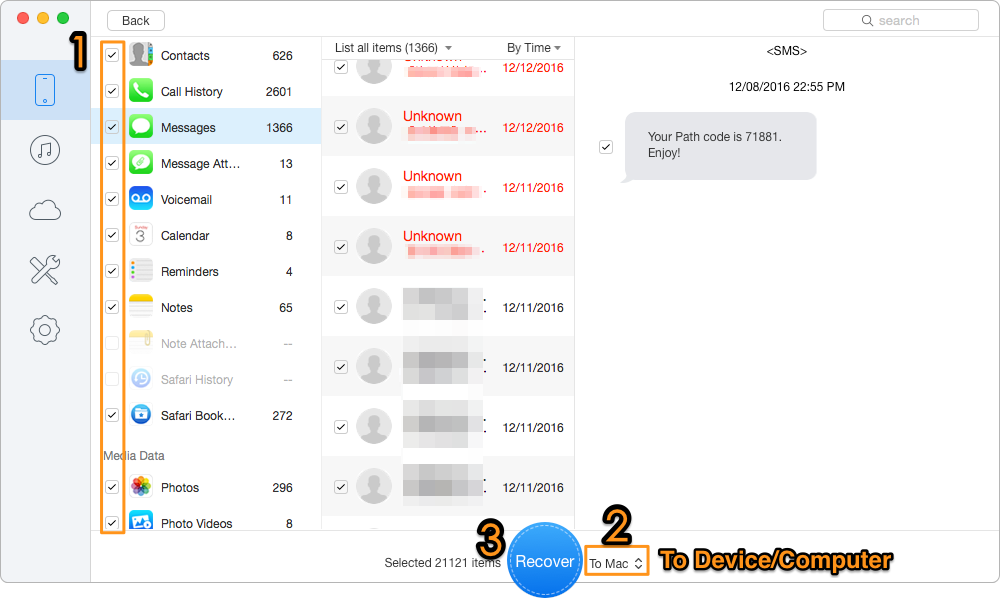
How to Recover Lost iPhone or iPad Data on iOS 11
Primo iPhone Data Recovery provides 3 recovery methods – from iOS device, iTunes backup and iCloud backup. We promise the 100% safety of current data on iPhone or iPad. Quick speed and high recovery rate save your much time. Get it installed to have a try right now >>

Lydia Member of @PrimoSync team, an optimistic Apple user, willing to share solutions about iOS related problems.