Wondering how to download photos from iCloud to PC or Mac computer without too much trouble? Read through this guide and get a flexible way to download photos from iCloud to computer.

Primo iPhone Data Recovery has the ability to download photos from iCloud to PC or Mac within clicks. Get it to your computer and have a free trial.
The photos on our iPhone contain too many good memories with loved ones and witness some important moments of our life. To keep these precious photos on iPhone safe and secure, most users would sync their iPhone photos with iCloud to make a backup. But sometimes we may want to view and share these photos with friends and friends on computer, thus how can we easily download photos from iCloud to computer?
Firstly you could try to log into iCloud.com to download the photos to PC or Mac computer, but there is a more powerful and quick method recommended: Primo iPhone Data Recovery, which is able to download iOS data like photos from iCloud to PC/Mac with steps.
Can’t Miss: How to Download Photos from iCloud to iPhone
Designed as a full-way iOS data extracting and recovering tool, Primo iPhone Data Recovery is capable of downloading iOS data from iCloud to computer with ease. Let’s check some main features of it:
1. Supports downloading photos from iCloud to Mac or Windows computer without any barrier. It only takes several clicks to download your photos from iCloud to PC or Mac computer.
2. Allows previewing and selecting photos before downloading, which means you could choose the photos you want from iCloud backup.
3. It also supports extracting and exporting photos from iTunes backup or iPhone directly to computer, and it won’t wipe any original data on your iPhone.
4. In addition, it also supports recovering up to 25 types of iOS data like messages, photos, contacts, notes, videos, bookmarks, calendars and more from iDevices with or without backup.

Designed to fit effortlessly into your iPhone data recovery.
Download NowStep 1. Download and install Primo iPhone Data Recovery to your computer and run it. Choose Recover from iCloud > click Next to continue.
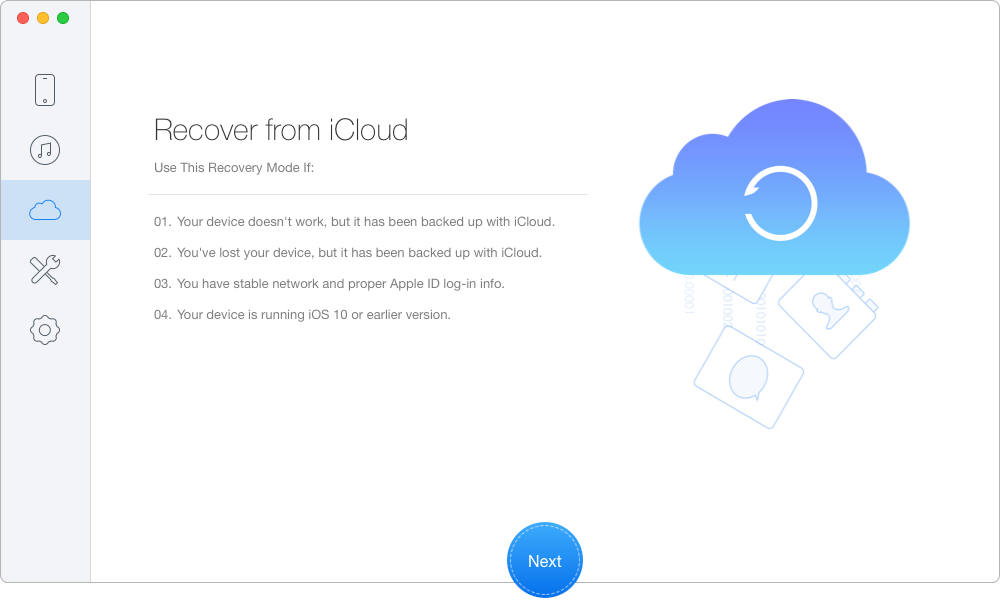
Download Photos from iCloud to PC/Mac via Primo iPhone Data Recovery – Step 1
Step 2. Sign in with your Apple ID and password > download the right iCloud backup of your device > click Next to start scanning your iCloud data.
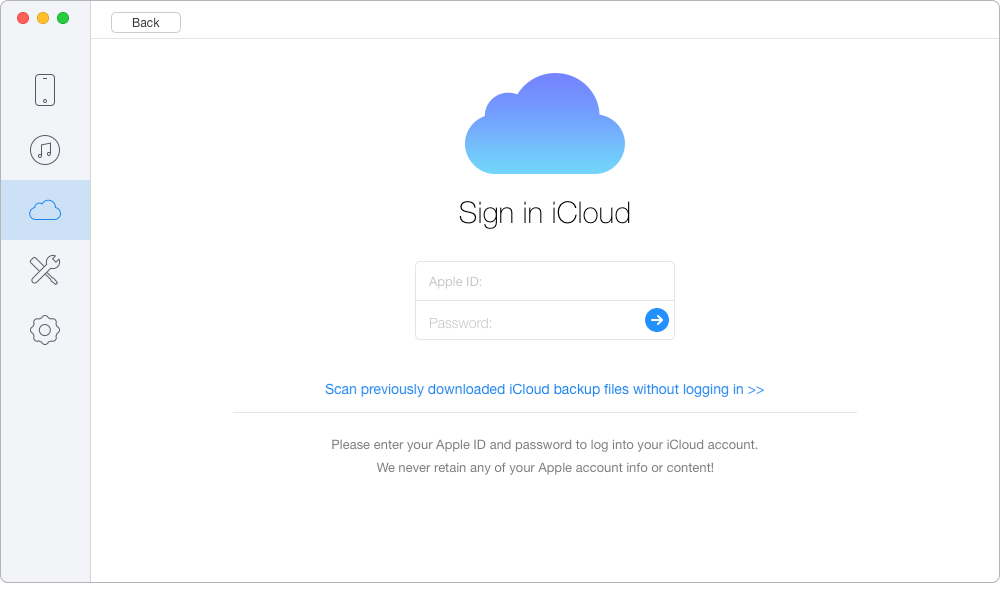
Download Photos from iCloud to PC/Mac via Primo iPhone Data Recovery – Step 2
Step 3. Choose Photos after scanning and select the photos you want to download to computer. Choose To Mac/PC and click Recover button to start.
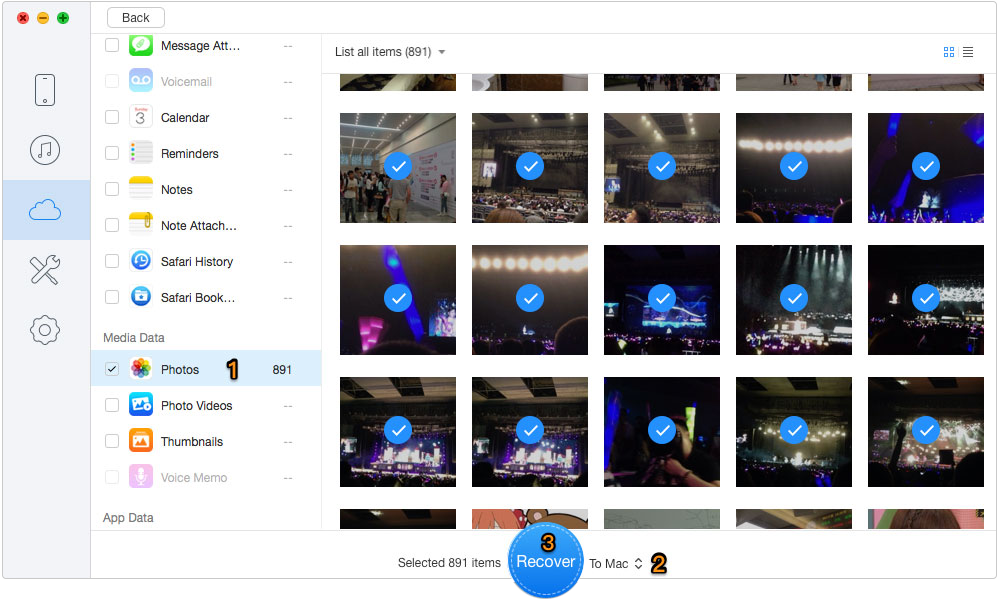
Download Photos from iCloud to PC/Mac via Primo iPhone Data Recovery – Step 3
Before start, make sure that your Internet connection is working fine in case of accidental iCloud data loss. Here are the specific procedures about how to download photos from iCloud to PC/Mac via iCloud.com.
Step 1. Open a browser on your Windows or Mac computer and log into iCloud.com with your Apple ID and password.
Step 2. Then you’ll see various iCloud folders on the screen. Click on the Photos icon to access your iCloud photos.
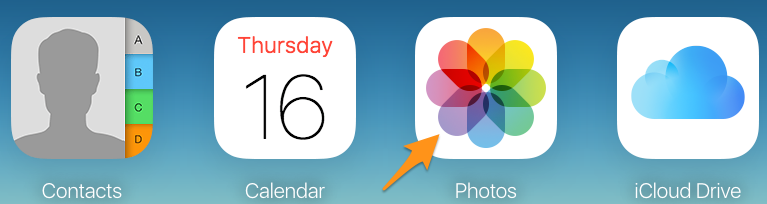
Download Photos from iCloud to PC/Mac via iCloud.com – Step 2
Step 3. Choose the photos you want to download and click the Download icon to continue.
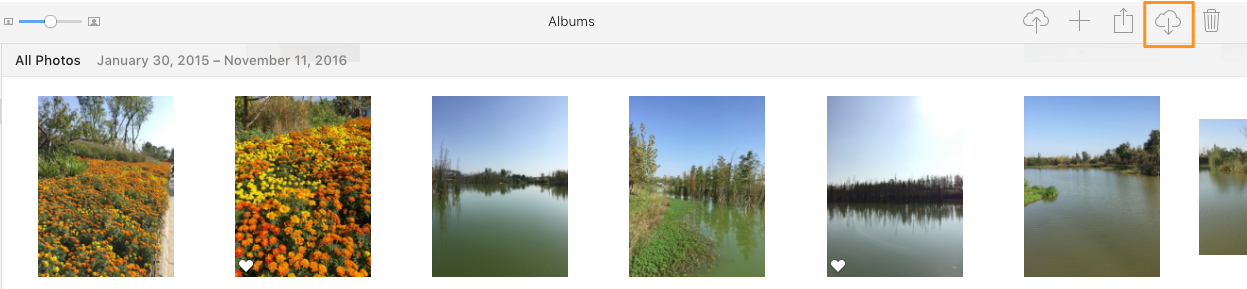
Download Photos from iCloud to PC/Mac via iCloud.com – Step 3
Also Read: How to Get Contacts from iCloud
With the help of Primo iPhone Data Recovery, downloading photos from iCloud to computer will never be a problem. What’s more, it can also extract and recover the deleted photos from iPhone to computer or external hard drive within steps. Why not download it and start a free trial?