The new iOS 11 update bricked your iPhone and don’t know what to do? This post shows you some useful tips to get a bricked iPhone 6/6s/7 back to normal after iOS 11 update.

Primo iPhone Data Recovery is able to fix a bricked iPhone and recover deleted or lost data from iOS device. Download it to have a try now.
It is a frequently occurring phenomenon: an iPhone get “bricked” after updating to the new iOS. The new iOS 10.3.3 or the coming iOS 11 this fall may also puts your iPhone into bricked state. We’ve listed the Top 20+ iOS Update Issues You May Meet with Solutions, like iPhone not charging issue, data lost after update, iPhone stuck on Apple logo, etc. In this guide, we will focus on offering some useful tips to fix a bricked iPhone 6/6s/7 after updating to iOS 11.

How to Fix a Bricked iPhone 6/6s/7 after iOS 11 Update
A “Bricked” iPhone generally means that your iPhone is rendered unusable temporarily, and there are still fixes to get the bricked iPhone back to normal. Your iPhone is “bricked” if it is in the below state:
- Stuck on the Apple logo
- Gets stuck on a black screen or won’t turn on
- Stuck in recovery mode
- Randomly reboot after iOS update
Make sure that you have enough battery to boot your iPhone. If your device has been fully charged but still won’t turn on, you should try below tips.
To perform a reset, hold the power and home buttons simultaneously for 5-15 seconds until you see the Apple logo.
What is Primo iPhone Data Recovery? It is an iOS data recovery software with an “iOS Repair Tools” feature built in, so that it not only allows you to retrieve lost data during the iOS 11 update, but also helps fix your bricked iPhone system successfully.
Step 1. Download Primo iPhone Data Recovery on your computer and run it. Then choose iOS Repair Tools mode from the left bar. Click the Next button to continue the repair process.
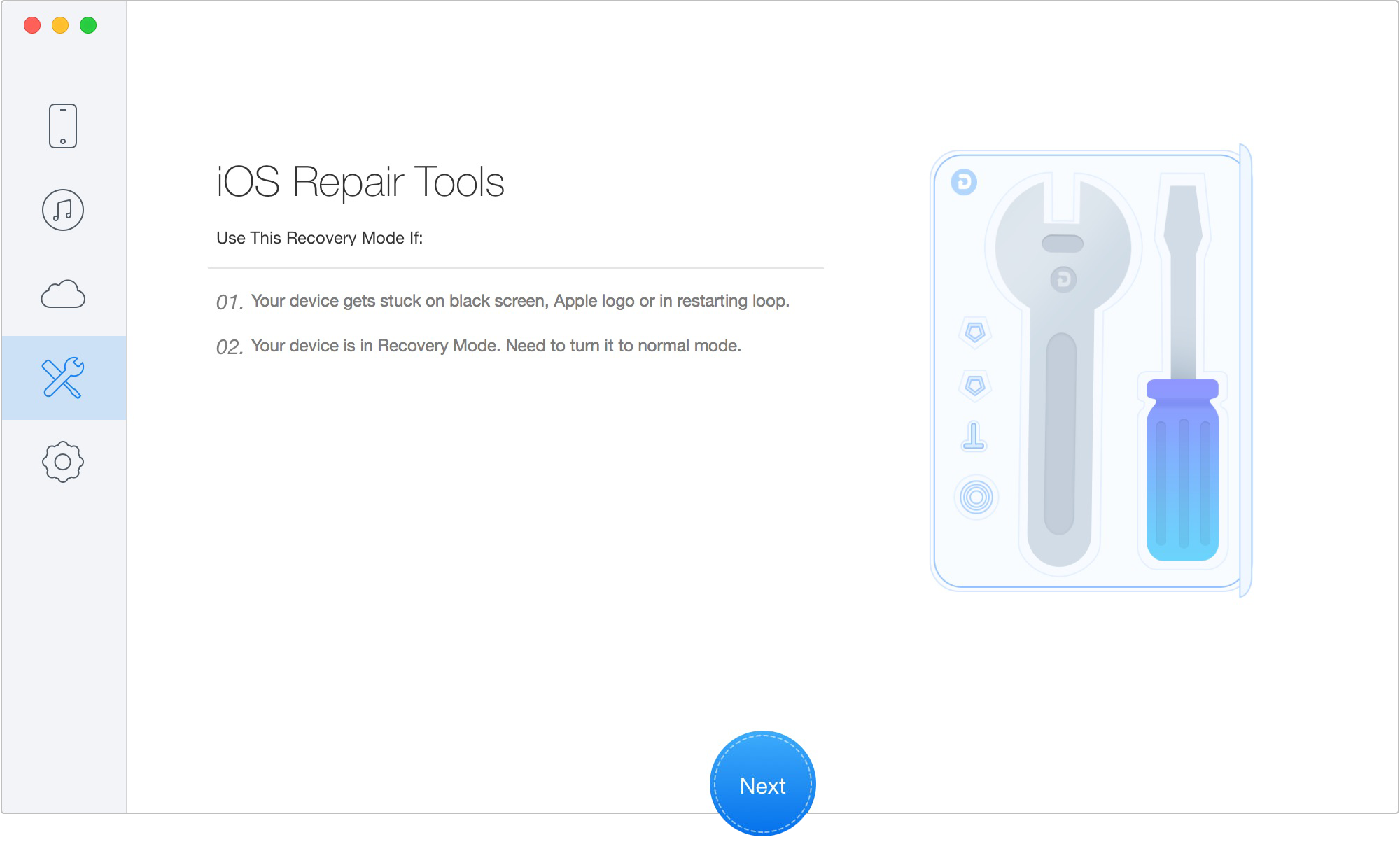
Fix a Bricked iPhone/iPad with Primo iPhone Data Recovery – Step 1
Step 2. Follow the 3-step instruction as below picture shows.
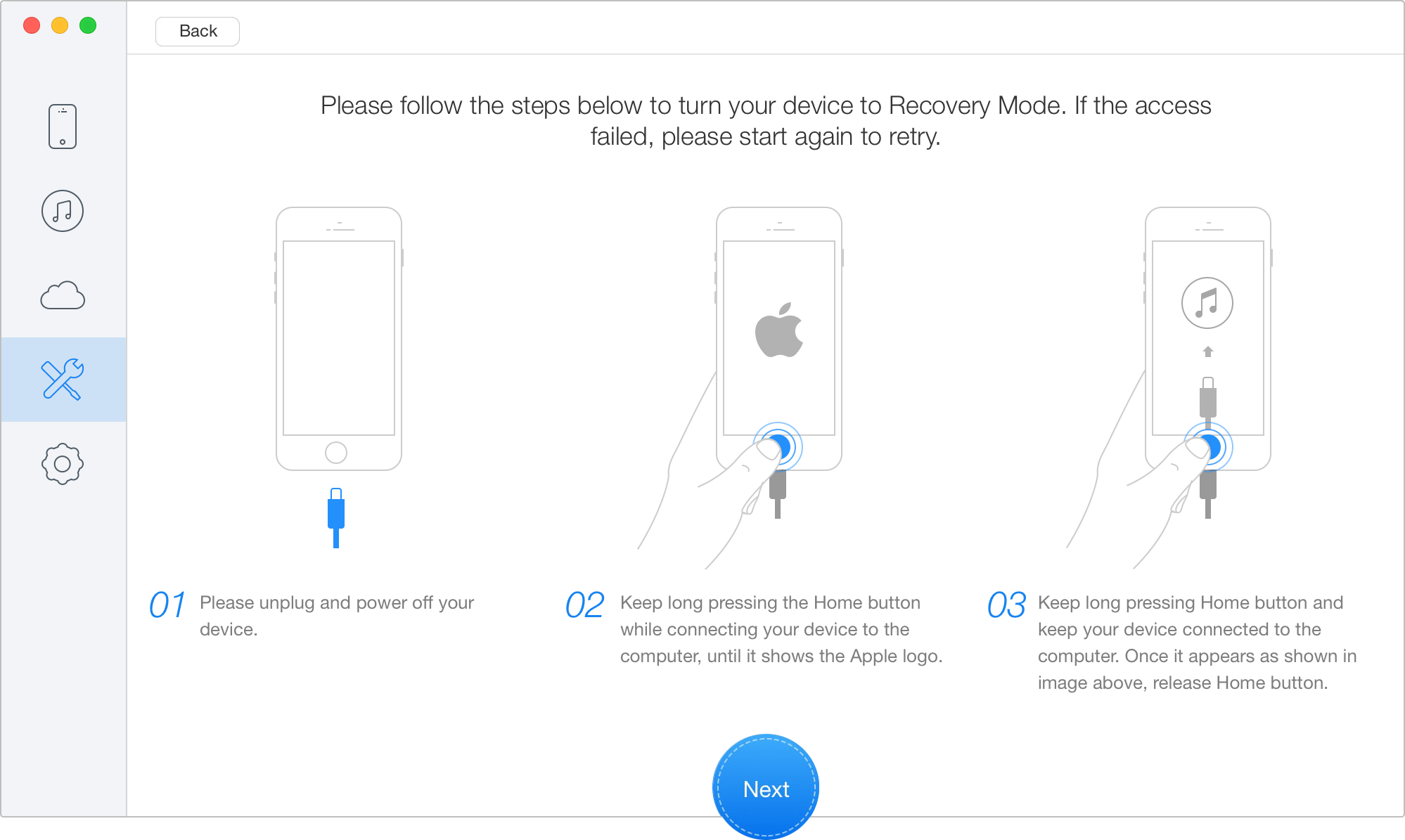
Fix a Bricked iPhone/iPad with Primo iPhone Data Recovery – Step 2
Step 3. Then please select for your device model and download the firmware for your iOS device by clicking Next button.
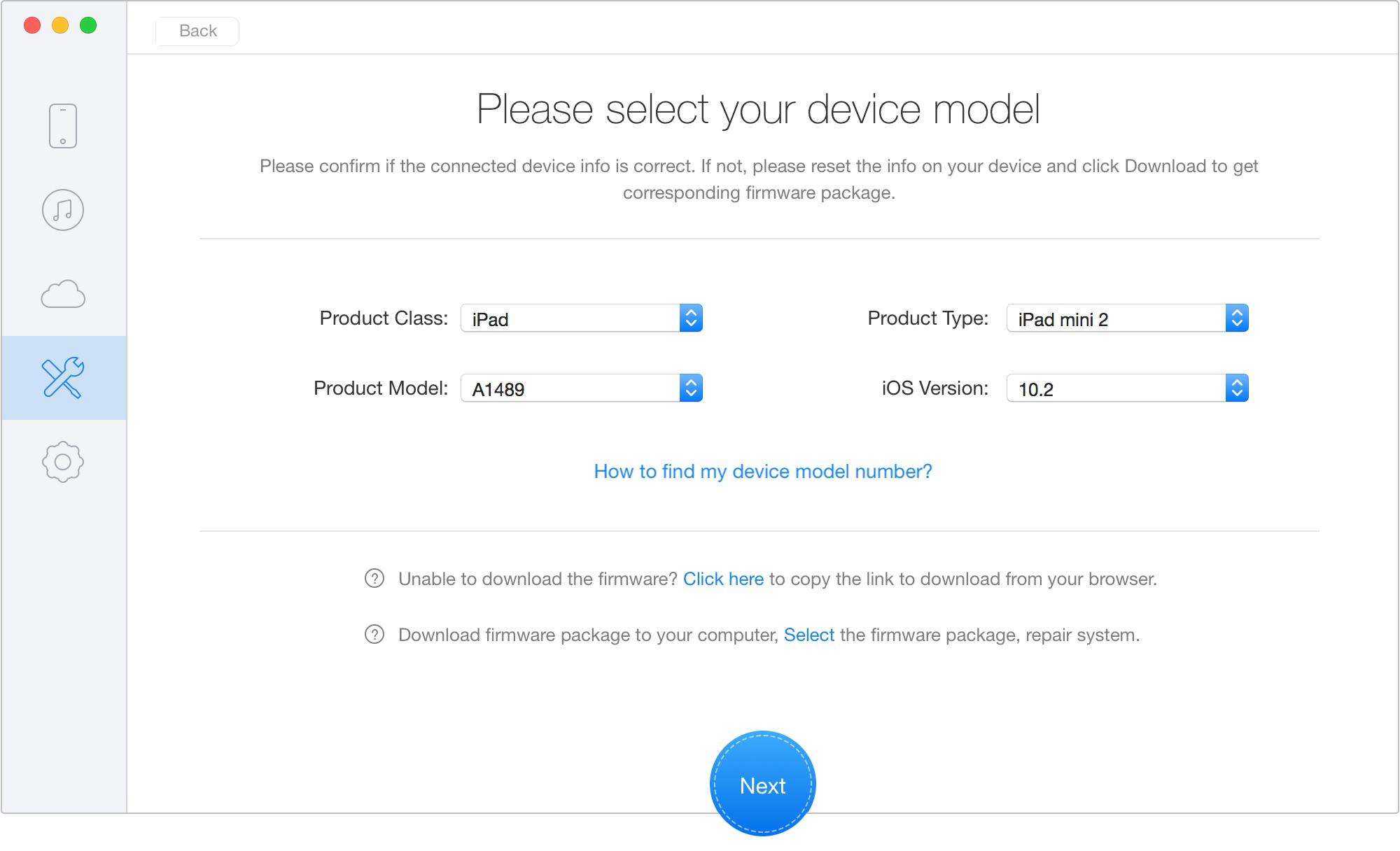
Fix a Bricked iPhone/iPad with Primo iPhone Data Recovery – Step 3
Step 4. Primo iPhone Data Recovery will start to repair your bricked iPhone or iPad automatically. At the same time, please do not disconnect your device until it restarts.
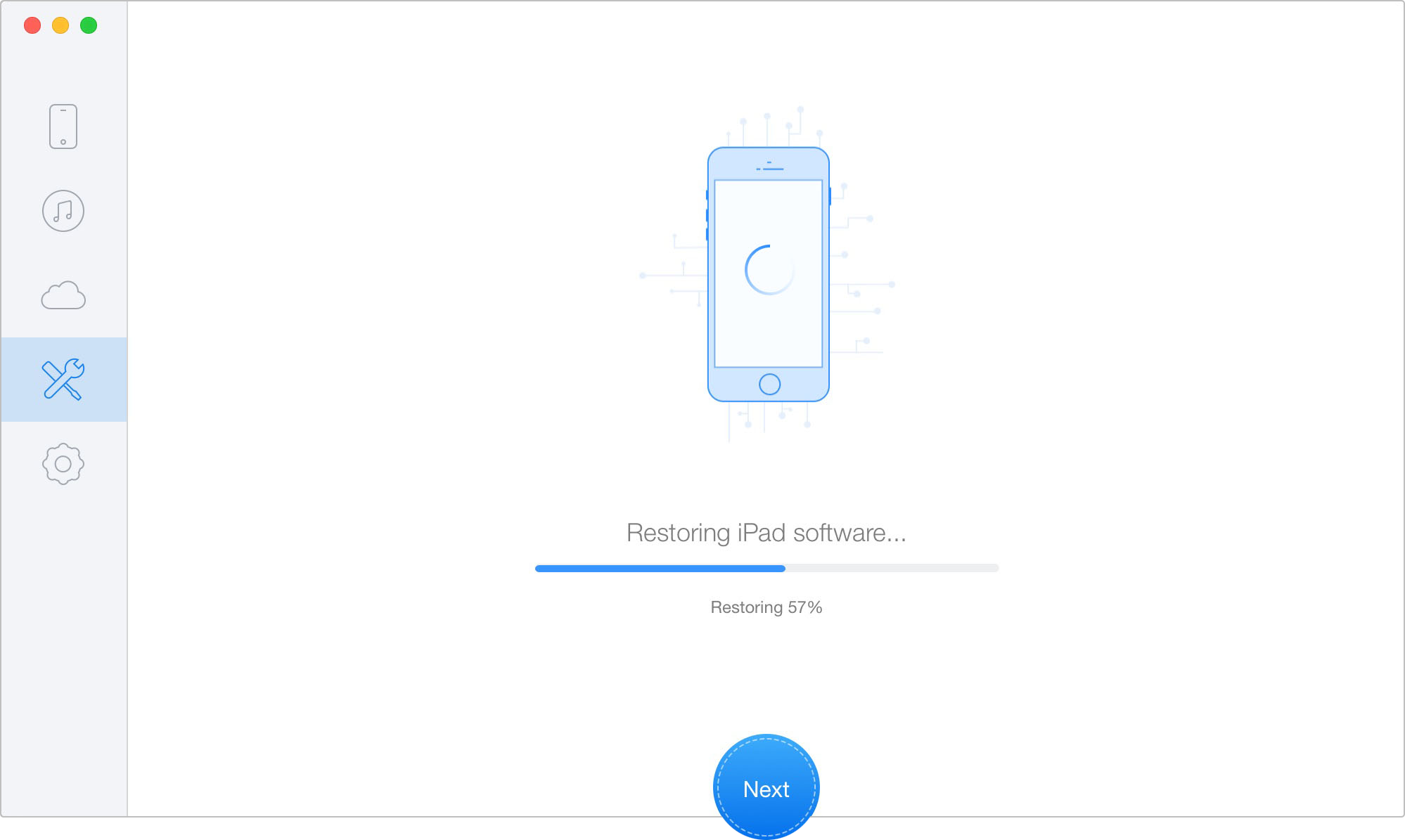
Fix a Bricked iPhone/iPad with Primo iPhone Data Recovery – Step 4
With Primo iPhone Data Recovery, you can also get back deleted or lost file like messages, contacts, notes, photos, Safari bookmarks/history, and more from iPhone. It offers you three recovering modes that allow you to retrieve lost iOS data directly from iDevice, from iTunes backup and from iCloud.
After trying the above tips your bricked iPhone should be fixed. If not, you may need to go to an Apple Store to get it fixed. Meanwhile, don’t forget to download Primo iPhone Data Recovery to have a try.

Fiona Wang Member of @PrimoSync team as well as an Apple fan, love to help more users solve various types of Apple related issues by writing iOS-how-to tutorials.