Accidentally make your iPhone a dead iPhone due to water damage, iPhone broken or system crash and worry about your photos on it? This article is going to help you recover your photos from dead iPhone in three ways.

As an industry-leading iOS data recovery tool, Primo iPhone Data Recovery can help you recover photos from dead iPhone selectively. Click here to download it and start a trial.
“My iPhone 6s froze on the apple logo for over a week, it seems that my iPhone is dead completely. My computer has recognized my iPhone before but I’m not sure if the iCloud is on. I had over 4K photos, and I’m even willing to pay a hacker to try to get them back. Is there any other possible way I can recover my photos from dead iPhone? ”
- Fern
You may meet the similar situation like this user and want to get photos back from dead iPhone 7/6s/6/5s/5. If you have made iTunes or iCloud backup before, then restoring your dead iPhone with iTunes backup (if computer can detect your iPhone or you’ve bought a new iPhone) or downloading photos from iCloud are two awesome solutions. But if you have no backups available or computer can’t recognize your iPhone, Primo iPhone Data Recovery is ready to help.
Can’t Miss: How to Recover Deleted Photos on iPhone 7/7 Plus >>
Restoring your dead iPhone via iTunes backup is workable if your dead iPhone can be detected, and you can also restore iTunes backup to another iPhone to get photos back from dead iPhone. But this will erase everything on this iPhone during the process.
Connect your dead iPhone to computer and run iTunes > click on the device icon > Photos > Sync Photos > Apply. Then all your photos in iTunes will sync to your connected iPhone.
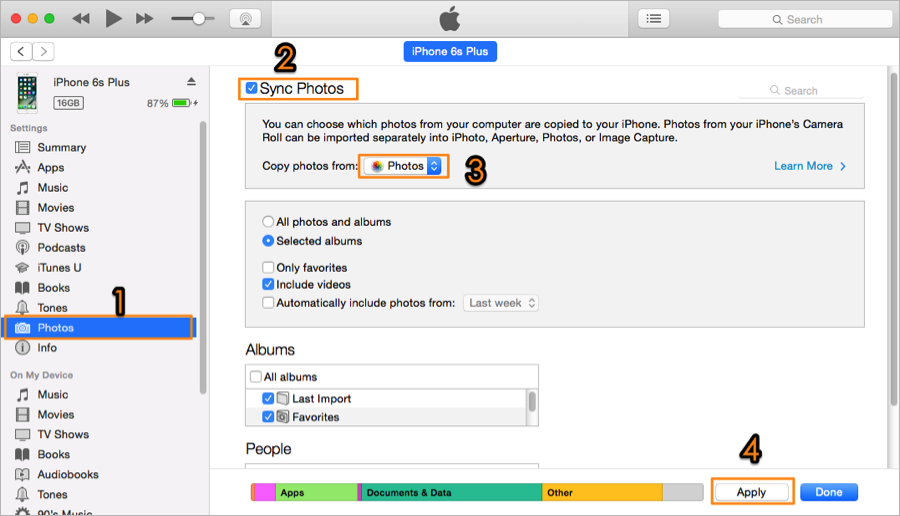
Recover Photos from Dead iPhone via Syncing with iTunes
Making backups on iCloud for iPhone data like photos is a common way to keep iPhone photos safe. Since your dead iPhone may be not able to restart, downloading photos from iCloud.com to recover photos from dead iPhone is an option to go.
Step 1. Open a web browser and go to icloud.com > log into iCloud with your Apple ID and password > click on Photos option.
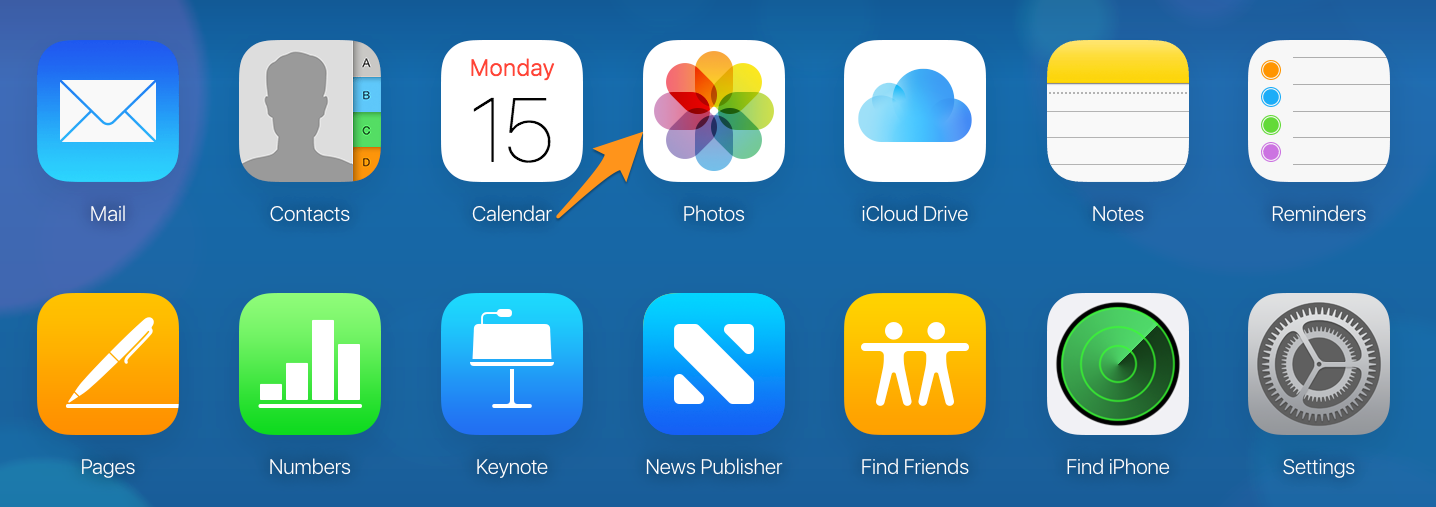
Recover Photos from Dead iPhone via Downloading from iCloud – Step 1
Step 2. Find the photos on your dead iPhone > choose the photos you want > click the cloud icon with an arrow to start downloading photos from dead iPhone to computer.

Recover Photos from Dead iPhone via Downloading from iCloud – Step 2
Actually there is a hassle-free way to recover photos from dead iPhone: Primo iPhone Data Recovery, which is a professional iOS data recovery tool that can help you recover photos selectively with or without any backup. It will recover your photos from dead iPhone without any image corruption, no thumbnails or compressed pictures. Also, it’s flexible to recover photos from dead iPhone selectively with/without backup. Here we’ll take iTunes backup as example.
Step 1. Download and install Primo iPhone Data Recovery to your computer and run it. Choose Recover from iTunes Backup and click Next to continue.
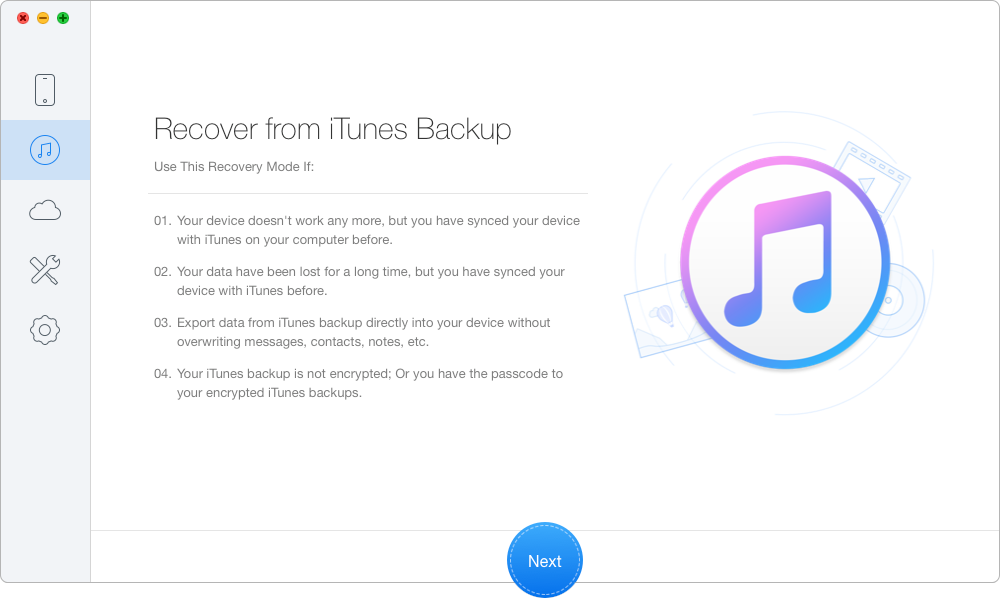
Recover Photos from Dead iPhone via Primo iPhone Data Recovery – Step 1
Step 2. Choose the iTunes backup of your dead iPhone from the list and click Next to start scanning.
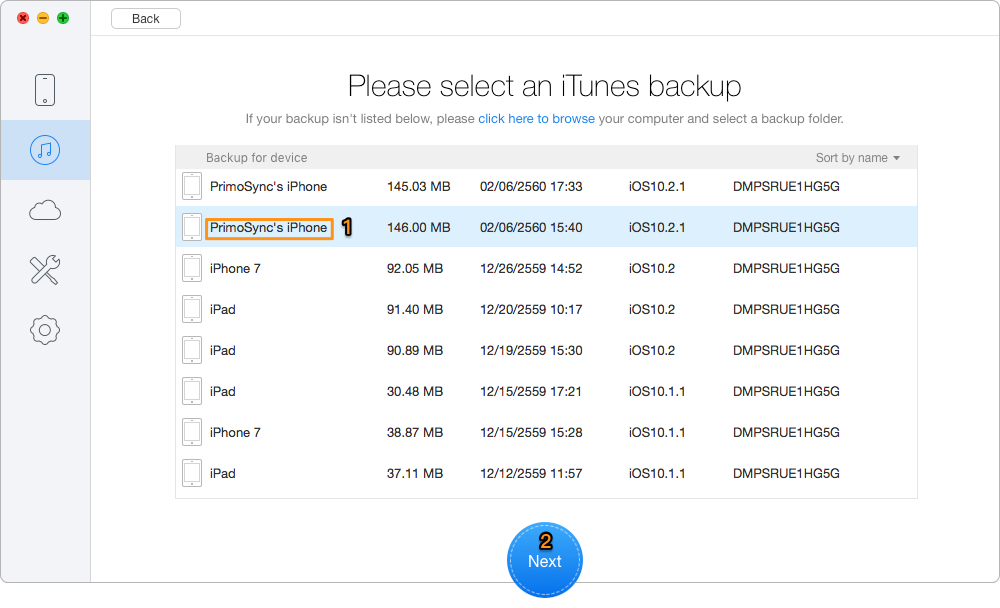
Recover Photos from Dead iPhone via Primo iPhone Data Recovery – Step 2
Step 3. Check Photos after scanning. Choose the photos you want to recover from dead iPhone > set the export path > click Recover button to start.
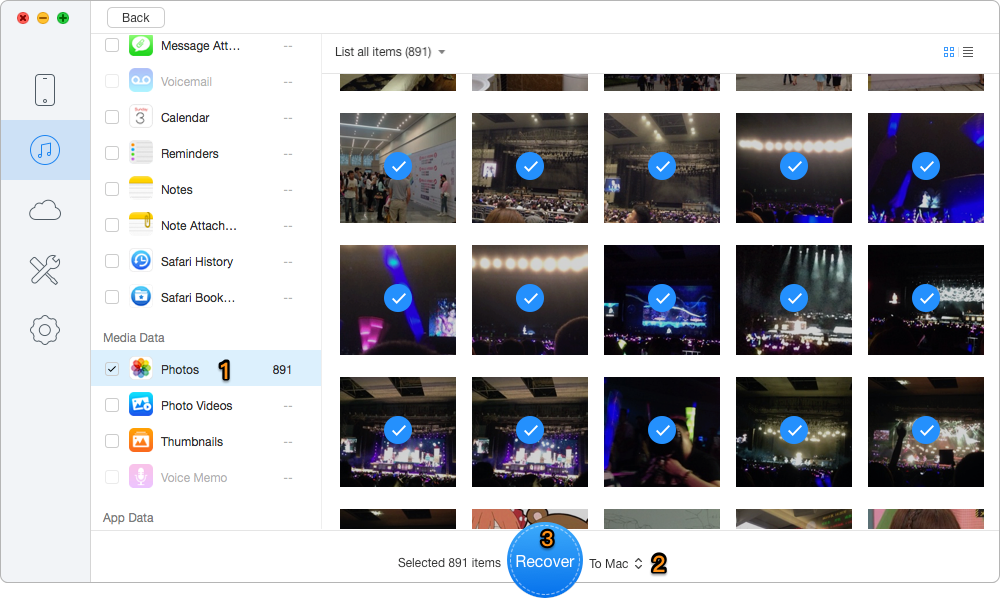
Recover Photos from Dead iPhone via Primo iPhone Data Recovery – Step 3
Also Read: Top iPhone Data Recovery Software in 2017 >>
To recover photos from dead iPhone safely and selectively, Primo iPhone Data Recovery will definitely be a great helper. Besides, it can also recover iOS data like messages, contacts, bookmarks, music, notes, calendars, videos, and etc. Why not download it and start a free trial now?

Abby Member of @PrimoSync team, an optimistic Apple user, willing to share solutions about iOS related problems.