Want to retrieve lost Safari history and bookmarks on iPad or iPhone after updating to iOS 11? Read this post to get two ways.

Primo iPhone Data Recovery is able to retrieve lost or deleted Safari history and bookmarks from iPad or iPhone after iOS 11 Upgrade. Download it to have a try.
iOS 11 will make your iPhone especially your iPad more effective and capable than ever. The improved Multitasking feature will give you better browsing experience on iPad, and you can easily drag and drop a second app in Slide Over to the left while you are searching with Safari. After upgrading to iOS 11, your Safari bookmarks and history may be disappeared from iPhone or iPad, and this post is going to show you how to get back them.
Also Read: How to Retrieve Lost Data After iOS 11 Upgrade >
Primo iPhone Data Recovery is an effective iOS data recovery tool for retrieving lost or deleted files from iPhone, iPad and iPod touch. When you find your Safari history, bookmarks and other types of iOS data get lost during the iOS 11 update, you can rely on it to get them back. It offers you three ways to retrieve Safari history and bookmarks: from iDevice without backup, from iTunes backup and iCloud backup.
Step 1. Download Primo iPhone Data Recovery on your computer. Run it and connect your iPhone to computer with USB cable.
Step 2. Choose a recovery mode, for example, choose Recover from iOS Device and click Next to start scan your iPhone.
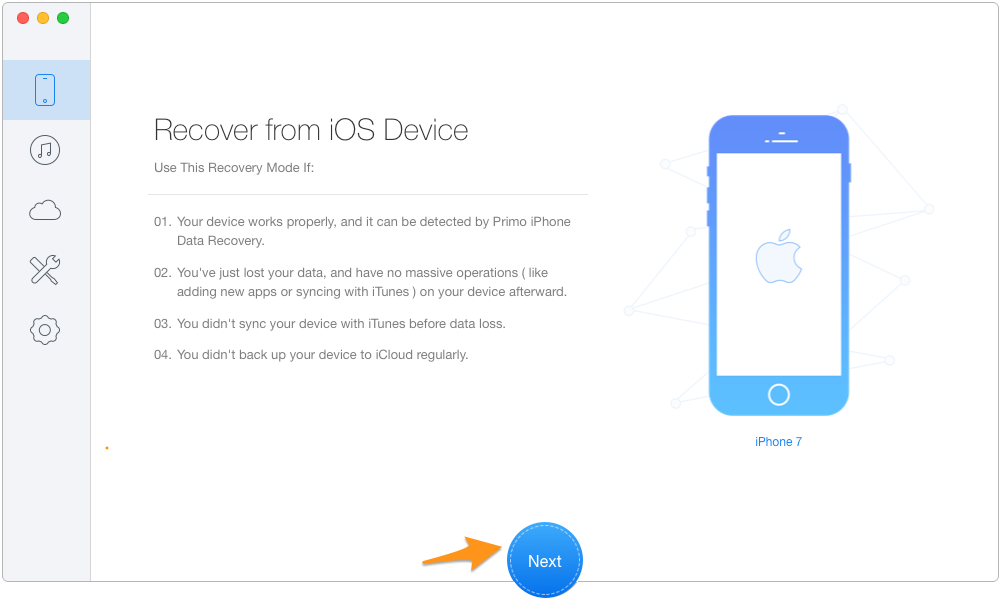
Recover Lost Safari History & Bookmarks after iOS 11 Update
Step 3. Click Safari History and Safari Bookmarks to view your lost Safari files, and choose recover to Device or to Mac in viewable format.
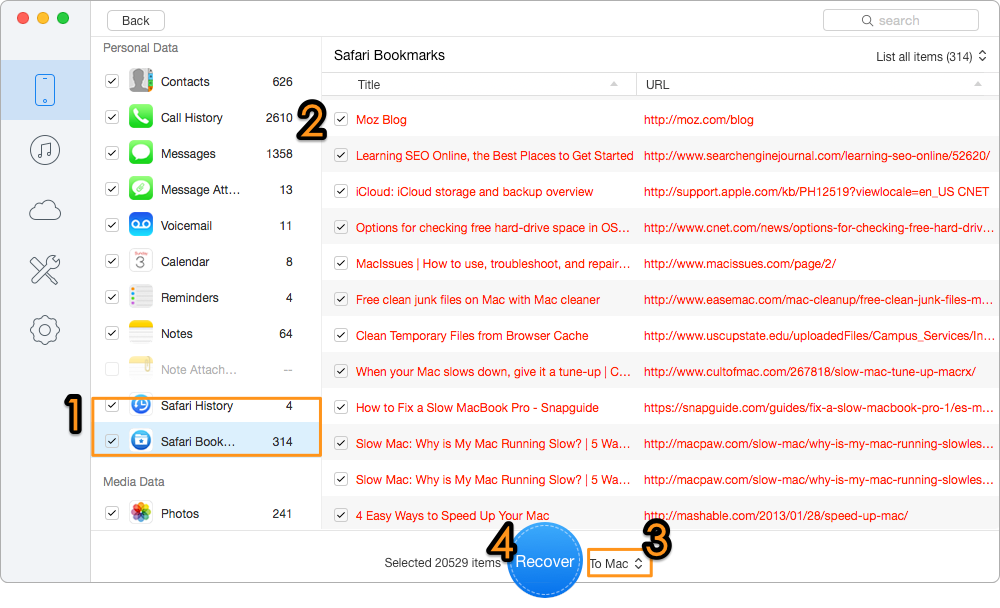
Recover Lost Safari History & Bookmarks after iOS 11 Update
If you want to retrieve iPhone/iPad Safari history and bookmarks after iOS 11 with iTunes or iCloud backup, you can choose Recover from iTunes backup or Recover from iCloud mode of Primo iPhone Data Recovery. This will allow you to recover Safari history and bookmarks from backup without restoring your iPhone.
If you only want to retrieve lost Safari bookmarks after upgrading to iOS 11, you can also try restoring them from iCloud. Some Apple users may not know this feature: iCloud stores your deleted Safari bookmarks within the last 30 days as long as your iPhone or iPad Safari is synced to iCloud.
Step 1. Sign in to iCloud: https://www.icloud.com/
Step 2. Click on Settings in iCloud.
Step 3. Scroll down and Click Restore Bookmarks under the Advanced.
Step 4. Select an archive of bookmarks to restore and Click Restore again to confirm. Remember this will replace bookmarks on all your iOS devices that share the same iCloud account.
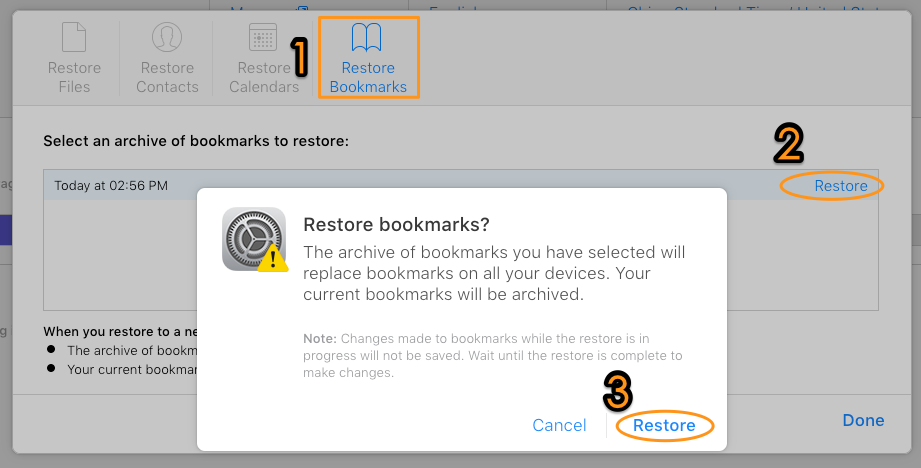
Recover Lost Safari Bookmarks after iOS 11 Update from iCloud
Not only Safari bookmarks and history, some other important data can get lost during the update to iOS 11. That’s why Primo iPhone Data Recovery is recommended to get back various types of iOS data from iPhone/iPad after upgrading to iOS 11. Download it to have a try now.

Fiona Wang Member of @PrimoSync team as well as an Apple fan, love to help more users solve various types of Apple related issues by writing iOS-how-to tutorials.