Searching for help to fix the problem of iPhone contacts disappeared after iOS 11 update? Here we listed some effective tips to help you out of the mud.

Primo iPhone Data Recovery can recover disappeared iPhone contacts after iOS 11/11.1 update in a reliable way. Click here to download it and start a trial.
iOS 11 has added some interesting screen effects to Message app, and the newly released iOS 11.1 introduces over 70 new emoji like new food types, animals, mythical creatures and more. Most of you might want to send messages to friends to try these features, but only to find all contacts just disappeared from iPhone! Actually it’s a common problem that most iPhone 6/6s/7 users may meet, and there are some tips to fix the iPhone contacts missing issue on iOS 11 or iOS 11.1.
Also Read: How to Fix - Photos Disappeared from iPhone after iOS 11/11.1 Update >>
Try to hold on both “Home” and “Power” buttons for about 10 seconds until the Apple logo appeared. Then your disappeared iPhone contacts may come back.
Step 1. Go to Settings on your iPhone, and you will see your iCloud account, tap on your name.
Step 2. Scroll down and tap on Sign Out.
Step 3. Then sign in back to iCloud.
Step 4. Make sure you have turned on Contacts in iCloud.
Step 1. Open Contacts app on iPhone, or go to Phone app and choose Contacts.
Step 2. Tap on Groups at the top left corner.
Step 3. Make sure you’ve checked “All iCloud” (if you turned on contacts sync in iCloud), or “All iPhone” (if you didn’t turn on contacts sync in iCloud).
Step 4. Tap on Done and then check if the disappeared contacts show up.
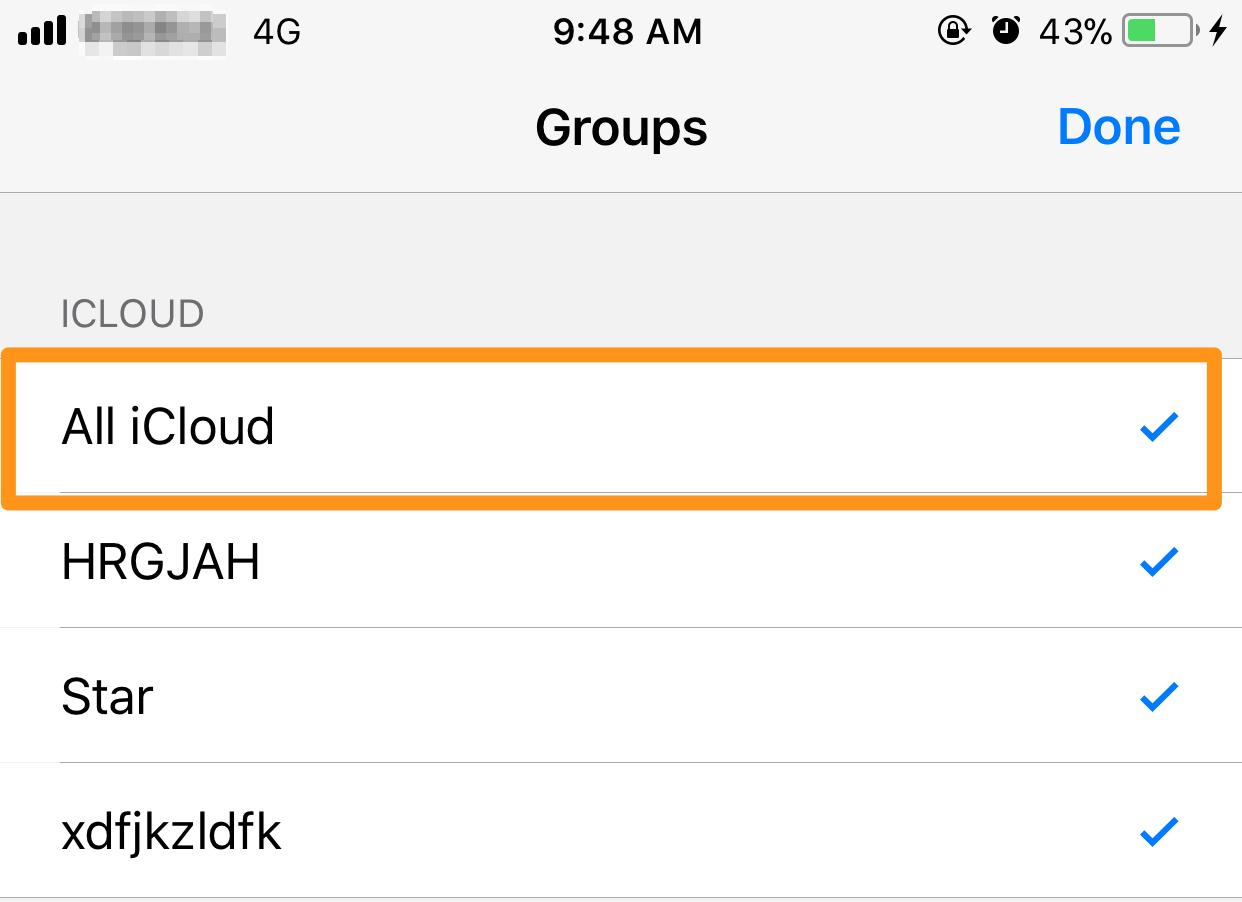
Fix Contacts Disappeared from iPhone on iOS 11
Step 1. Go to Settings > tap on your name (your Apple ID) at the top.
Step 2. Tap on iCloud.
Step 3. Turn off Contacts if it is on (turn on it if it is off, and choose Merge), and choose Keep on My iPhone in case the syncing process removes all of your contacts on iPhone when you find there is no contact on iCloud.
Step 4. Turn on Contacts again to sync contacts from iCloud. Make sure you are connected to Wi-Fi or a stable network.
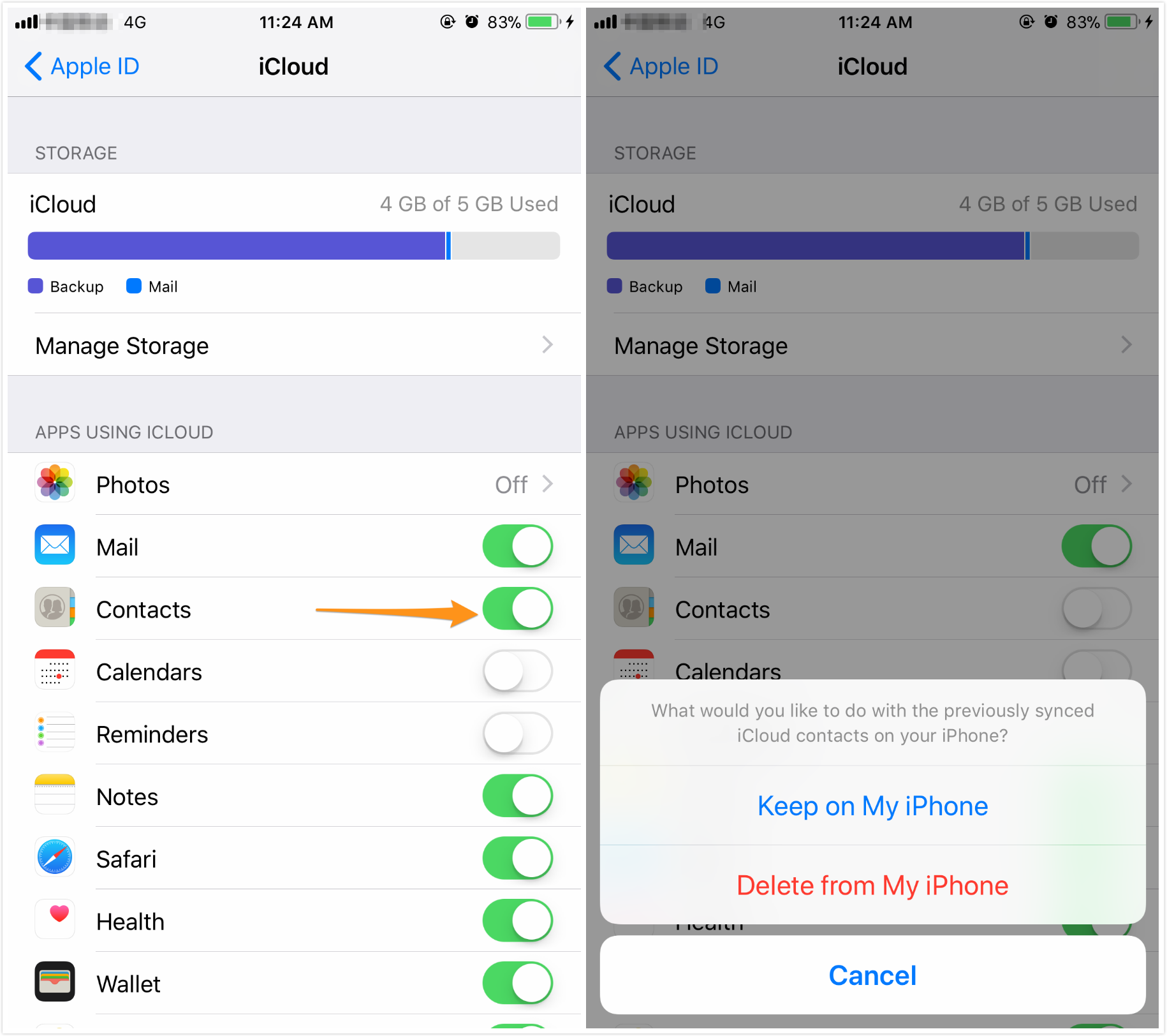
Fix Contacts Disappeared from iPhone on iOS 11
If you have made iTunes backup for your disappeared contacts, then this may can be helpful if you don’t mind removing all iPhone data with the iTunes backup files.
Run iTunes and connect with your iPhone > click on the device and choose Restore Backup.... under Summary option > choose the iTunes backup that includes the disappeared iPhone contacts on iOS 11 > click Restore button to start and your iPhone will restart when the process is over.
Have synced your iPhone with iCloud before contacts missing on iOS 11? Restoring iPhone with iCloud backup is workable to get disappeared contacts back if you want to replace all iPhone data with iCloud backup content.
Go to Settings > General > Reset > Erase All Content and Settings > type in your passcode > Restore from iCloud Backup > sign in with your iCloud account > choose an iCloud backup to restore.
Settings > switch off FaceTime > quit all app on iPhone > restart and Contacts app works > switch on FaceTime again and all disappeared contacts will show up. This method works for some iPhone and iPad users and it’s worth a shot.
It seems that recovering disappeared iPhone contacts after iOS 11 or iOS 11.1 update is not so flexible as we want, cause iTunes and iCloud restoring will always wipe everything on iPhone. That’s why we think Primo iPhone Data Recovery is a perfect option to fix iPhone contacts missing from iOS 11/11.1.
Primo iPhone Data Recovery is capable of recovering disappeared iPhone contacts after iOS 11 update with or without backup. More importantly, it can extract your disappeared iPhone contacts on iOS 11 and recover them selectively. And all your contacts information will be safe after recovering from iPhone or backup. Let’s check the steps below:
Step 1. Get Primo iPhone Data Recovery downloaded and installed to your computer and launches it. Choose Recover from iOS Device > click Next to start scanning.
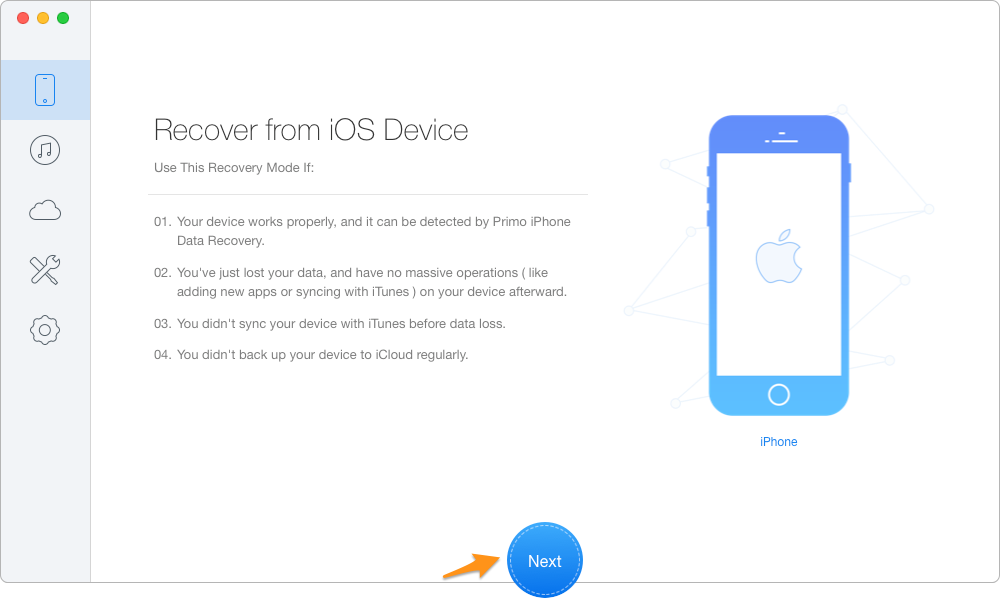
Recover Disappeared iPhone Contacts via Primo iPhone Data Recovery – Step 1
Step 2.All iPhone data including the disappeared iPhone contacts will show up after scanning > choose the missing iPhone contacts on iOS 11 > set export path To Device/Mac/PC > click Recover.
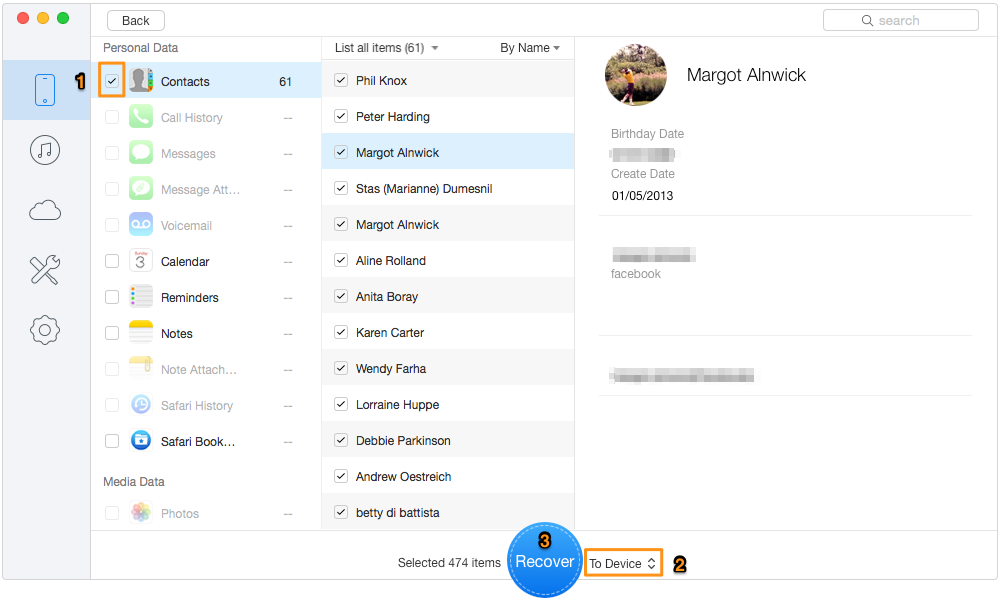
Recover Disappeared iPhone Contacts via Primo iPhone Data Recovery – Step 2
Also Read: How to Fix Notes Disappeared from iPhone After iOS 11/11.1 Update >>
You’ve probably fixed the problem of contacts disappeared on iPhone after iOS 11/11.1 update, and Primo iPhone Data Recovery can recover these missing contacts without any limitations. You can also extract and recover them from iTunes or iCloud backup selectively. Just download it and start a free trial right now >>

Abby Member of @PrimoSync team, an optimistic Apple user, willing to share solutions about iOS related problems.