Wondering if there is a way to restore your photos from smashed iPhone? The answer is ‘Yes’ and we’ll introduce a wonderful recovery tool to restore your photos from crashed iPhone.

Don’t have Primo iPhone Data Recovery? Download it now prior to reading this guide and it will save you quite a lot of time. Click Here to Free Download
“ My iPhone 6 flew out of my jacket’s pocket and was damaged badly when I was running yesterday. The screen is totally broken into pieces and it could restart yesterday but can’t from this morning. Is there any chance to bring my photos back from this smashed iPhone? Greatly appreciate your help.”
A user from Quora
This kind of tragedy happens a lot, and no one wants to suffer the pain of breaking iPhone and losing the important data like precious photos permanently. These photos mean a lot to us for they are the witness of our good memories with friends and families. To retrieve your photos from crashed iPhone, an iOS recovery tool like Primo iPhone Data Recovery is what you need. It can help you get your photos on broken iPhone back from iPhone directly without backups or from iTunes/iCloud backup without the bothering to have an iPhone at hand.
Designed to be a professional iOS recovery app, Primo iPhone Data Recovery combines great convenience with flexibility. Here is the brief introduction below.
1. Supports recovering photos on damaged iPhone directly or from iTunes/iCloud backups. You can get your photos back whether you have made backups or not.
2. Allows selecting and previewing the photos before recovering. It’s quite flexible to only choose the photos you want instead of restoring all photos.
3. It works well on both Mac and Windows computer and is compatible with all iOS devices. You are able to recover photos from any broken iPhone, iPad or iPod on Mac/PC.
If your iPhone can’t be booted or detected by computer, just move to next part.
If your iPhone can be booted and detected by computer, recovering photos from your crashed iPhone directly with Primo iPhone Data Recovery is a good option to go. You need to download and install Primo iPhone Data Recovery to your computer before start.
Step 1. Run Primo iPhone Data Recovery on your computer > connect your crashed iPhone to computer > choose Recover from iOS Device > click Next to start scanning.
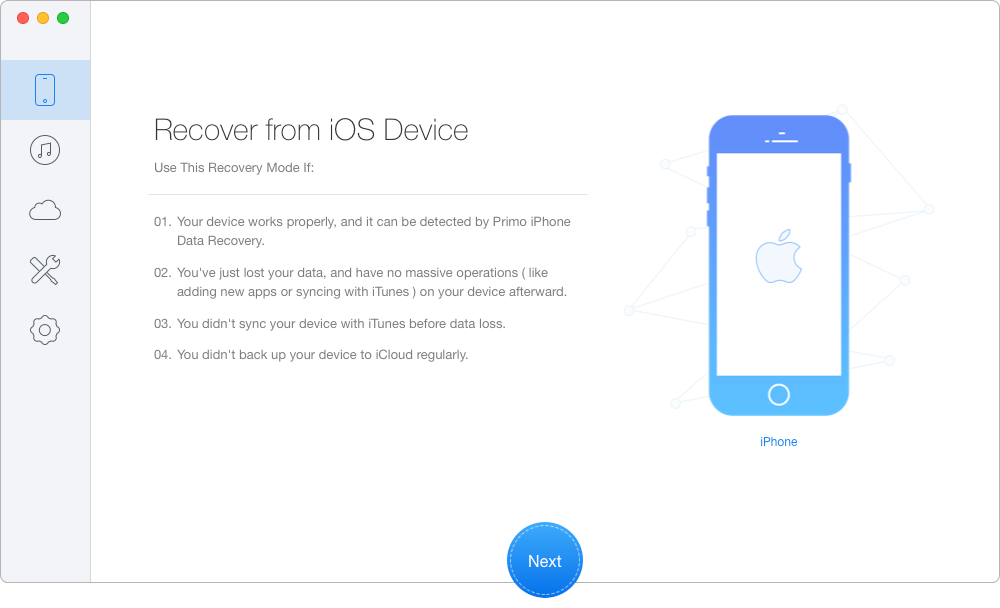
Recover Photos from Broken iPhone Directly without Backup – Step 1
Step 2. Preview and select the iPhone photos you want > choose the export path: To Mac/PC > click Recover button to start retrieving photos from crashed iPhone.
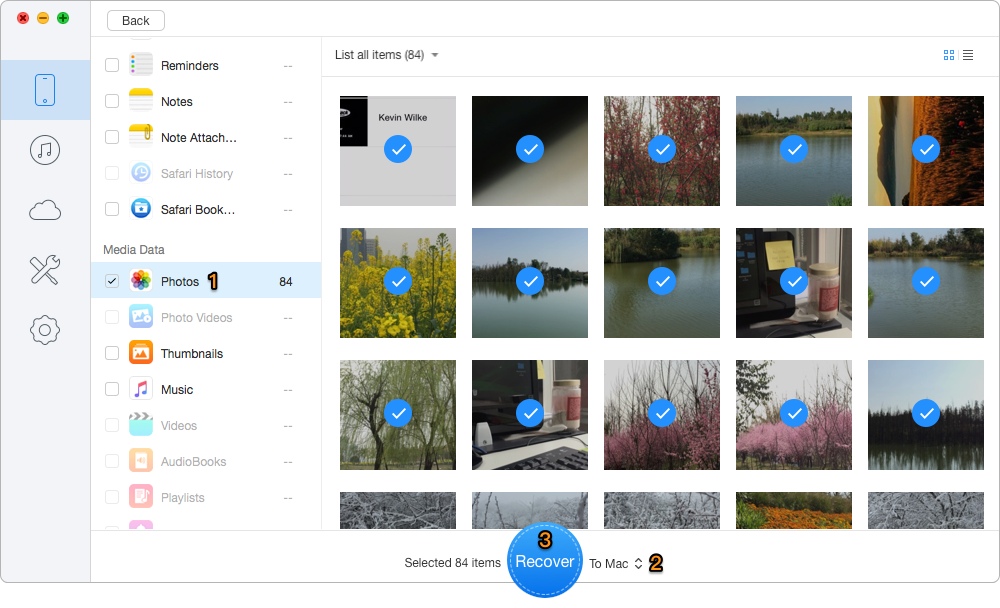
Restore Photos from Broken iPhone Directly without Backup – Step 2
Your iPhone may be totally damaged and unable to be booted or recognized by computer. So you can recover photos from broken iPhone by extracting them from iTunes or iCloud backup with Primo iPhone Data Recovery. Let’s take iTunes backup as example.
You May Like: How to Recover Photos from iCloud
Step 1. Download and install Primo iPhone Data Recovery to your computer and run it. Choose Recover from iTunes Backup and click Next to continue.
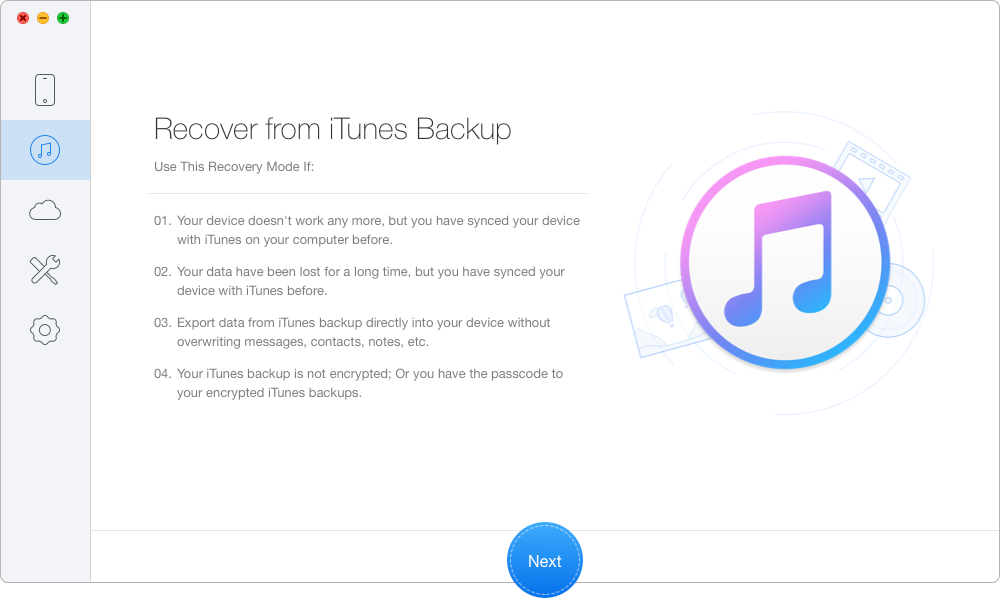
Recover Photos on Shattered iPhone from iTunes Backup – Step 1
Step 2. Choose the iTunes backup of your device from the list and click Next to start scanning.
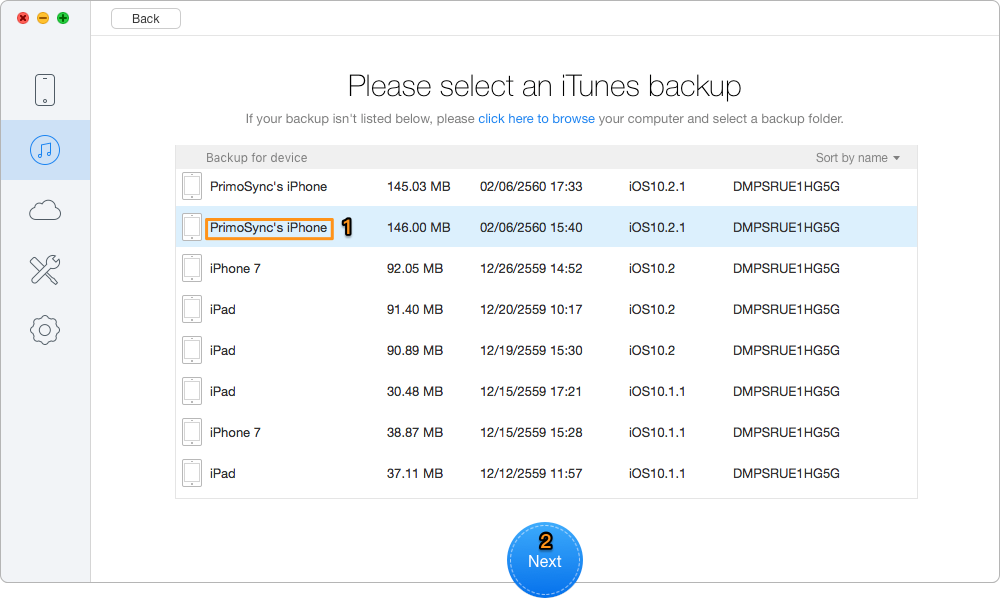
Restore Photos on Broken iPhone from iTunes Backup – Step 2
Step 3. All data on iPhone will show up after scanning. Preview and choose photos you want > set To Mac/PC/Device > click Recover button to start.
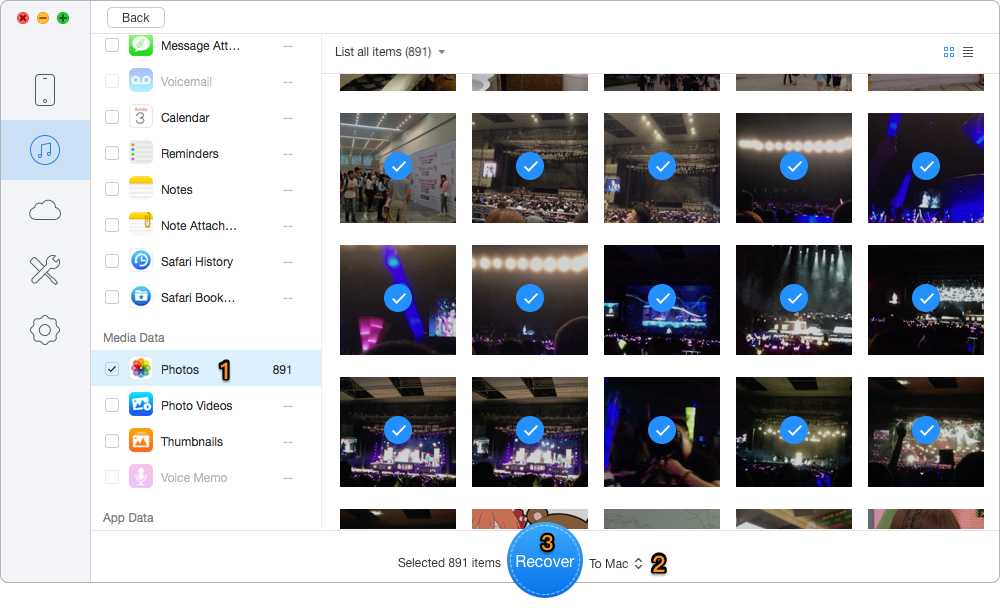
Retrieve Photos on Crashed iPhone from iTunes Backup – Step 3

Designed to fit effortlessly into your iPhone data recovery.
Download NowWith the help of Primo iPhone Data Recovery, it’s super easy to recover photos on crashed iPhone and other iOS devices. What’s more, it allows previewing and selecting photos before starting and won’t cause any data loss during the process. Just download and have a free trial on Primo iPhone Data Recovery to restore photos from broken or crashed iPhone.

Abby Member of @PrimoSync team, an optimistic Apple user, willing to share solutions about iOS related problems.