Looking for ways to import iCloud photos to computer? Luckily, in this tutorial, you’re going to get 2 efficient ways to transfer your photos from iCloud to Mac.

Primo iPhone Data Recovery, an iOS data recovery software, able to help you get photos from iCloud to computer. Download it to start a free trial now.
Once you enabled iCloud Photo Library, all photos will be automatically uploaded to iCloud, however for some users, transferring these pictures from iCloud to computer and keeping an additional local backup is much safer. How to get the photos from iCloud to your Mac? Logging into iCloud.com to get photos from iCloud to Mac is an option; also you can transfer iCloud photos to Mac with help of Primo iPhone Data Recovery that is available to extract and transfer photos from iCloud backup.
See Also: How to View Photos on iCloud >>
Step 1. On computer, open any web browser and navigate to iCloud page.
Step 2. Sign in with your iCloud account and then click on Photos icon to access your iCloud photos.
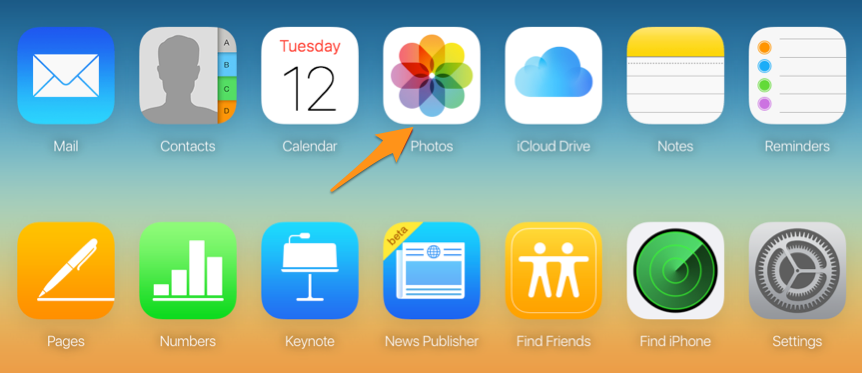
Transfer Photos from iCloud to Mac via iCloud.com
Step 3. Once you are in iCloud Photos folder, click Select Photos option.
Step 4. Choose the photos you want to transfer from iCloud to Mac by clicking on them one by one. (Unfortunately there is no “Select All” or Download All” button, to select all photos, you need to hold down the Shift key and scroll from first picture to the last one.)
Step 5. With some or all pictures selected in iCloud Photos, click the download button shaped like a cloud with a down arrow to get photos from iCloud to Mac. (You can find these pictures in your Downloads folder on Mac.)
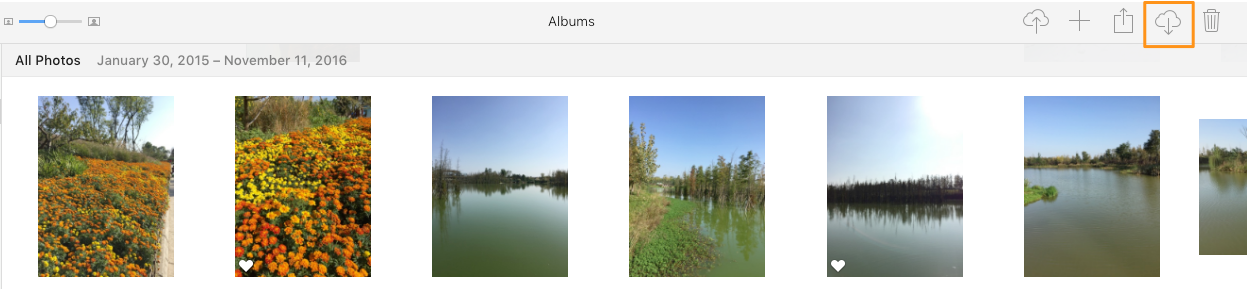
Transfer Photos from iCloud to Mac via iCloud.com
As a backup extractor, Primo iPhone Data Recovery is capable of transferring photos from iCloud backup to computer with simple steps.

Designed to fit effortlessly into your iPhone data recovery.
Download NowStep 1. Install Primo iPhone Data Recovery to Mac and open it. Choose Recover from iCloud Backup and click Next to start scan.
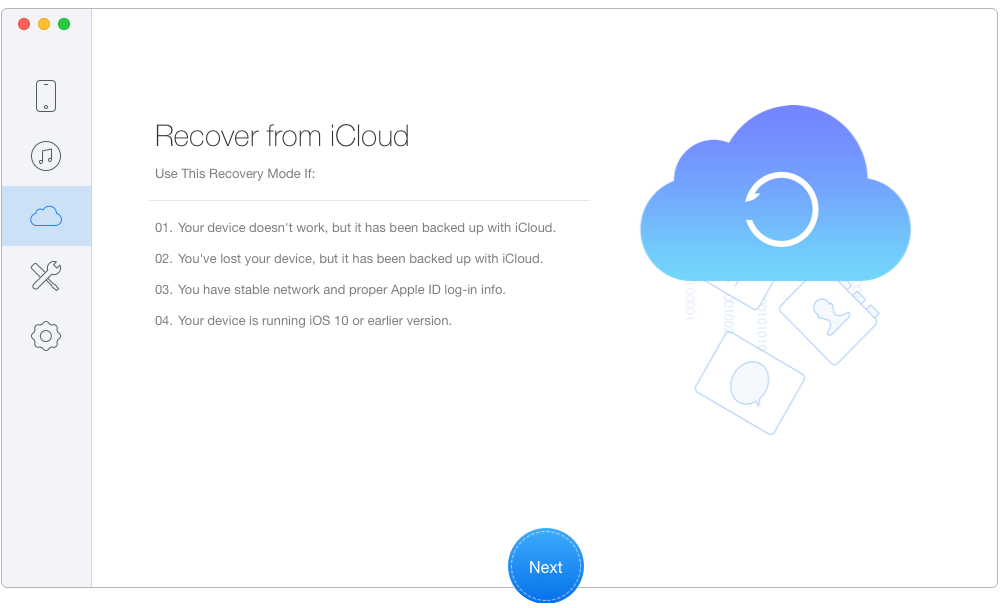
How to Transfer Photos from iCloud to Mac
Step 2. Sign in the iCloud account with your Apple ID and password. Select a relevant backup and download it. Click Next to proceed.
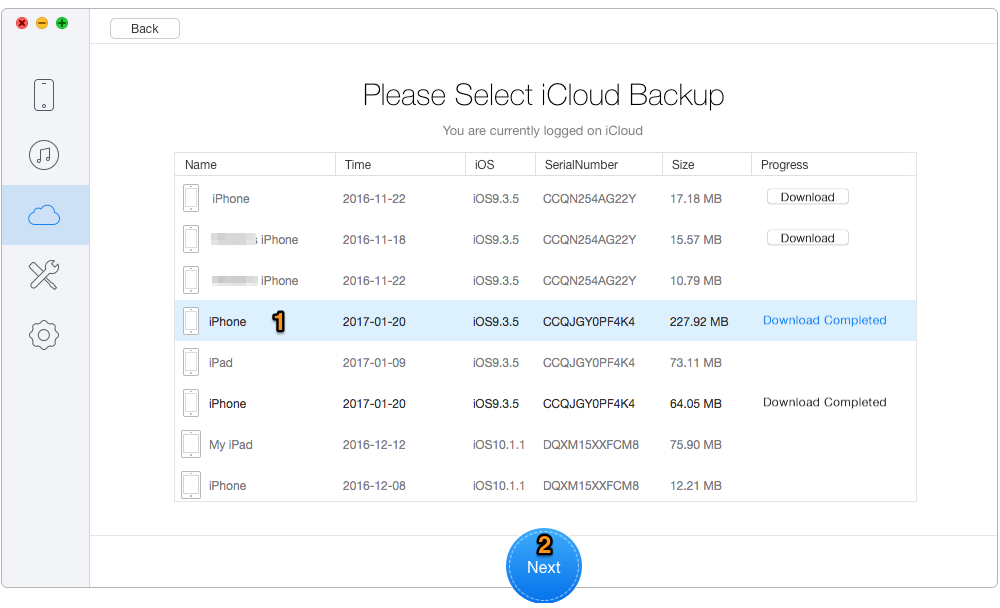
How to Get Photos from iCloud to Mac
Step 3. Check Photos and preview them. Select the photos you wish to transfer and click Recover to get them from iCloud to Mac.
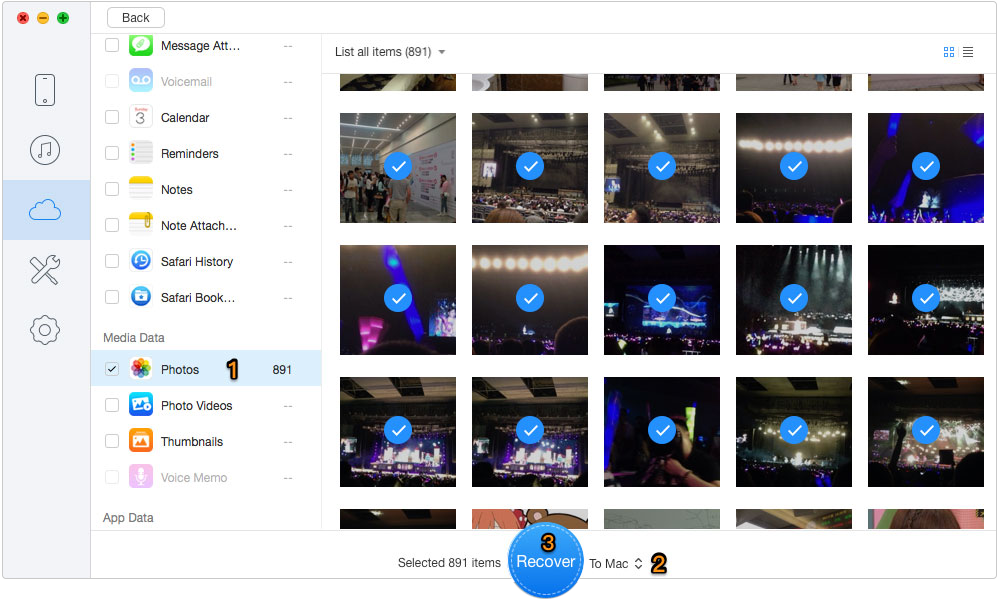
How to Transfer Photos from iCloud to Mac
In addition, Primo iPhone Data Recovery also serves as an iOS data recovery software, supporting retrieving almost all iPhone/iPad/iPod touch content with ease. Download it to have a try now >>

Lydia Member of @PrimoSync team, an optimistic Apple user, willing to share solutions about iOS related problems.