Found that your iPhone 5s/6/6s/SE/7 or iPad mini/Air/Pro is getting slower after upgrading to the latest iOS 11? Check on this tip to get some trouble-shooting solutions to fix it.

Primo iPhone Data Recovery can help you recover lost iOS data after iOS 11 update with minutes. Just click here to download it and start a trial.
Later in this fall, Apple will release its new iOS 11 to the public with its new features and advanced performance. Just like the other iOS updates, there would be many users complaining that their iPhone/iPad is running slower after updating to iOS 11.
Actually almost every computing device is prone to slowing down over time, especially when you use an iPhone that’s two or more generations old. Although the iOS 11 is workable on iPhone 5s, iPad mini2 and iPad mini 3, these devices can get quite sluggish after iOS 11 update. Here in this guide, we‘ve collected several simple methods to help you speed up iPhone/iPad on iOS 11.
Can’t Miss: How to Fix Bluetooth Not Working After iOS 11 Update >>
If there are some apps that you haven’t updated them for a long time, then your iPhone/iPad may get much slower after iOS 11 update. Just heading to Settings > General > Software update.
The problem also lies on iPhone network settings. But this will remove all your custom settings including the Wi-Fi password. Go to Settings > General > Reset > Reset Network Settings.
The new iOS 11 may take up more running space on your iPhone/iPad, so releasing more available space on your iPhone/iPad is worth a try. Just transferring some useless files from iPhone to computer as backup and then deleting them from devices.
Too many automatic background processes can make your iPhone/iPad running quite slow, so getting rid of them will speed up your iPhone/iPad and extend your battery life as well. Settings > iTunes & App Store > and turn all the Automatic Downloads off.
It's dangerous if you didn't do an iOS backup before you resetting your device to default setting. You may lose all content on iPhone or iPad. So make sure to backup your important data to computer.
If none of these tips can work to fix the problem of iPhone ringtone not working, then there may be something wrong in your iPhone hardware. So just take your iPhone to Apple’s after-sale for repairing.
When it comes to recovering lost or deleted iOS data from iDevices, Primo iPhone Data Recovery is definitely one of your best options. If you get some important iOS data lost during iOS 11 update, Primo iPhone Data Recovery will help you find them backup within steps. Just refer to this article to know how to recover lost iOS data after updating to iOS 11.
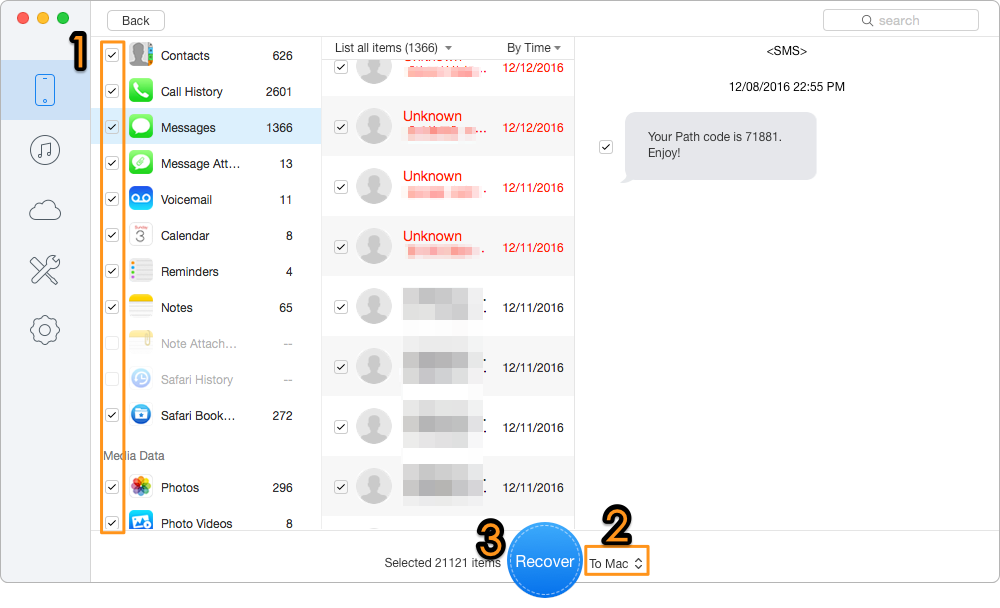
How to Recover Lost iOS Data During iOS 11 Update
Also Read: How to Recover Deleted Files on Android for Free >>
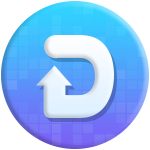
Designed to fit effortlessly into your iPhone data recovery.
Download NowWith the tips we offered above, it should be quite easy to speed up your iPhone/iPad after updating to iOS 11. What’s more, Primo iPhone Data Recovery can also help you export iPhone data to computer selectively as backup. Just download it and start a free trial now >>

Abby Member of @PrimoSync team, an optimistic Apple user, willing to share solutions about iOS related problems.