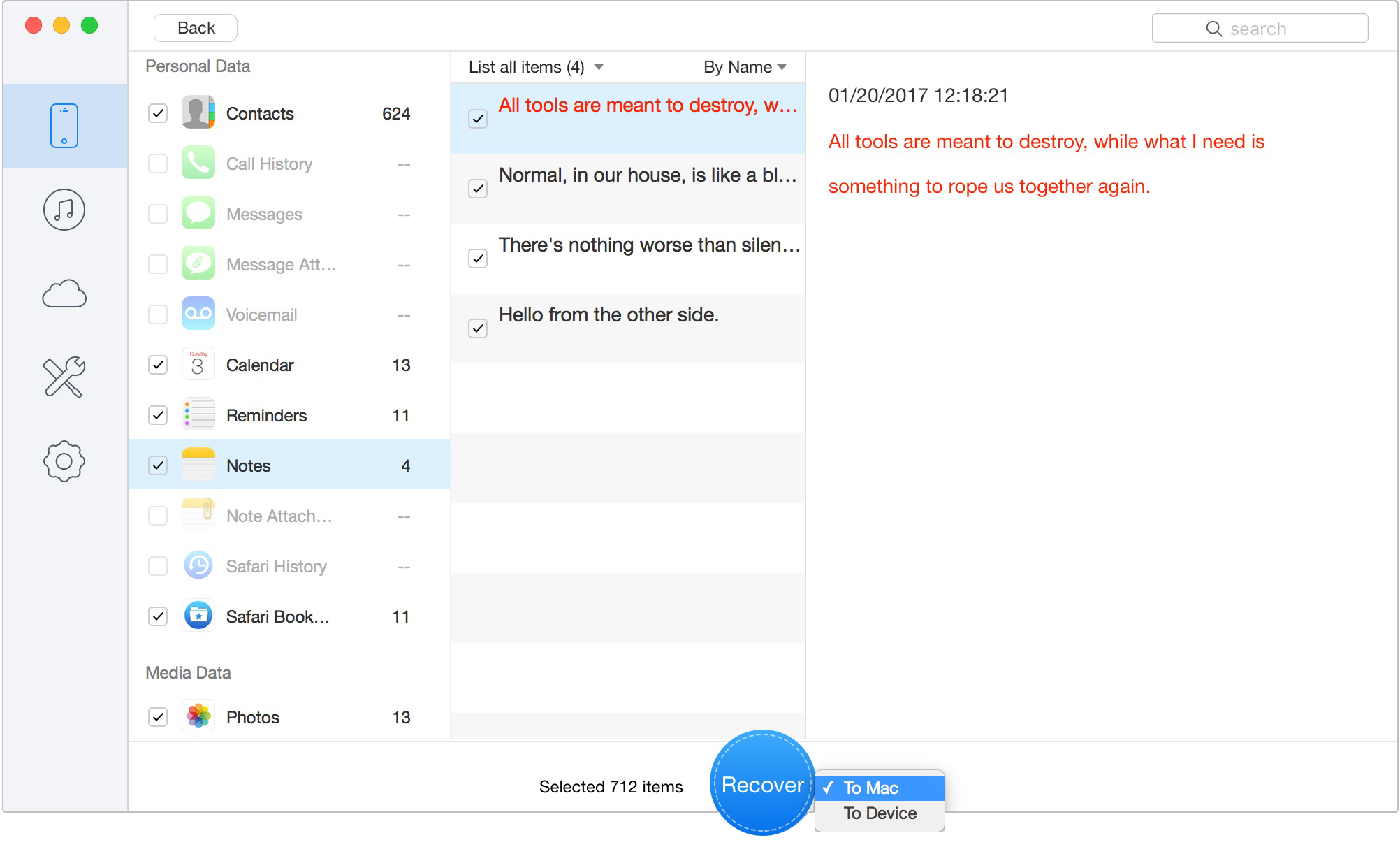If you get some important files deleted or lost from your iPhone, iPad or iPod touch and do not have any backups, don’t regret your negligence. Primo iPhone Data Recovery comes to help you recover lost data from an iOS device directly without iTunes/iCloud backup, covering photos, messages, notes, contacts, Safari Bookmarks, etc.
Launch Primo iPhone Data Recovery on your computer. And then please connect your iOS device to computer with the USB cable. Next, please click ![]() button on the upper left to select Recover-from-iOS-Device mode and then click
button on the upper left to select Recover-from-iOS-Device mode and then click ![]() button to continue.
button to continue.
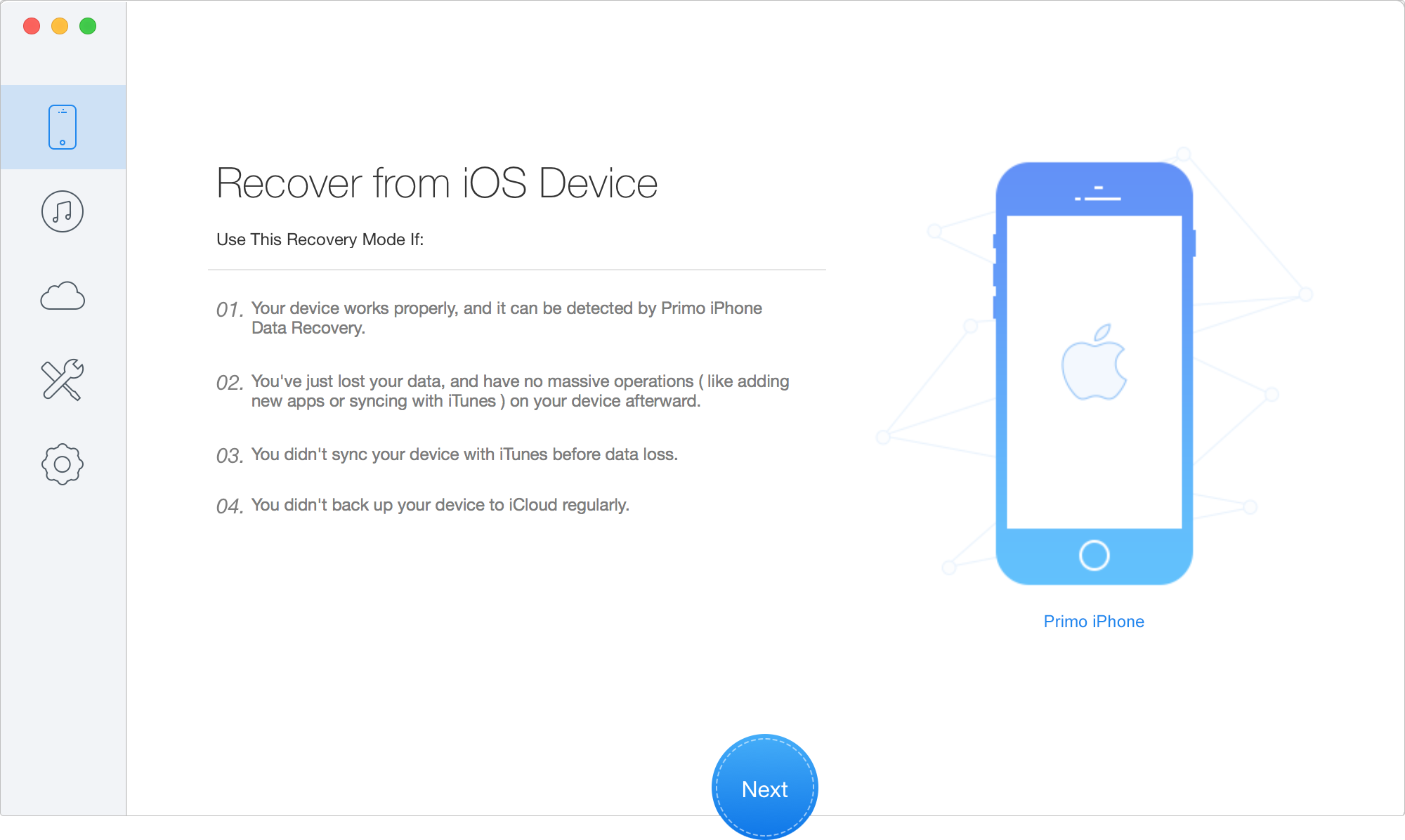
After clicking ![]() button, Primo iPhone Data Recovery will analyze and scan your device automatically. It will take several minutes for Primo iPhone Data Recovery to finish the analysis process, based on the size of your data. To save time, you can stop the scanning process when Primo iPhone Data Recovery scans the data you need.
button, Primo iPhone Data Recovery will analyze and scan your device automatically. It will take several minutes for Primo iPhone Data Recovery to finish the analysis process, based on the size of your data. To save time, you can stop the scanning process when Primo iPhone Data Recovery scans the data you need.
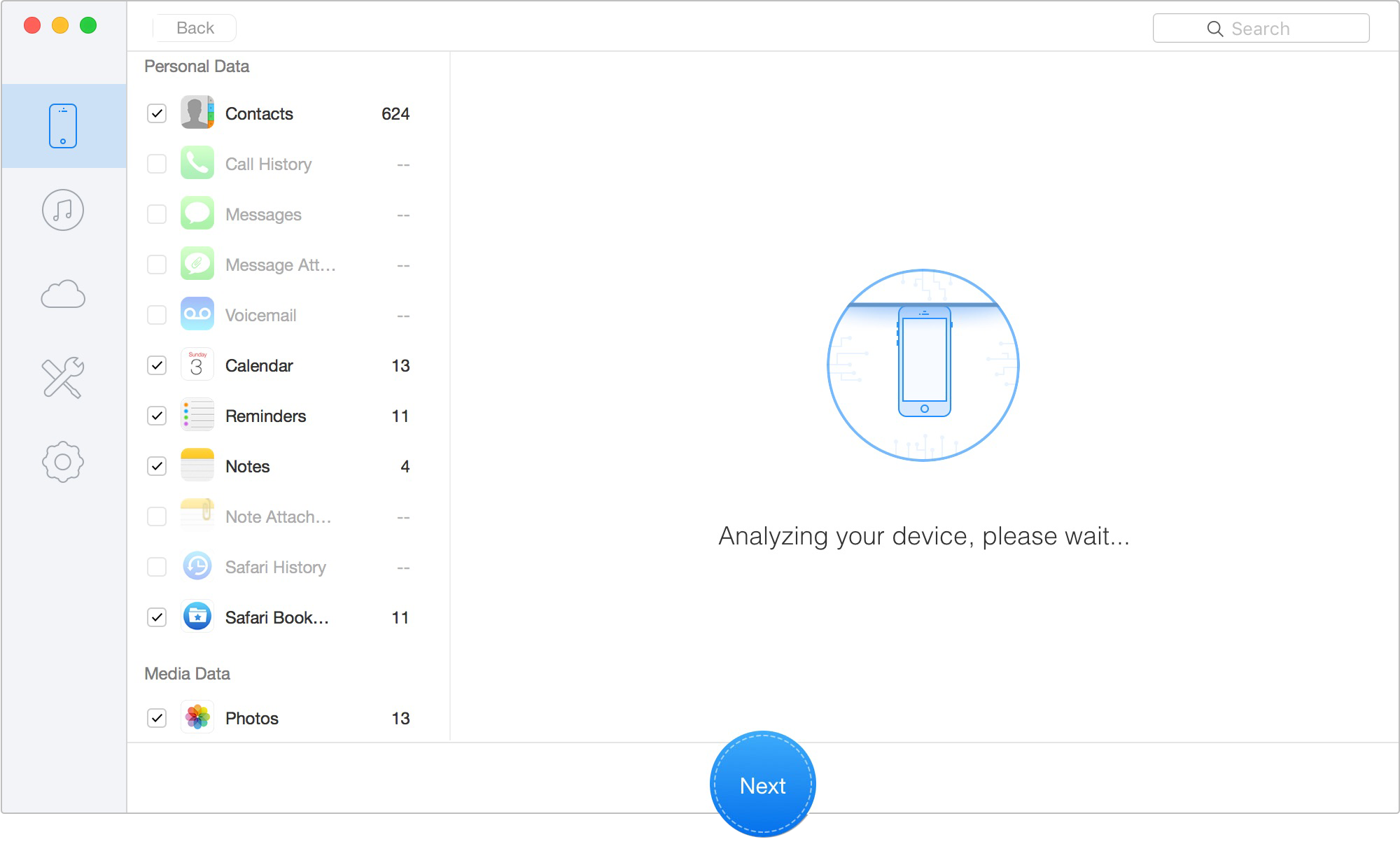
Once the analyzing and scanning process is completed, you can preview the scan result. Primo iPhone Data Recovery displays both existing and deleted data by category. To filter the existing data on device, you can switch from "List all items" to "Only list deleted". Clicking on the file category from the list, you will be able to preview detailed content of the recovered data. You can also search for desired data by inputting key words in the Search Box.
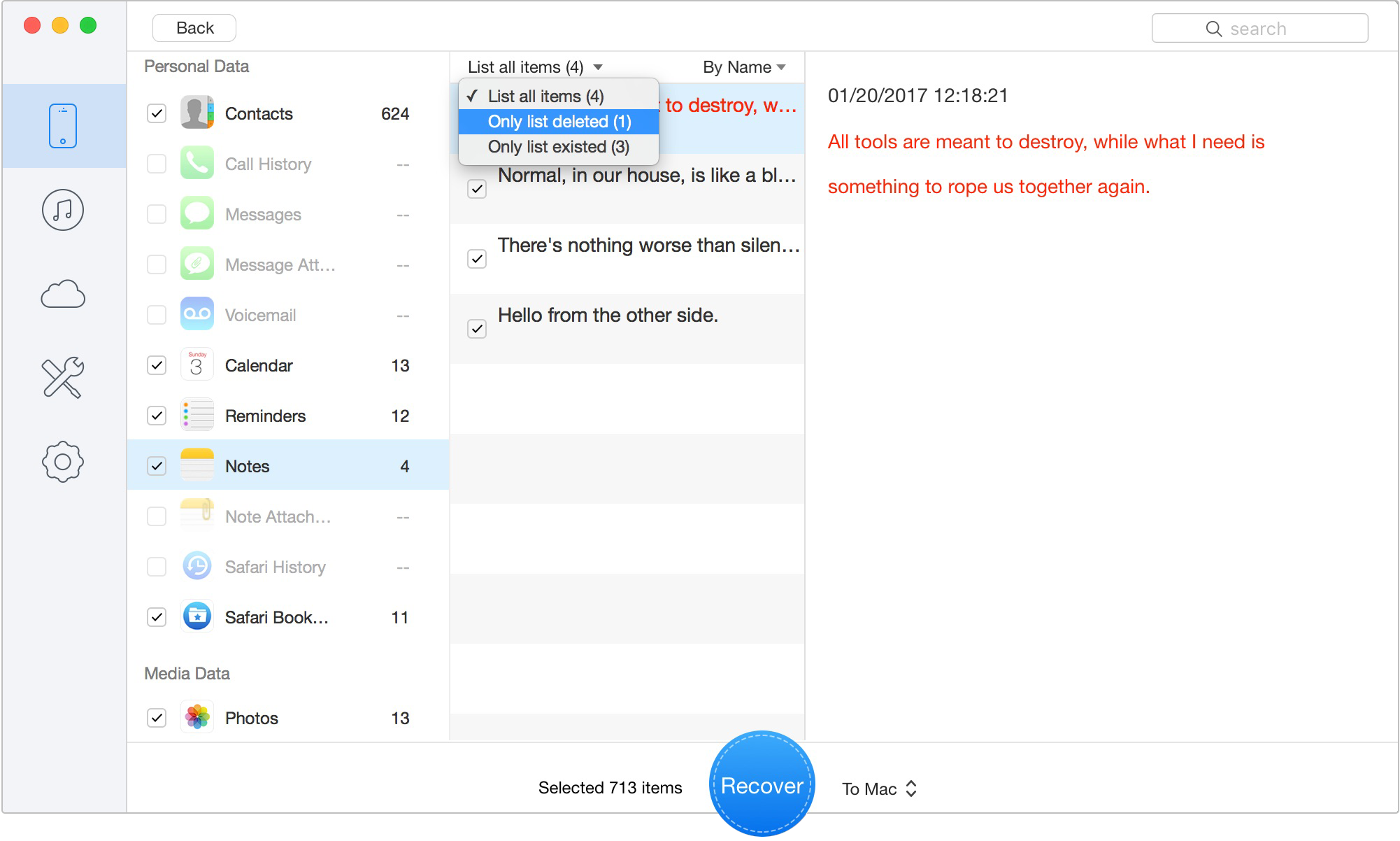
For the data you need to recover, please simply tick the box in front of it. After that, please select to recover the data to computer or your iOS device and then click ![]() button. For Personal Data, you can recover to computer or restore to device directly as you need. For Media Data and App Data in the list, you will be only able to recover them to computer.
button. For Personal Data, you can recover to computer or restore to device directly as you need. For Media Data and App Data in the list, you will be only able to recover them to computer.