iOS 11 adds some improvements to Apple AirPods. Read the guide to get details and learn how to customize AirPods controls in iOS 11.

Primo iPhone Data Recovery focuses on iOS data recovery, available to help you recover lost files after updating to iOS 11. Download it to have a try.
When using AirPods on previous iOS 10, you can only rely on the right side earbud as a controller to pause or play audio, turn AirPods off, or trigger Siri. Now the newest iOS 11 gives you the possibility to access a shortcut by double tapping either the left or right earphone. Plus, there are more than one shortcut options. Read on to learn how to customize AirPods controls in iOS 11.
And although iOS 11 brings plenty of useful improvements and new features, some possible upgrade problems may occur. If data lost from your iPhone/iPad while updating, the bonus tip in this guide could help bring them back.
See Also: Things You Should Know Before iOS 11 Update >>
Step 1. Open the Settings app and tap on Bluetooth.
Step 2. Make sure your AirPods are connected.
Step 3. Hit the ⓘ icon.
Step 4. Under Double-TAP ON AIRPOD, set preferences for Left and Right. There are several options for you: Siri, Play/Pause, Next Track, Previous Track and Off.
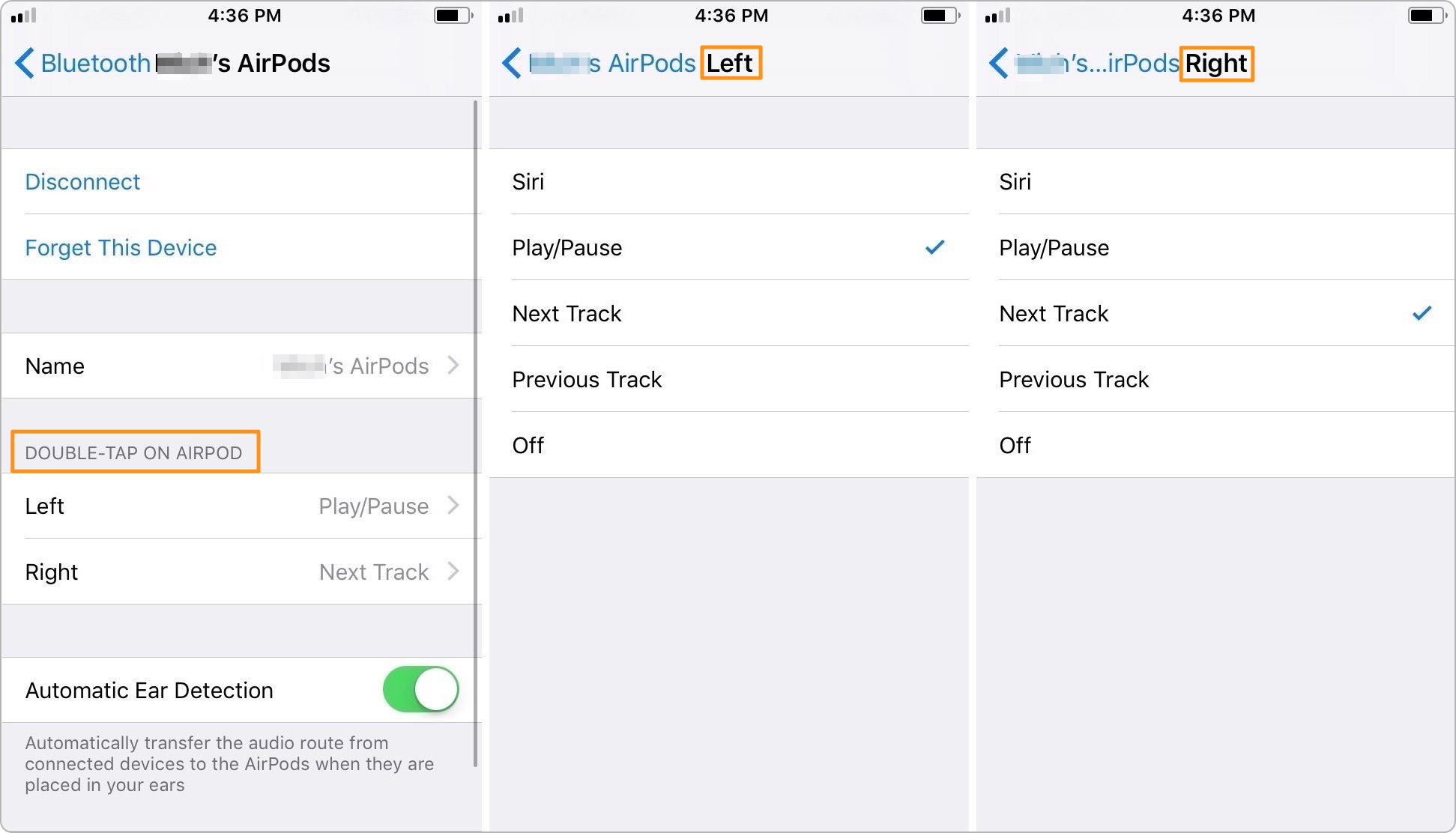
How to Customize AirPods Controls in iOS 11
Primo iPhone Data Recovery offers three recovery choices for you to retrieve lost files after updating to iOS 11. In addition to recover data directly from iOS device, it also gives you access to iTunes and iCloud backup so that you can recover data from backup.
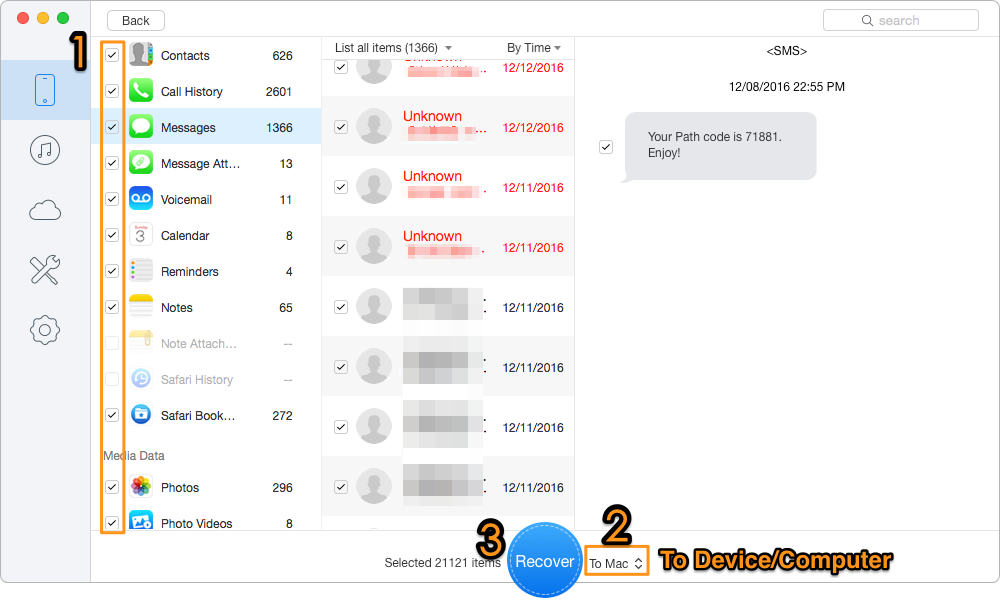
How to Recover Lost Files after iOS 11 Update
If after updating to iOS 11, your iOS devices especially the old ones become slow. Try the tricks to speed up your iPhone or iPad. If you want to downgrade your iPhone or iPad from iOS 11 to iOS 10, this page can help. If you have any question, ask in the comments.

Lydia Member of @PrimoSync team, an optimistic Apple user, willing to share solutions about iOS related problems.